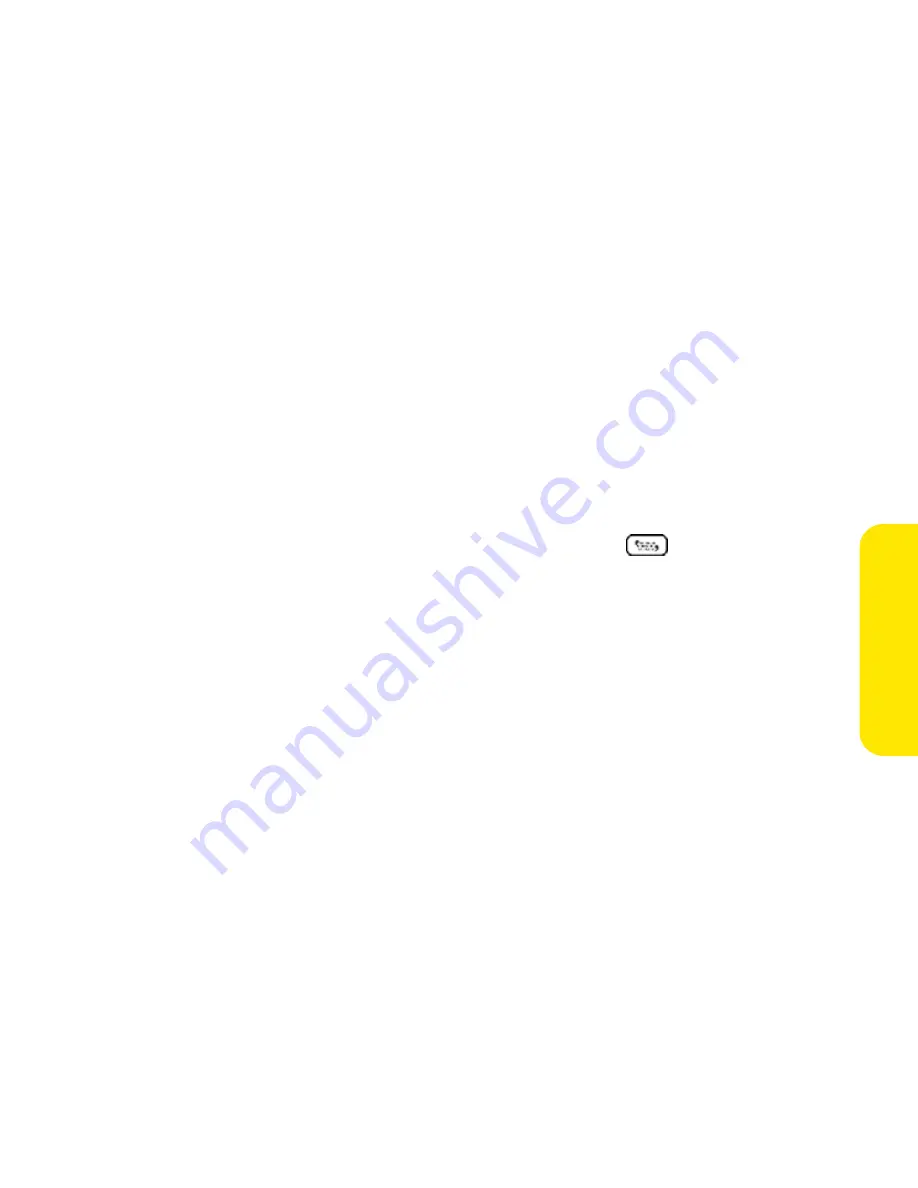
Section 3D: Messaging
211
Me
ssag
ing
5.
Select
Add
.
6.
Select one or more of the following:
䡲
Picture icon
lets you insert one or more pictures. You can take the
pictures with the built-in camera (if included) or insert an existing
picture.
䡲
Video icon
lets you insert one or more videos. You can capture a video
with the built-in camera (if included) or insert an existing video clip.
䡲
Add Voice Memo
lets you record a message. You can add only one voice
memo per message. If you capture a picture with the built-in camera
(if included) and save it with a voice caption, the voice caption does not
count as a voice memo.
7.
Enter a text message or caption, or select
QuickText
to insert
predefined phrases.
8.
Select
Send
.
Your device uploads the picture or video to the Sprint PCS Picture Mail Website,
creates a private Guest Book for the recipient on the Sprint PCS Picture Mail
Website, and sends your message to the recipient. The recipient can then use a
Web browser to access this private Guest Book to view this picture or video and
to enter comments. You can view the comments later from the Sprint PCS Picture
Mail Website.
If you are out of a coverage area or if your device is off, outgoing messages go into
the Outbox folder and are marked as pending. When you return to a coverage
area, your pending messages are sent automatically.
Summary of Contents for Treo 650
Page 2: ......
Page 13: ...Section 1 Getting Started ...
Page 14: ...2 ...
Page 22: ...10 Section 1A Setting Up Software ...
Page 30: ...18 Section 1B Setting Up Service ...
Page 37: ...Section 1C Connecting to Your Computer 25 Computer Connection HotSync Button ...
Page 38: ...26 Section 1C Connecting to Your Computer ...
Page 39: ...Section 2 Your Sprint PCS Vision Smart Device ...
Page 40: ...28 ...
Page 62: ...50 Section 2A Learning the Basics ...
Page 179: ...Section 3 Sprint PCS Service Features ...
Page 180: ...168 ...
Page 190: ...178 Section 3A Sprint PCS Service Features The Basics ...
Page 218: ...206 Section 3C Sending and Receiving Email ...
Page 232: ...220 Section 3D Messaging ...
Page 244: ...232 Section 3E Browsing the Web ...
Page 259: ...Section 4 Help ...
Page 260: ...248 ...
Page 303: ...Section 5 Safety and Terms and Conditions ...
Page 304: ...292 ...
Page 340: ...328 Section 5A Safety ...
Page 388: ...376 Index ...






























