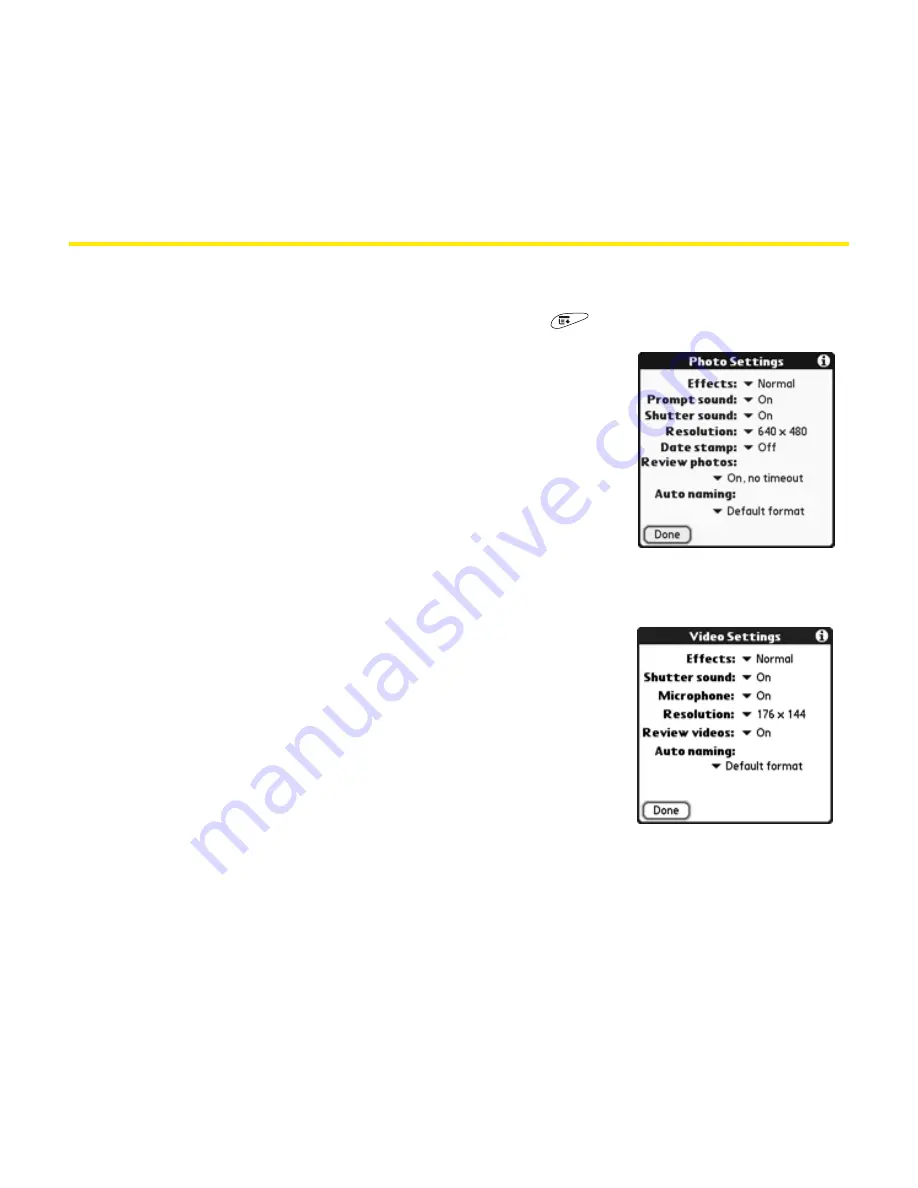
242
Section 3F: Using Your Device’s Built-in Camera
Customizing Your Camera Settings
While taking pictures or videos, you can adjust several camera settings.
1.
From the
Still
or
Video
view, open the
menu
.
2.
Set any of the following settings:
䡲
Effects
sets the color palette for the current
picture or video. You can’t change an item’s
palette after you take the picture or video.
䡲
Prompt sound
(photos only) sets the sound
that plays before you take the picture.
䡲
Shutter sound
determines whether a sound
plays when you take a picture.
䡲
Microphone
(videos only) turns the
microphone on and off so that you can
record videos with or without sound.
䡲
Resolution
sets the default size for newly
captured pictures or videos.
䡲
Date stamp
(photos only) determines if the
date the picture is taken appears on your
pictures.
Summary of Contents for Treo 650
Page 2: ......
Page 13: ...Section 1 Getting Started ...
Page 14: ...2 ...
Page 22: ...10 Section 1A Setting Up Software ...
Page 30: ...18 Section 1B Setting Up Service ...
Page 37: ...Section 1C Connecting to Your Computer 25 Computer Connection HotSync Button ...
Page 38: ...26 Section 1C Connecting to Your Computer ...
Page 39: ...Section 2 Your Sprint PCS Vision Smart Device ...
Page 40: ...28 ...
Page 62: ...50 Section 2A Learning the Basics ...
Page 179: ...Section 3 Sprint PCS Service Features ...
Page 180: ...168 ...
Page 190: ...178 Section 3A Sprint PCS Service Features The Basics ...
Page 218: ...206 Section 3C Sending and Receiving Email ...
Page 232: ...220 Section 3D Messaging ...
Page 244: ...232 Section 3E Browsing the Web ...
Page 259: ...Section 4 Help ...
Page 260: ...248 ...
Page 303: ...Section 5 Safety and Terms and Conditions ...
Page 304: ...292 ...
Page 340: ...328 Section 5A Safety ...
Page 388: ...376 Index ...






























