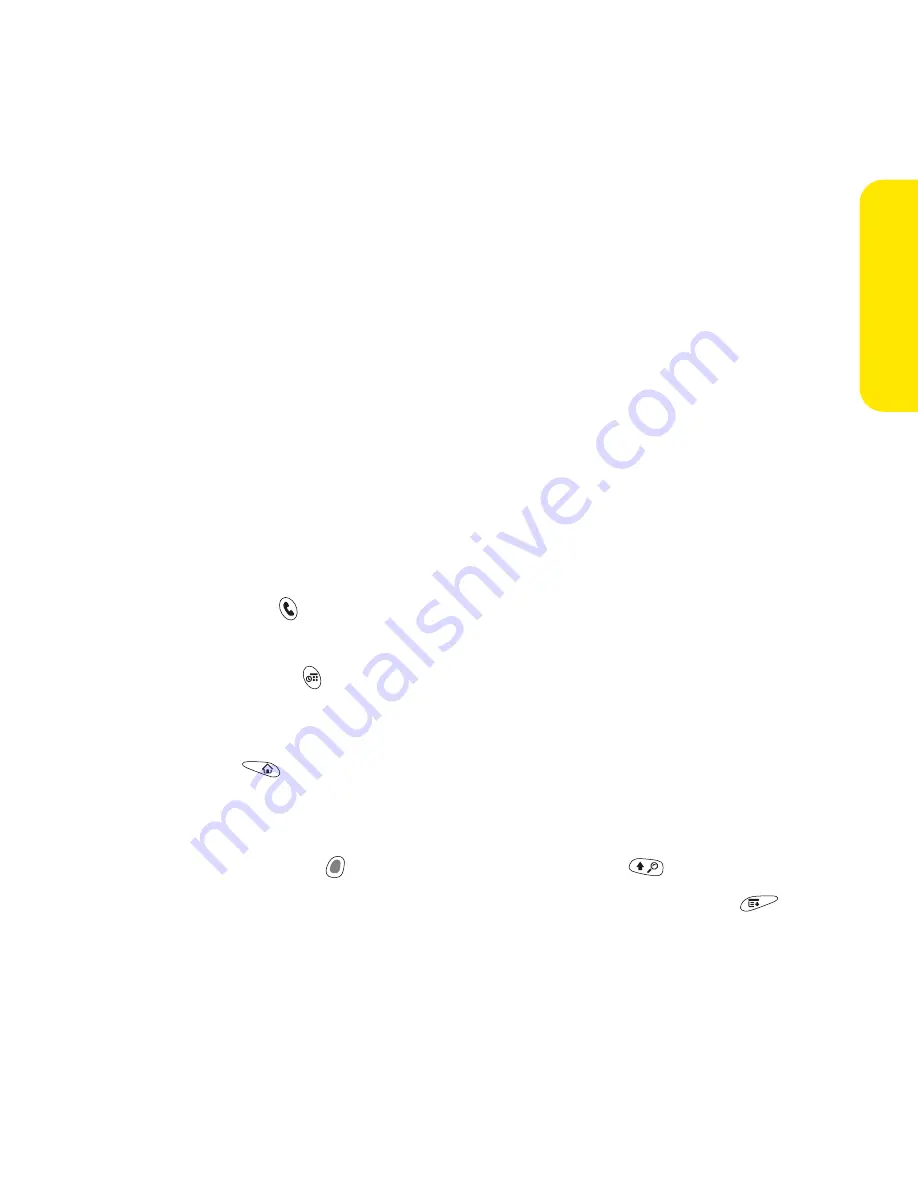
Section 4A: Help
253
He
lp
7.
If you plan to continue using your old device, perform a hard reset (see
“Hard Reset” on page 259) to remove its associated username. Each device
you synchronize with your computer must have a unique name. The next
time you synchronize with your old device, be sure to assign it a new
username.
If any third-party applications are quarantined during the installation, do not
manually install any of the quarantined files. Contact the third-party developer
for software updates and information about compatibility with your Treo 650.
What’s New on Your Treo 650
After upgrading, there are a few things you need to know about your new device.
If you're upgrading from a Treo™ 600, all of the following items apply to you. If
you're upgrading from another device, some of these items may not apply to you.
䢇
Address Book.
This application is now called
Contacts
. To open
Contacts
, press
the
Phone/Send
button, and then select the
Contacts
favorite.
䢇
Date Book+.
this application is now called
Calendar
. To access this application,
press the
Calendar
button.
䢇
Applications.
Some previous Palm Powered™ devices called this the Home
screen or the
Applications Launcher
. To access this screen, press
Applications
.
䢇
Find.
Some previous Palm Powered devices opened this global search engine
by tapping the magnifying glass icon in the Graffiti
area. Now you can access
it by pressing
Option
, and then pressing
Shift/Find
.
䢇
Menu items.
You can now access system menus by pressing
Menu
(see “Selecting Menu Items” on page 40).
Summary of Contents for Treo 650
Page 2: ......
Page 13: ...Section 1 Getting Started ...
Page 14: ...2 ...
Page 22: ...10 Section 1A Setting Up Software ...
Page 30: ...18 Section 1B Setting Up Service ...
Page 37: ...Section 1C Connecting to Your Computer 25 Computer Connection HotSync Button ...
Page 38: ...26 Section 1C Connecting to Your Computer ...
Page 39: ...Section 2 Your Sprint PCS Vision Smart Device ...
Page 40: ...28 ...
Page 62: ...50 Section 2A Learning the Basics ...
Page 179: ...Section 3 Sprint PCS Service Features ...
Page 180: ...168 ...
Page 190: ...178 Section 3A Sprint PCS Service Features The Basics ...
Page 218: ...206 Section 3C Sending and Receiving Email ...
Page 232: ...220 Section 3D Messaging ...
Page 244: ...232 Section 3E Browsing the Web ...
Page 259: ...Section 4 Help ...
Page 260: ...248 ...
Page 303: ...Section 5 Safety and Terms and Conditions ...
Page 304: ...292 ...
Page 340: ...328 Section 5A Safety ...
Page 388: ...376 Index ...






























