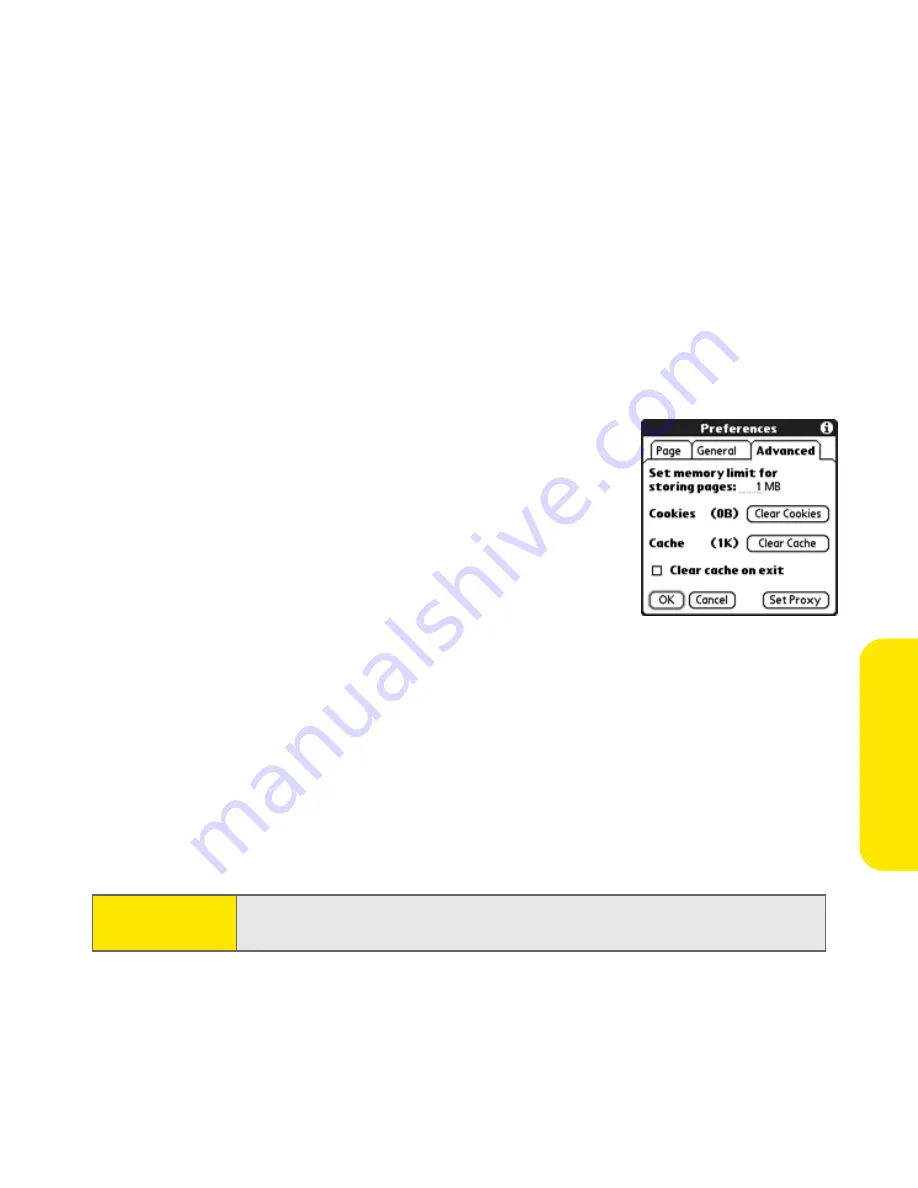
Section 3E: Browsing the Web
231
Br
o
w
sing the
W
e
b
䡲
Disable Javascript
bypasses Javascript elements on the Web pages you view.
䡲
Disable Cookies
determines if Websites can store personalized
information on your Treo 650. Some sites do not work properly if you
select this option.
䡲
Tap and Drag
determines if dragging the stylus selects text or scrolls
through the content of the page.
5.
Select
Advanced
and set any of the following preferences:
䡲
Set memory limit for storing pages
sets the
amount of memory used for your cache.
Pages are cached so they load faster the next
time you view them.
䡲
Cookies
indicates how much memory is
being used by cookies. To free up this
memory, select
Clear Cookies
.
䡲
Cache
indicates how much memory is being
used by your cache to store recent pages and history. To free up this
memory, select
Clear Cache
.
䡲
Clear cache on exit
determines if the cache clears each time you exit the
Web browser.
䡲
Set Proxy
sets up a proxy server to access the Internet. If your connection
requires a proxy server, please contact your Internet service provider or
IT administrator for this information.
6.
Select
OK
.
Note:
Setting a proxy server may prevent you from accessing some Sprint PCS
Vision Web pages.
Summary of Contents for Treo 650
Page 2: ......
Page 13: ...Section 1 Getting Started ...
Page 14: ...2 ...
Page 22: ...10 Section 1A Setting Up Software ...
Page 30: ...18 Section 1B Setting Up Service ...
Page 37: ...Section 1C Connecting to Your Computer 25 Computer Connection HotSync Button ...
Page 38: ...26 Section 1C Connecting to Your Computer ...
Page 39: ...Section 2 Your Sprint PCS Vision Smart Device ...
Page 40: ...28 ...
Page 62: ...50 Section 2A Learning the Basics ...
Page 179: ...Section 3 Sprint PCS Service Features ...
Page 180: ...168 ...
Page 190: ...178 Section 3A Sprint PCS Service Features The Basics ...
Page 218: ...206 Section 3C Sending and Receiving Email ...
Page 232: ...220 Section 3D Messaging ...
Page 244: ...232 Section 3E Browsing the Web ...
Page 259: ...Section 4 Help ...
Page 260: ...248 ...
Page 303: ...Section 5 Safety and Terms and Conditions ...
Page 304: ...292 ...
Page 340: ...328 Section 5A Safety ...
Page 388: ...376 Index ...






























