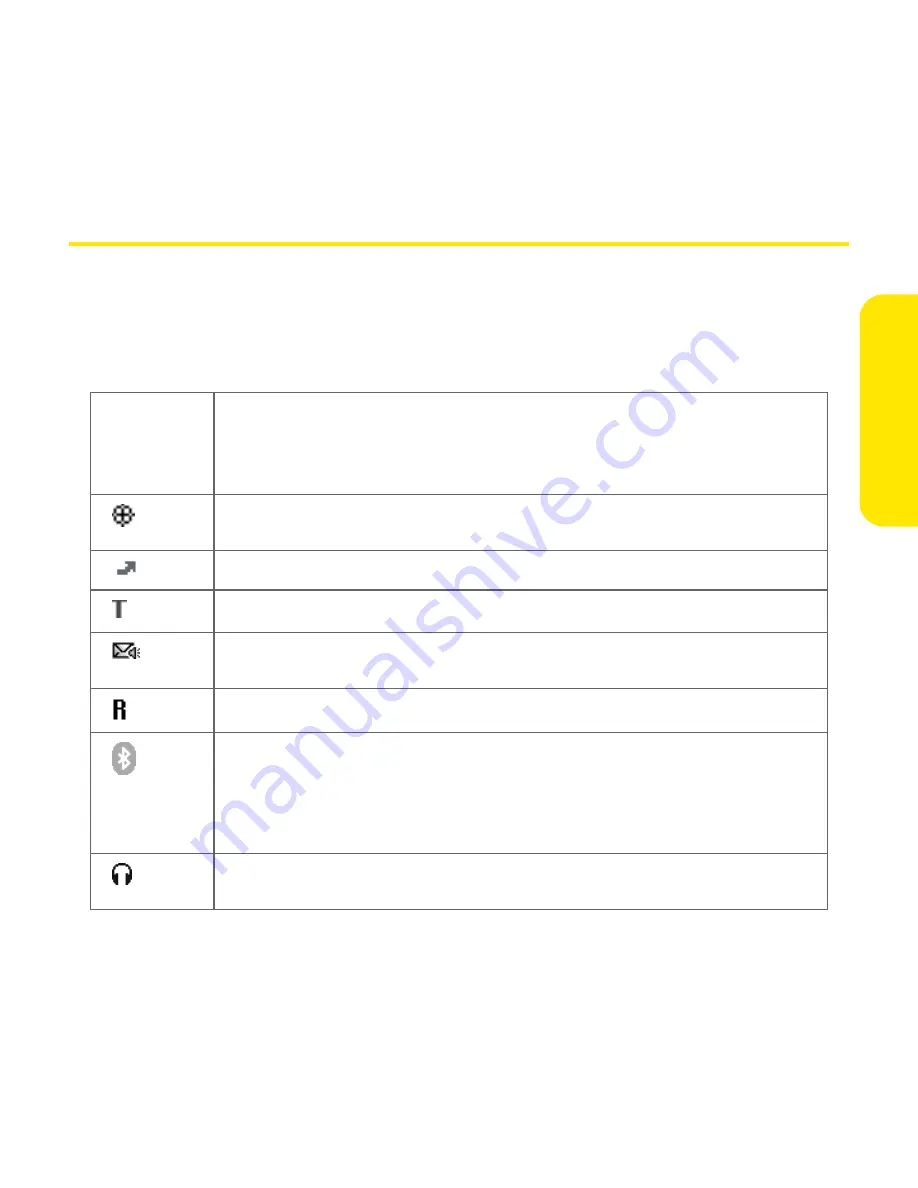
Section 2B: Using Your Device’s Phone Features
59
Phon
e F
eatur
es
Signal Strength and Phone Status
You can monitor the status of your device’s signal strength and several other
items, using icons at the top of the Phone screen.
Phone Status Icons
Network
name
Displays
Sprint
when your device is on and you’re inside the Nationwide
Sprint PCS Network. Displays
Roaming
if you roam outside the
Nationwide Sprint PCS Network. If you’re outside a coverage area,
No
service
appears, and when you turn off your device, it displays
Phone Off
.
Appears with a red slash when location privacy is on and without the
slash when location privacy is off.
Appears when call forwarding is active.
Appears when TTY/TDD Mode is active.
Appears when you have new voicemail messages. You can select this icon
to retrieve your messages.
Appears when roaming is active.
Appears in gray when Bluetooth® wireless technology is off. Appears in
blue when Bluetooth wireless technology is on. Appears in reverse blue
when your device is communicating with other devices using Bluetooth
wireless technology. To quickly access the Bluetooth Preferences panel,
tap the Bluetooth icon.
Replaces the Bluetooth icon when your device is connected to a headset
that is enabled with Bluetooth wireless technology.
Summary of Contents for Treo 650
Page 2: ......
Page 13: ...Section 1 Getting Started ...
Page 14: ...2 ...
Page 22: ...10 Section 1A Setting Up Software ...
Page 30: ...18 Section 1B Setting Up Service ...
Page 37: ...Section 1C Connecting to Your Computer 25 Computer Connection HotSync Button ...
Page 38: ...26 Section 1C Connecting to Your Computer ...
Page 39: ...Section 2 Your Sprint PCS Vision Smart Device ...
Page 40: ...28 ...
Page 62: ...50 Section 2A Learning the Basics ...
Page 179: ...Section 3 Sprint PCS Service Features ...
Page 180: ...168 ...
Page 190: ...178 Section 3A Sprint PCS Service Features The Basics ...
Page 218: ...206 Section 3C Sending and Receiving Email ...
Page 232: ...220 Section 3D Messaging ...
Page 244: ...232 Section 3E Browsing the Web ...
Page 259: ...Section 4 Help ...
Page 260: ...248 ...
Page 303: ...Section 5 Safety and Terms and Conditions ...
Page 304: ...292 ...
Page 340: ...328 Section 5A Safety ...
Page 388: ...376 Index ...






























