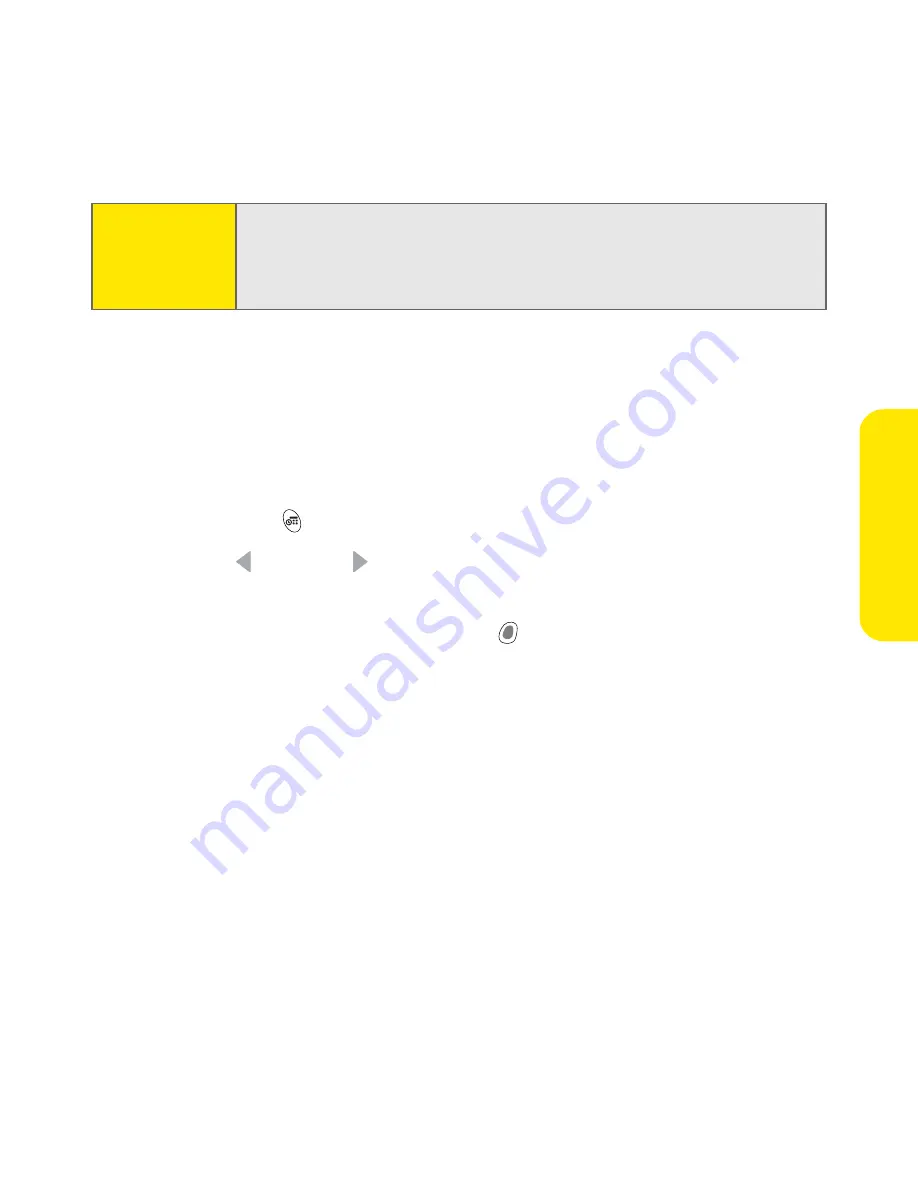
Section 2C: Using Your Device’s Organizer Features
89
Or
ganiz
e
r F
e
a
tur
es
Creating an Event
You can enter events on your device. However, if you have several appointments
to enter, it’s more efficient to use Palm® Desktop software or Microsoft Outlook
on your computer and then synchronize information between your Treo 650 and
your computer. (For more information, see “Synchronizing Contacts and Other
Information” on page 124.)
1.
Press
Calendar
until you are in
Day
view.
2.
Press
Left
and
Right
to select the desired day.
3.
Using the keyboard, enter a starting hour for the event. (For example, enter
5 for 5:00. Remember to press
Option
before entering numbers.)
4.
Select the starting minute for the event.
5.
Select the
End Time
box,
and then select the ending hour for the event.
6.
(Optional) Select the
Time Zone
pick list and select a time zone.
7.
Select
OK
.
8.
Enter a description for the event.
Tip:
You can customize your phone to display the most current
Calendar
event on the
Main
view in the
Phone
application. Press
Phone/Send
,
open the
Options
menu, and then select
General Preferences
. Check the
Show
Calendar
event box.
Summary of Contents for Treo 650
Page 2: ......
Page 13: ...Section 1 Getting Started ...
Page 14: ...2 ...
Page 22: ...10 Section 1A Setting Up Software ...
Page 30: ...18 Section 1B Setting Up Service ...
Page 37: ...Section 1C Connecting to Your Computer 25 Computer Connection HotSync Button ...
Page 38: ...26 Section 1C Connecting to Your Computer ...
Page 39: ...Section 2 Your Sprint PCS Vision Smart Device ...
Page 40: ...28 ...
Page 62: ...50 Section 2A Learning the Basics ...
Page 179: ...Section 3 Sprint PCS Service Features ...
Page 180: ...168 ...
Page 190: ...178 Section 3A Sprint PCS Service Features The Basics ...
Page 218: ...206 Section 3C Sending and Receiving Email ...
Page 232: ...220 Section 3D Messaging ...
Page 244: ...232 Section 3E Browsing the Web ...
Page 259: ...Section 4 Help ...
Page 260: ...248 ...
Page 303: ...Section 5 Safety and Terms and Conditions ...
Page 304: ...292 ...
Page 340: ...328 Section 5A Safety ...
Page 388: ...376 Index ...






























