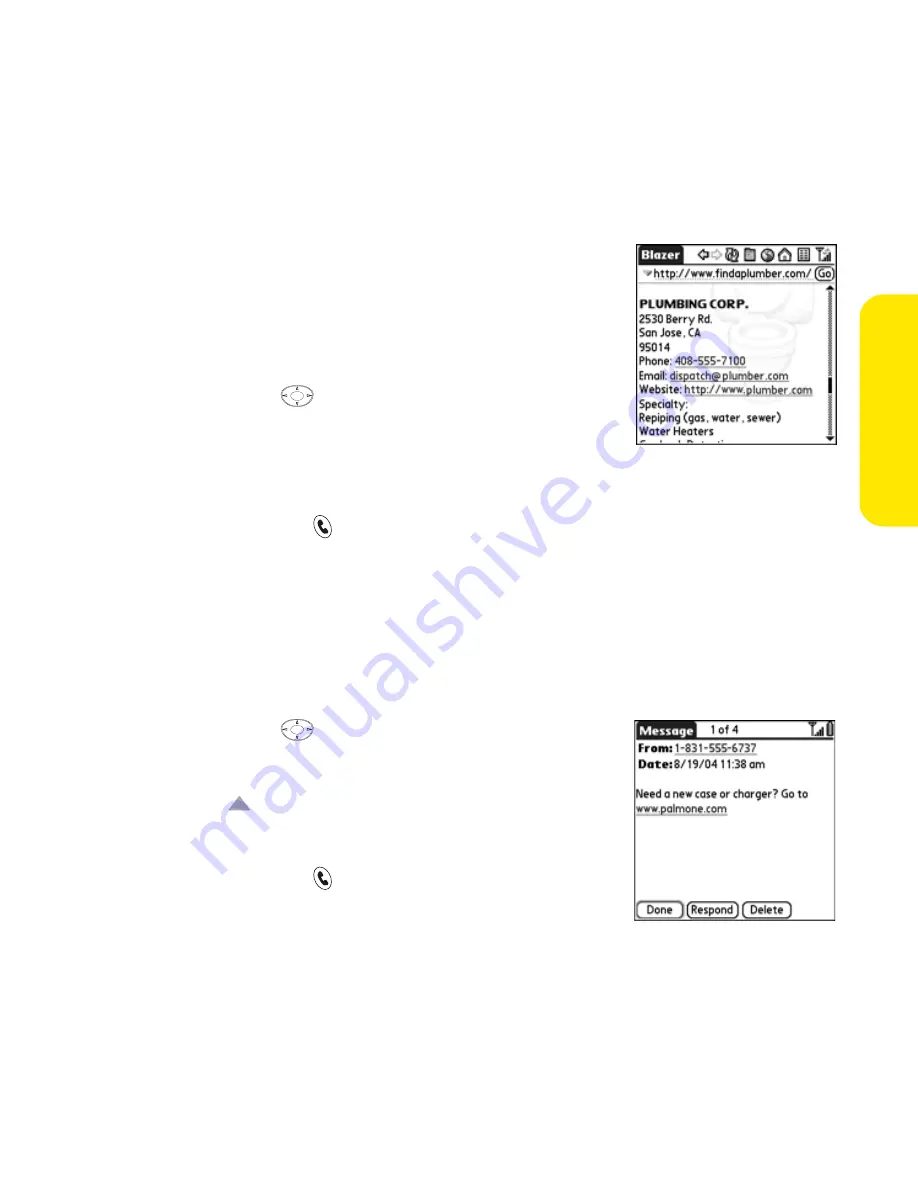
Section 2B: Using Your Device’s Phone Features
55
Phon
e F
eatur
es
Dialing From a Web Page
The Treo 650 recognizes most phone numbers that
appear in Web pages. If you can’t highlight and dial a
phone number on a Web page using the 5-way or
stylus, it means that the Treo 650 does not recognize
it as a phone number.
1.
Use the
5-way
to highlight the phone
number you want to dial in the Web page or
message.
2.
Press
Center
to open the
Dial
dialog box.
3.
Press
Phone/Send
to dial.
Dialing From Messages
The Treo 650 recognizes most phone numbers that appear in email, text, and
Picture Mail messages. If you can’t use the 5-way or stylus to highlight and dial a
phone number from a message, it means that the Treo 650 does not recognize it
as a phone number.
1.
Use the
5-way
to scroll to the text box.
2.
Press
Center
to select the text box.
3.
Press
Up
to highlight the phone number.
4.
Press
Center
to open the
Dial
dialog box.
5.
Press
Phone/Send
to dial.
Summary of Contents for Treo 650
Page 2: ......
Page 13: ...Section 1 Getting Started ...
Page 14: ...2 ...
Page 22: ...10 Section 1A Setting Up Software ...
Page 30: ...18 Section 1B Setting Up Service ...
Page 37: ...Section 1C Connecting to Your Computer 25 Computer Connection HotSync Button ...
Page 38: ...26 Section 1C Connecting to Your Computer ...
Page 39: ...Section 2 Your Sprint PCS Vision Smart Device ...
Page 40: ...28 ...
Page 62: ...50 Section 2A Learning the Basics ...
Page 179: ...Section 3 Sprint PCS Service Features ...
Page 180: ...168 ...
Page 190: ...178 Section 3A Sprint PCS Service Features The Basics ...
Page 218: ...206 Section 3C Sending and Receiving Email ...
Page 232: ...220 Section 3D Messaging ...
Page 244: ...232 Section 3E Browsing the Web ...
Page 259: ...Section 4 Help ...
Page 260: ...248 ...
Page 303: ...Section 5 Safety and Terms and Conditions ...
Page 304: ...292 ...
Page 340: ...328 Section 5A Safety ...
Page 388: ...376 Index ...






























