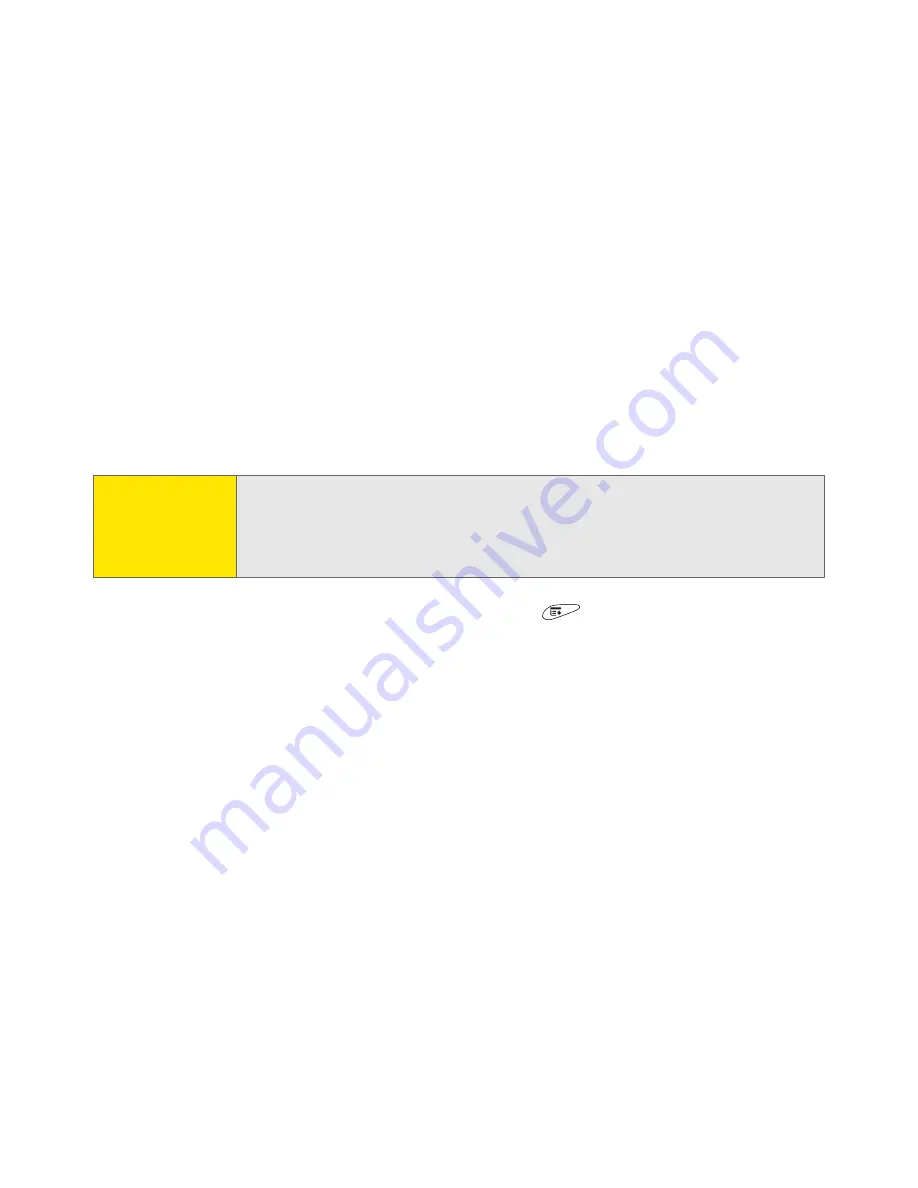
200
Section 3C: Sending and Receiving Email
7.
Select the days you want the schedule to be active. You can choose any
number of days, but you can set up only one schedule for each email
account.
8.
Select
OK
, and then select
Get Mail
. (Performing a manual Get Mail ensures
that only new messages are retrieved during your next Auto Sync retrieval.)
Selecting alert tones
When you schedule Auto Sync for a given account, you can choose a sound—such
as a bird, a phone, or an alarm—to let you know when new email arrives.
1.
From any mailbox screen, open the
menus
.
2.
Select
Options
, and then select
Preferences
.
3.
Select
Auto Sync
.
4.
Select
Alerts
.
5.
Check the
Notify me of new mail
box.
6.
Select the
Notify Sound
pick list, and then select a sound. The device plays a
brief demo of the sound.
7.
Select
OK
.
Note:
To receive notifications of successful Auto Sync retrievals only, uncheck
the
Notify me of auto sync failures
box. Leave the box checked if you
want to receive notifications of both successful and failed Auto Sync
retrievals.
Summary of Contents for Treo 650
Page 2: ......
Page 13: ...Section 1 Getting Started ...
Page 14: ...2 ...
Page 22: ...10 Section 1A Setting Up Software ...
Page 30: ...18 Section 1B Setting Up Service ...
Page 37: ...Section 1C Connecting to Your Computer 25 Computer Connection HotSync Button ...
Page 38: ...26 Section 1C Connecting to Your Computer ...
Page 39: ...Section 2 Your Sprint PCS Vision Smart Device ...
Page 40: ...28 ...
Page 62: ...50 Section 2A Learning the Basics ...
Page 179: ...Section 3 Sprint PCS Service Features ...
Page 180: ...168 ...
Page 190: ...178 Section 3A Sprint PCS Service Features The Basics ...
Page 218: ...206 Section 3C Sending and Receiving Email ...
Page 232: ...220 Section 3D Messaging ...
Page 244: ...232 Section 3E Browsing the Web ...
Page 259: ...Section 4 Help ...
Page 260: ...248 ...
Page 303: ...Section 5 Safety and Terms and Conditions ...
Page 304: ...292 ...
Page 340: ...328 Section 5A Safety ...
Page 388: ...376 Index ...






























