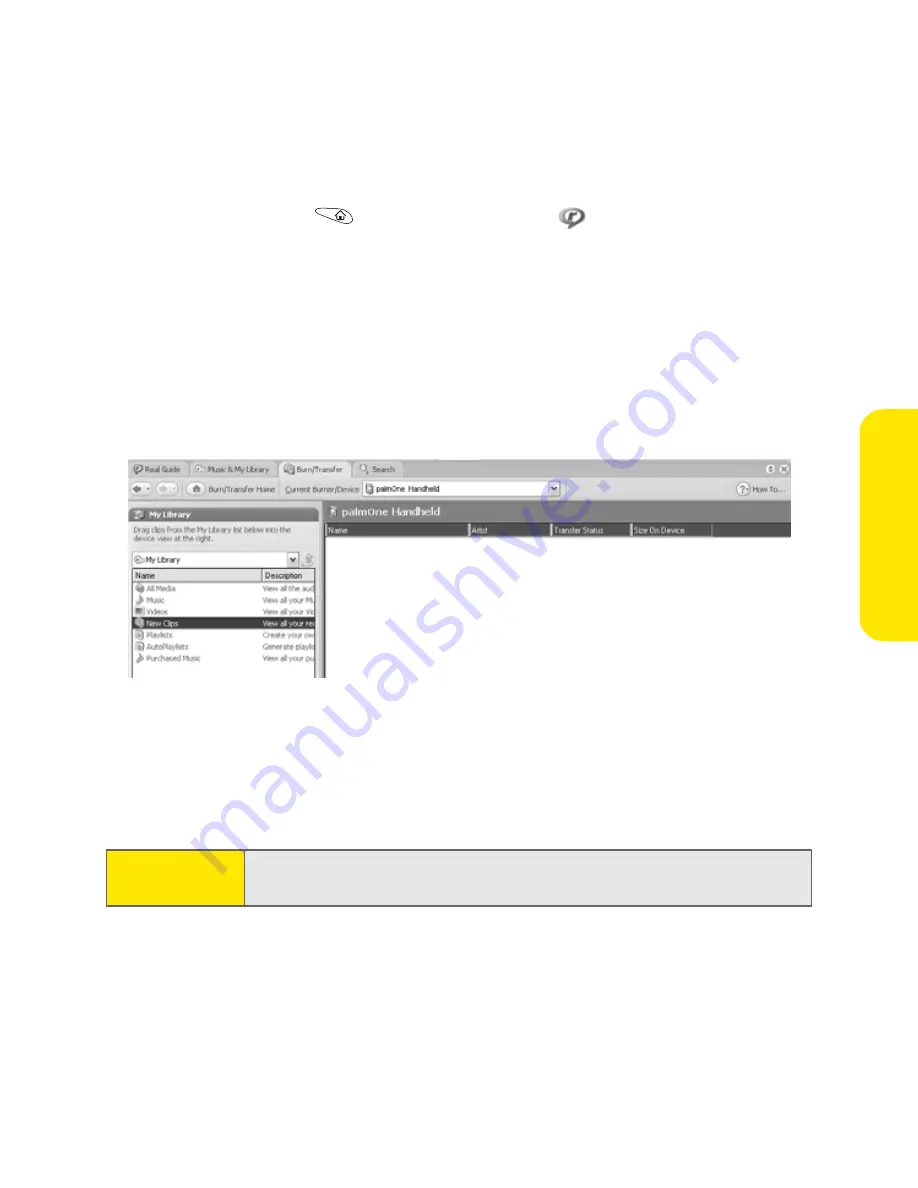
Section 2C: Using Your Device’s Organizer Features
107
Or
ganiz
e
r F
e
a
tur
es
4.
Go to
Applications
and select
RealPlayer
.
5.
Connect your device and your computer to the USB sync cable.
6.
In RealPlayer on your computer, click
Burn/Transfer
.
7.
If necessary, select
palmOne Handheld
from the
Current Burn/Transfer Device
list.
8.
Drag the song files you want from the
My Library
window on the left into the
palmOne Handheld
window on the right.
9.
Be sure your device is on and that
RealPlayer
is open. (A green Connected
light appears in the lower-left corner of RealPlayer on your computer if it is.)
10.
Click
Start Transfer
. (When the transfer is complete, the tracks you selected
should say “On Device.”)
Important:
Do not press the HotSync button on your cable. RealPlayer transfers
the files, so there’s no need to do anything.
Summary of Contents for Treo 650
Page 2: ......
Page 13: ...Section 1 Getting Started ...
Page 14: ...2 ...
Page 22: ...10 Section 1A Setting Up Software ...
Page 30: ...18 Section 1B Setting Up Service ...
Page 37: ...Section 1C Connecting to Your Computer 25 Computer Connection HotSync Button ...
Page 38: ...26 Section 1C Connecting to Your Computer ...
Page 39: ...Section 2 Your Sprint PCS Vision Smart Device ...
Page 40: ...28 ...
Page 62: ...50 Section 2A Learning the Basics ...
Page 179: ...Section 3 Sprint PCS Service Features ...
Page 180: ...168 ...
Page 190: ...178 Section 3A Sprint PCS Service Features The Basics ...
Page 218: ...206 Section 3C Sending and Receiving Email ...
Page 232: ...220 Section 3D Messaging ...
Page 244: ...232 Section 3E Browsing the Web ...
Page 259: ...Section 4 Help ...
Page 260: ...248 ...
Page 303: ...Section 5 Safety and Terms and Conditions ...
Page 304: ...292 ...
Page 340: ...328 Section 5A Safety ...
Page 388: ...376 Index ...






























