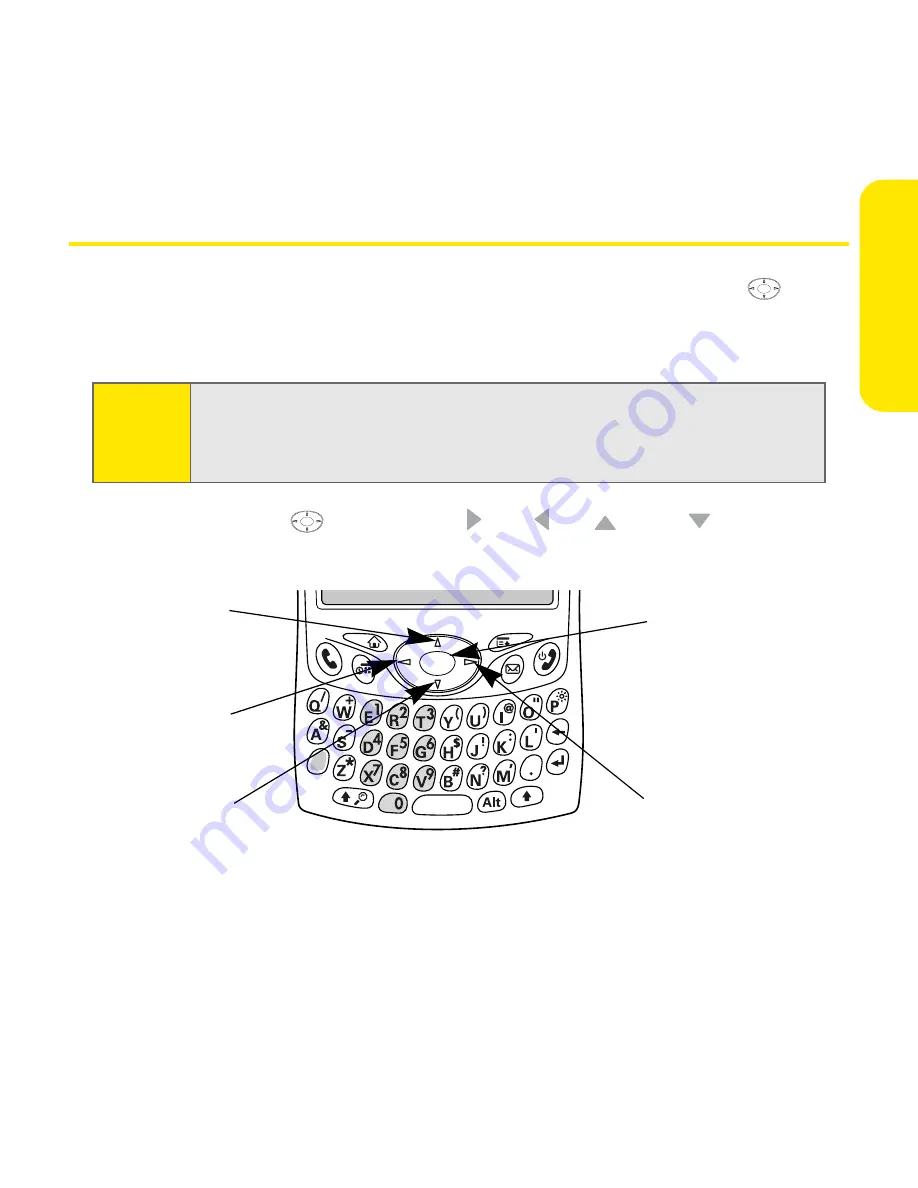
Section 2A: Learning the Basics
37
Th
e B
a
sics
Moving Around the Treo 650 Screen
To move around the Treo 650 screen, you can use the 5-way navigator
or tap
items on the screen with the stylus. With use, you will find your own favorite way
to scroll, highlight, and select menu items.
The 5-way navigator
includes
Right
,
Left
,
Up
,
Down
,
and
Center
buttons.
Note:
Some third-party applications may not work with the 5-way navigator and
you must use the stylus instead. In this guide, we use arrow icons to indicate
directions on the 5-way navigator. These arrows are different from any
onscreen scroll arrows or pick list arrows.
Up
Down
Left
Center
Right
Summary of Contents for Treo 650
Page 2: ......
Page 13: ...Section 1 Getting Started ...
Page 14: ...2 ...
Page 22: ...10 Section 1A Setting Up Software ...
Page 30: ...18 Section 1B Setting Up Service ...
Page 37: ...Section 1C Connecting to Your Computer 25 Computer Connection HotSync Button ...
Page 38: ...26 Section 1C Connecting to Your Computer ...
Page 39: ...Section 2 Your Sprint PCS Vision Smart Device ...
Page 40: ...28 ...
Page 62: ...50 Section 2A Learning the Basics ...
Page 179: ...Section 3 Sprint PCS Service Features ...
Page 180: ...168 ...
Page 190: ...178 Section 3A Sprint PCS Service Features The Basics ...
Page 218: ...206 Section 3C Sending and Receiving Email ...
Page 232: ...220 Section 3D Messaging ...
Page 244: ...232 Section 3E Browsing the Web ...
Page 259: ...Section 4 Help ...
Page 260: ...248 ...
Page 303: ...Section 5 Safety and Terms and Conditions ...
Page 304: ...292 ...
Page 340: ...328 Section 5A Safety ...
Page 388: ...376 Index ...






























