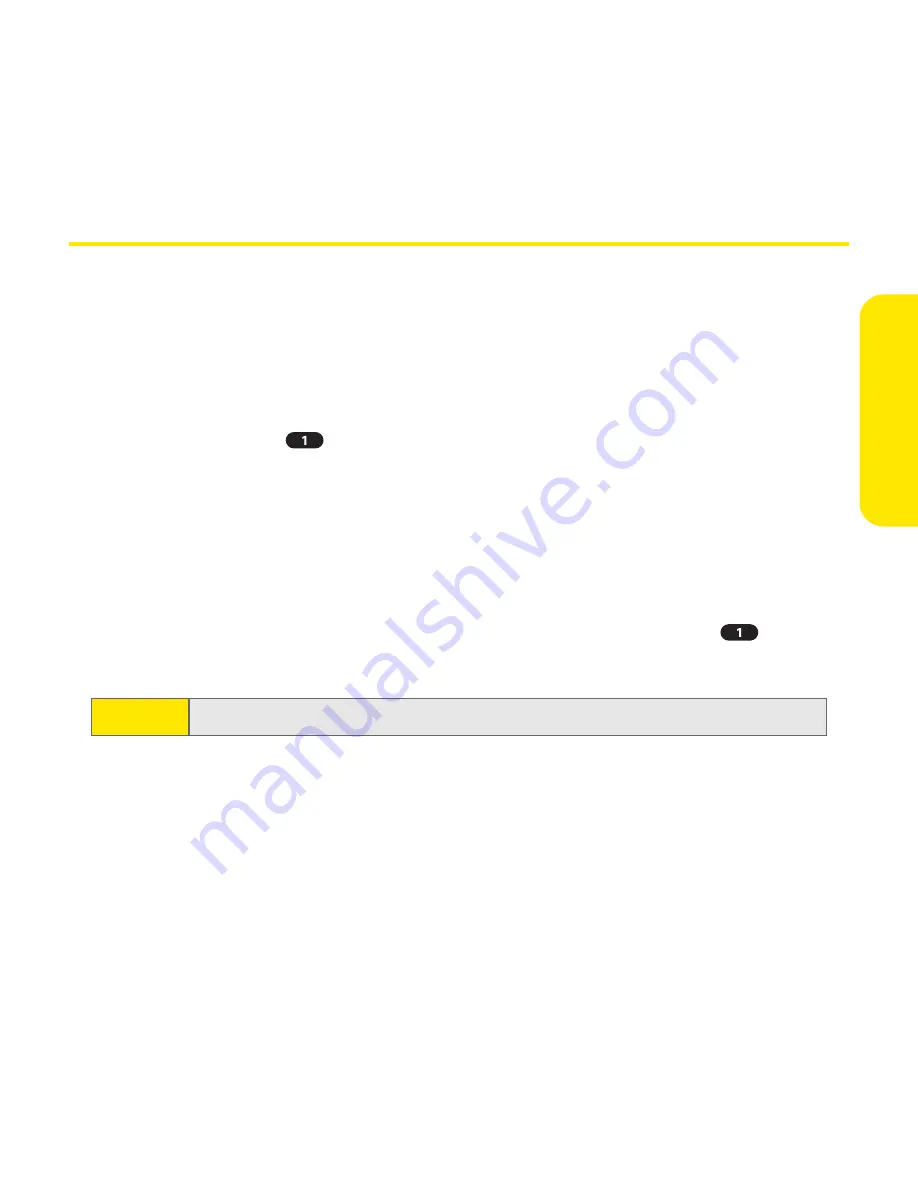
Section 1B: Setting Up Service
13
Se
ttin
g Up
Ser
v
ice
Setting Up Your Voicemail
All unanswered calls to your Sprint PCS Vision Phone are automatically
transferred to your voicemail, even if your phone is in use or turned off. Therefore,
you will want to set up your voicemail and personal greeting as soon as your
device’s phone is activated.
To set up your voicemail:
1.
Press and hold
.
2.
Follow the system prompts to:
䡲
Create your password
䡲
Record your greeting
䡲
Record your name announcement
䡲
Choose whether or not to activate Skip Pass Code (a feature that lets
you access your voicemail simply by pressing and holding
,
bypassing the need for you to enter your password)
For more information about using your voicemail, see “Using Voicemail” on
page 170.
Note:
The voicemail setup process may vary in certain Affiliate areas.
Summary of Contents for Treo 650
Page 2: ......
Page 13: ...Section 1 Getting Started ...
Page 14: ...2 ...
Page 22: ...10 Section 1A Setting Up Software ...
Page 30: ...18 Section 1B Setting Up Service ...
Page 37: ...Section 1C Connecting to Your Computer 25 Computer Connection HotSync Button ...
Page 38: ...26 Section 1C Connecting to Your Computer ...
Page 39: ...Section 2 Your Sprint PCS Vision Smart Device ...
Page 40: ...28 ...
Page 62: ...50 Section 2A Learning the Basics ...
Page 179: ...Section 3 Sprint PCS Service Features ...
Page 180: ...168 ...
Page 190: ...178 Section 3A Sprint PCS Service Features The Basics ...
Page 218: ...206 Section 3C Sending and Receiving Email ...
Page 232: ...220 Section 3D Messaging ...
Page 244: ...232 Section 3E Browsing the Web ...
Page 259: ...Section 4 Help ...
Page 260: ...248 ...
Page 303: ...Section 5 Safety and Terms and Conditions ...
Page 304: ...292 ...
Page 340: ...328 Section 5A Safety ...
Page 388: ...376 Index ...






























