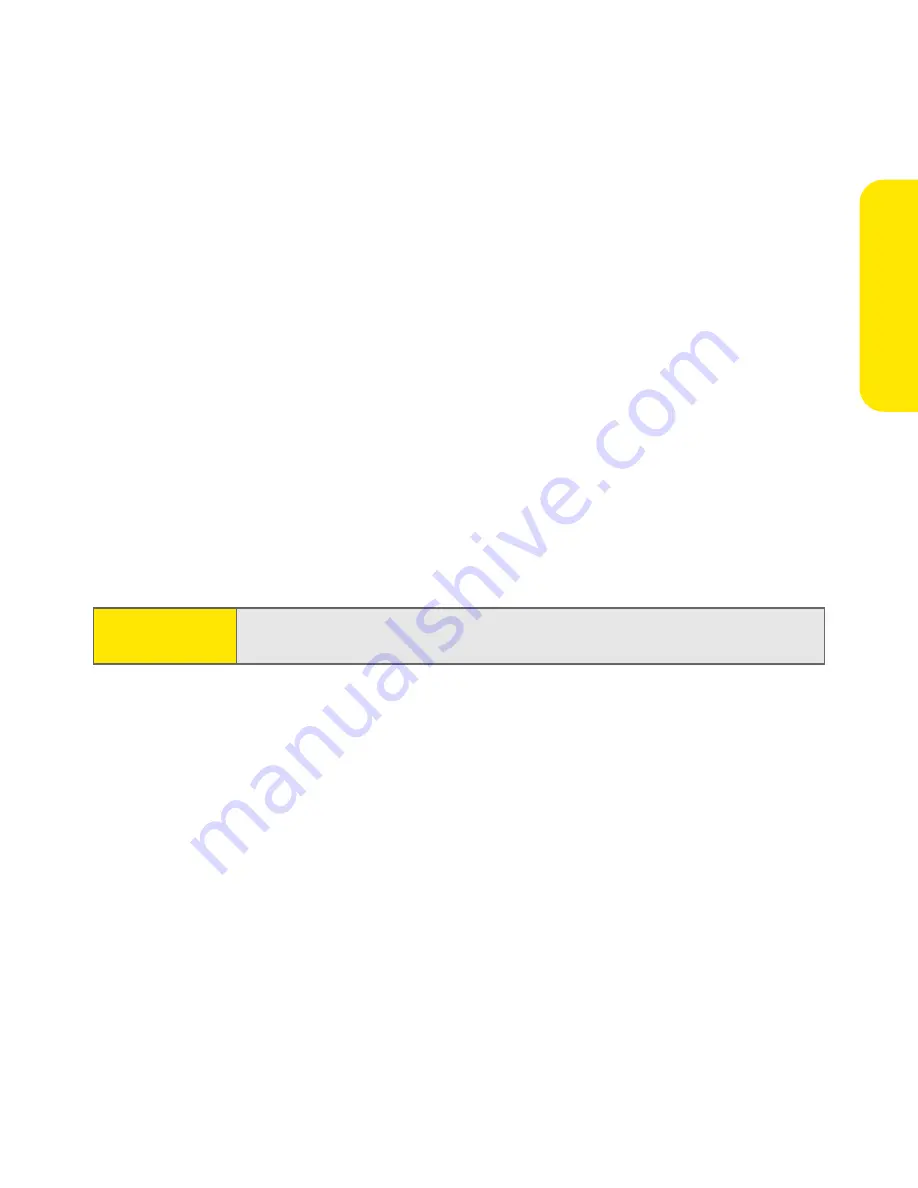
Section 5A: Safety
297
Saf
e
ty
Following Safety Guidelines
To operate your phone safely and efficiently, always follow any special regulations in a given
area. Turn your phone off in areas where use is forbidden or when it may cause interference
or danger.
Using Your Phone Near Other Electronic Devices
Most modern electronic equipment is shielded from radiofrequency (RF) signals. However,
RF signals from wireless phones may affect inadequately shielded electronic equipment.
RF signals may affect improperly installed or inadequately shielded electronic operating
systems and/or entertainment systems in motor vehicles. Check with the manufacturer or
their representative to determine if these systems are adequately shielded from external RF
signals. Also check with the manufacturer regarding any equipment that has been added to
your vehicle.
Consult the manufacturer of any personal medical devices, such as pacemakers and hearing
aids, to determine if they are adequately shielded from external RF signals.
Turning Off Your Phone Before Flying
Turn off your phone before boarding any aircraft. To prevent possible interference with
aircraft systems, the U.S. Federal Aviation Administration (FAA) regulations require you to
have permission from a crew member to use your phone while the plane is on the ground. To
prevent any risk of interference, FCC regulations prohibit using your phone while the plane is
in the air.
Turning Off Your Phone in Dangerous Areas
To avoid interfering with blasting operations, turn your phone off when in a blasting area or
in other areas with signs indicating two-way radios should be turned off. Construction crews
often use remote-control RF devices to set off explosives.
Note:
Always turn off the phone in health care facilities and request
permission before using the phone near medical equipment.
Summary of Contents for Treo 650
Page 2: ......
Page 13: ...Section 1 Getting Started ...
Page 14: ...2 ...
Page 22: ...10 Section 1A Setting Up Software ...
Page 30: ...18 Section 1B Setting Up Service ...
Page 37: ...Section 1C Connecting to Your Computer 25 Computer Connection HotSync Button ...
Page 38: ...26 Section 1C Connecting to Your Computer ...
Page 39: ...Section 2 Your Sprint PCS Vision Smart Device ...
Page 40: ...28 ...
Page 62: ...50 Section 2A Learning the Basics ...
Page 179: ...Section 3 Sprint PCS Service Features ...
Page 180: ...168 ...
Page 190: ...178 Section 3A Sprint PCS Service Features The Basics ...
Page 218: ...206 Section 3C Sending and Receiving Email ...
Page 232: ...220 Section 3D Messaging ...
Page 244: ...232 Section 3E Browsing the Web ...
Page 259: ...Section 4 Help ...
Page 260: ...248 ...
Page 303: ...Section 5 Safety and Terms and Conditions ...
Page 304: ...292 ...
Page 340: ...328 Section 5A Safety ...
Page 388: ...376 Index ...






























