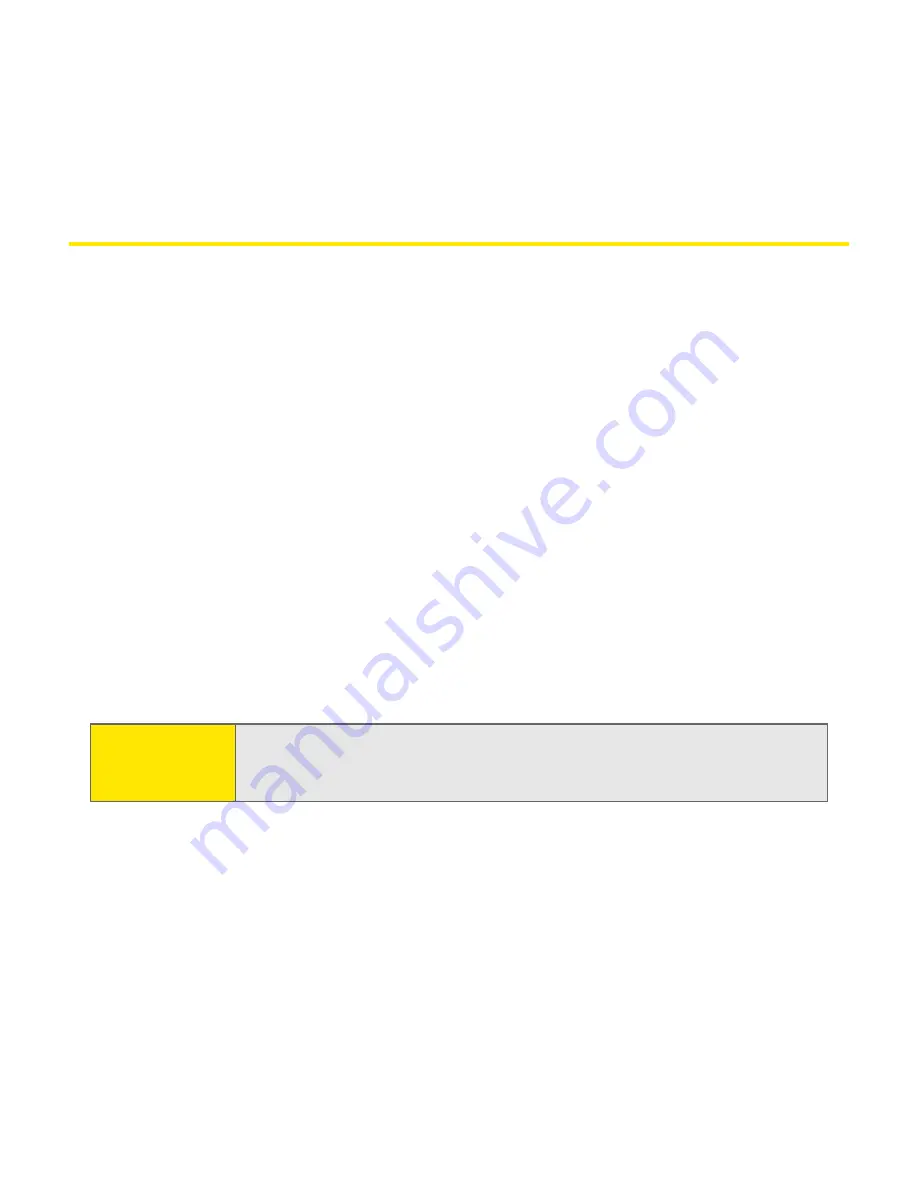
186
Section 3C: Sending and Receiving Email
Setting Up an Account
Before you can use VersaMail with a given email account, you need to set up the
account in VersaMail. If you have multiple email accounts, you must set up a
VersaMail account for each one. You have three setup options:
䢇
On a Windows computer, if the email account is already set up on your
computer—for example, if you use Outlook Express on your computer to
access your Earthlink account—you can transfer the account settings to your
device in just a few steps.
䢇
On a Windows computer, if this is a new account, you can quickly set up the
account on your computer and synchronize the information to your device.
䢇
For either a new or an existing account, you can set up the account directly on
your device.
If you are setting up a Microsoft Exchange ActiveSync® account, see “Working
With Microsoft Exchange ActiveSync®” for more information, and see the
User
Guide for the VersaMail Application
on the Software Installation CD for setup
instructions.
Note:
VersaMail is not an email provider. It works with an account from a
provider—your Sprint account, for example—or a corporate account to
transfer messages to your device.
Summary of Contents for Treo 650
Page 2: ......
Page 13: ...Section 1 Getting Started ...
Page 14: ...2 ...
Page 22: ...10 Section 1A Setting Up Software ...
Page 30: ...18 Section 1B Setting Up Service ...
Page 37: ...Section 1C Connecting to Your Computer 25 Computer Connection HotSync Button ...
Page 38: ...26 Section 1C Connecting to Your Computer ...
Page 39: ...Section 2 Your Sprint PCS Vision Smart Device ...
Page 40: ...28 ...
Page 62: ...50 Section 2A Learning the Basics ...
Page 179: ...Section 3 Sprint PCS Service Features ...
Page 180: ...168 ...
Page 190: ...178 Section 3A Sprint PCS Service Features The Basics ...
Page 218: ...206 Section 3C Sending and Receiving Email ...
Page 232: ...220 Section 3D Messaging ...
Page 244: ...232 Section 3E Browsing the Web ...
Page 259: ...Section 4 Help ...
Page 260: ...248 ...
Page 303: ...Section 5 Safety and Terms and Conditions ...
Page 304: ...292 ...
Page 340: ...328 Section 5A Safety ...
Page 388: ...376 Index ...






























