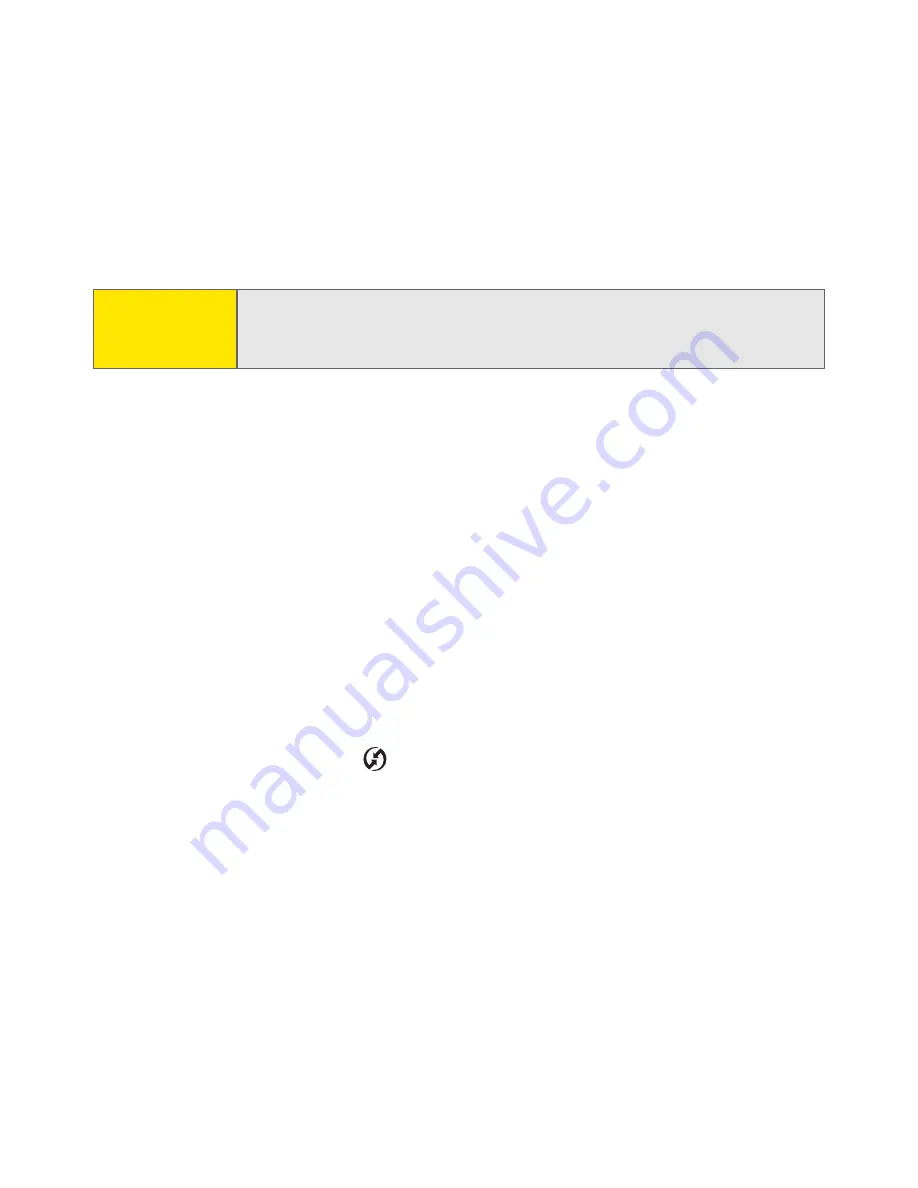
272
Section 4A: Help
6.
Reboot your computer.
7.
Reinstall the Palm Software Installation CD that came with your Treo 650.
Synchronization Finishes But Information Does Not Appear Where It Should
1.
Make sure you’re synchronizing with the intended desktop Personal
Information Manager (PIM).
䡲
The Software Installation CD that came with your Treo includes
software to synchronize with Palm Desktop or Microsoft Outlook for
Windows. If you use a different PIM, you will need to install third-party
software to synchronize it with your Treo. (Consult the company that
makes the PIM for more information.)
2.
If there are multiple Palm Powered devices synchronizing with your
computer, make sure you are synchronizing with the correct username.
If information is not appearing in Palm Desktop, make sure the correct
username is selected in the toolbar of Palm Desktop.
3.
Open
HotSync Manager
on your computer, and make sure the necessary
conduits are set to
Synchronize the files
.
4.
Uninstall the Palm software.
5.
Reboot your computer.
6.
Reinstall the Software Installation CD that came with your Treo 650.
Tip:
The HotSync Log can tell you when and why synchronization stopped.
Right-click the
HotSync Manager
icon in your Windows System Tray, and
then select
View Log
.
Summary of Contents for Treo 650
Page 2: ......
Page 13: ...Section 1 Getting Started ...
Page 14: ...2 ...
Page 22: ...10 Section 1A Setting Up Software ...
Page 30: ...18 Section 1B Setting Up Service ...
Page 37: ...Section 1C Connecting to Your Computer 25 Computer Connection HotSync Button ...
Page 38: ...26 Section 1C Connecting to Your Computer ...
Page 39: ...Section 2 Your Sprint PCS Vision Smart Device ...
Page 40: ...28 ...
Page 62: ...50 Section 2A Learning the Basics ...
Page 179: ...Section 3 Sprint PCS Service Features ...
Page 180: ...168 ...
Page 190: ...178 Section 3A Sprint PCS Service Features The Basics ...
Page 218: ...206 Section 3C Sending and Receiving Email ...
Page 232: ...220 Section 3D Messaging ...
Page 244: ...232 Section 3E Browsing the Web ...
Page 259: ...Section 4 Help ...
Page 260: ...248 ...
Page 303: ...Section 5 Safety and Terms and Conditions ...
Page 304: ...292 ...
Page 340: ...328 Section 5A Safety ...
Page 388: ...376 Index ...






























