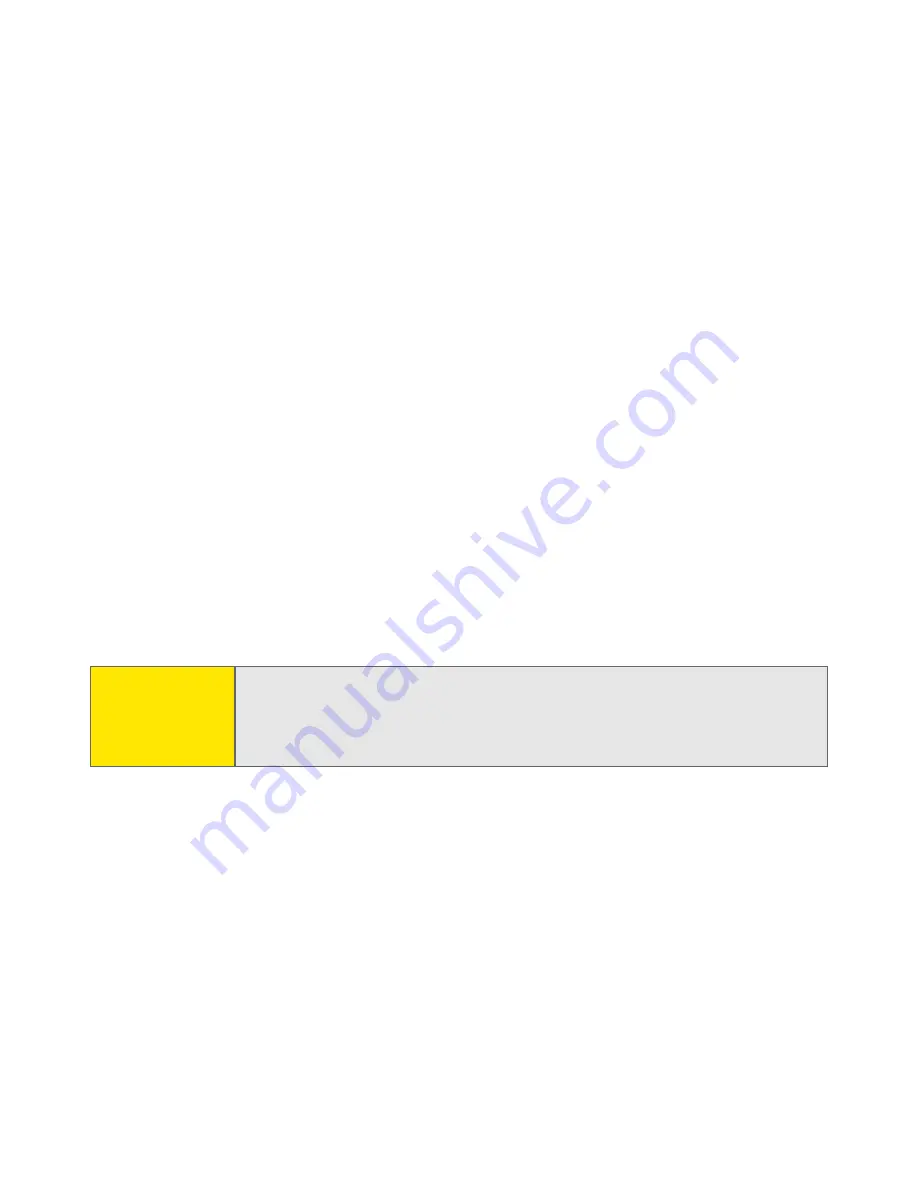
252
Section 4A: Help
2.
If the space occupied on your old device is less than 16MB, go to step 3. If
more than 20MB is occupied, then do any of the following to free up some
space before you go to the next step:
䡲
Delete any third-party applications that you no longer use.
䡲
Move large files, such as eBooks and images, to an expansion card.
䡲
Move third-party applications to an expansion card.
䡲
Purge old information in applications such as
Calendar
(
Date Book
),
To Do
, and email.
Refer to the documentation that came with your old device for
instructions on the items listed above.
3.
Synchronize your old device with your old desktop software to back up your
information one last time.
4.
Install the desktop synchronization software from the Software Installation
CD that came with your Treo 650 (see “Installing the Synchronization
Software on Your Computer” on page 24).
5.
During the installation process, synchronize your computer with your new
Treo 650. When prompted to select a username for your new device, be sure
to select the existing username for your old device.
6.
(
Mac users only
) If you have pictures on your old device, copy them from your
old device to an expansion card or beam them to your new Treo 650 device.
Note:
Always use the same language for your Treo 650, your operating system,
and your desktop software. Otherwise, you may lose information or have
difficulty with synchronization. Support is not provided for mix-and-
match language setups.
Summary of Contents for Treo 650
Page 2: ......
Page 13: ...Section 1 Getting Started ...
Page 14: ...2 ...
Page 22: ...10 Section 1A Setting Up Software ...
Page 30: ...18 Section 1B Setting Up Service ...
Page 37: ...Section 1C Connecting to Your Computer 25 Computer Connection HotSync Button ...
Page 38: ...26 Section 1C Connecting to Your Computer ...
Page 39: ...Section 2 Your Sprint PCS Vision Smart Device ...
Page 40: ...28 ...
Page 62: ...50 Section 2A Learning the Basics ...
Page 179: ...Section 3 Sprint PCS Service Features ...
Page 180: ...168 ...
Page 190: ...178 Section 3A Sprint PCS Service Features The Basics ...
Page 218: ...206 Section 3C Sending and Receiving Email ...
Page 232: ...220 Section 3D Messaging ...
Page 244: ...232 Section 3E Browsing the Web ...
Page 259: ...Section 4 Help ...
Page 260: ...248 ...
Page 303: ...Section 5 Safety and Terms and Conditions ...
Page 304: ...292 ...
Page 340: ...328 Section 5A Safety ...
Page 388: ...376 Index ...






























