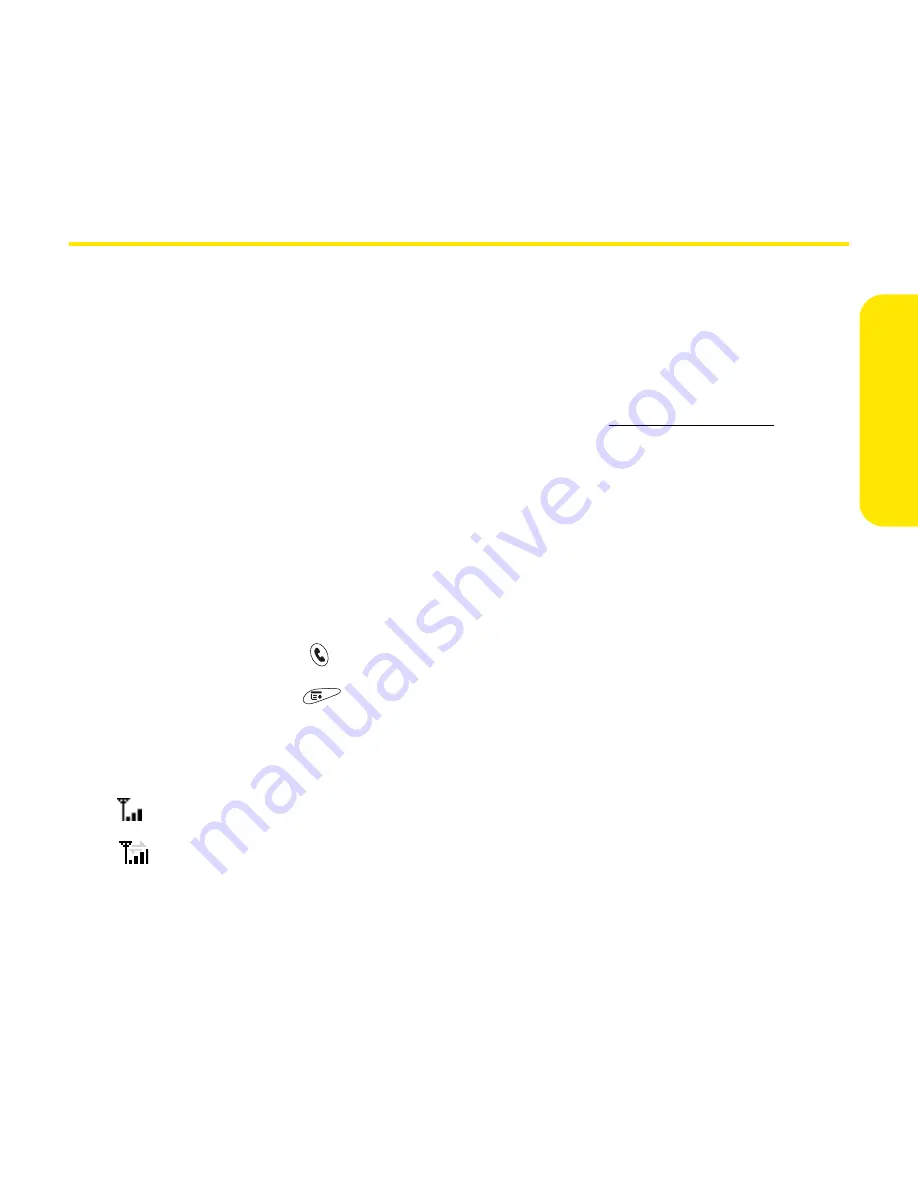
Section 3B: Sprint PCS Vision—The Basics
183
PCS V
ision Ba
sics
Accessing Sprint PCS Vision
Once your device is activated, you are signed in and ready to connect to
Sprint PCS Vision services at any time.
Sprint PCS Vision User Name
Your Sprint PCS Vision User Name is automatically assigned to you. Your user
name, which resembles an email address (for example,
), is
used with Sprint PCS Mail and Messaging services. Remember, with Sprint PCS
Business Connection, you can use virtually any email address (see “Sprint PCS
Business Connection
SM
Personal Edition” on page 205). Your Sprint PCS Vision User
Name is simply an additional address that identifies your Sprint PCS Account.
When your device is Vision-enabled, your user name automatically appears on
the
Phone Info
screen.
To find your user name:
1.
Press
Phone/Send .
2.
Open the
menus
.
3.
Select
Options
, and then select
Phone Info
.
Sprint PCS Vision Symbols on Your Screen
Device is not currently able to access Sprint PCS Vision service features.
Connection is active (information is being transferred) when the arrows
are green. Outgoing calls can be made, but incoming calls go directly to
your voicemail.
Summary of Contents for Treo 650
Page 2: ......
Page 13: ...Section 1 Getting Started ...
Page 14: ...2 ...
Page 22: ...10 Section 1A Setting Up Software ...
Page 30: ...18 Section 1B Setting Up Service ...
Page 37: ...Section 1C Connecting to Your Computer 25 Computer Connection HotSync Button ...
Page 38: ...26 Section 1C Connecting to Your Computer ...
Page 39: ...Section 2 Your Sprint PCS Vision Smart Device ...
Page 40: ...28 ...
Page 62: ...50 Section 2A Learning the Basics ...
Page 179: ...Section 3 Sprint PCS Service Features ...
Page 180: ...168 ...
Page 190: ...178 Section 3A Sprint PCS Service Features The Basics ...
Page 218: ...206 Section 3C Sending and Receiving Email ...
Page 232: ...220 Section 3D Messaging ...
Page 244: ...232 Section 3E Browsing the Web ...
Page 259: ...Section 4 Help ...
Page 260: ...248 ...
Page 303: ...Section 5 Safety and Terms and Conditions ...
Page 304: ...292 ...
Page 340: ...328 Section 5A Safety ...
Page 388: ...376 Index ...






























