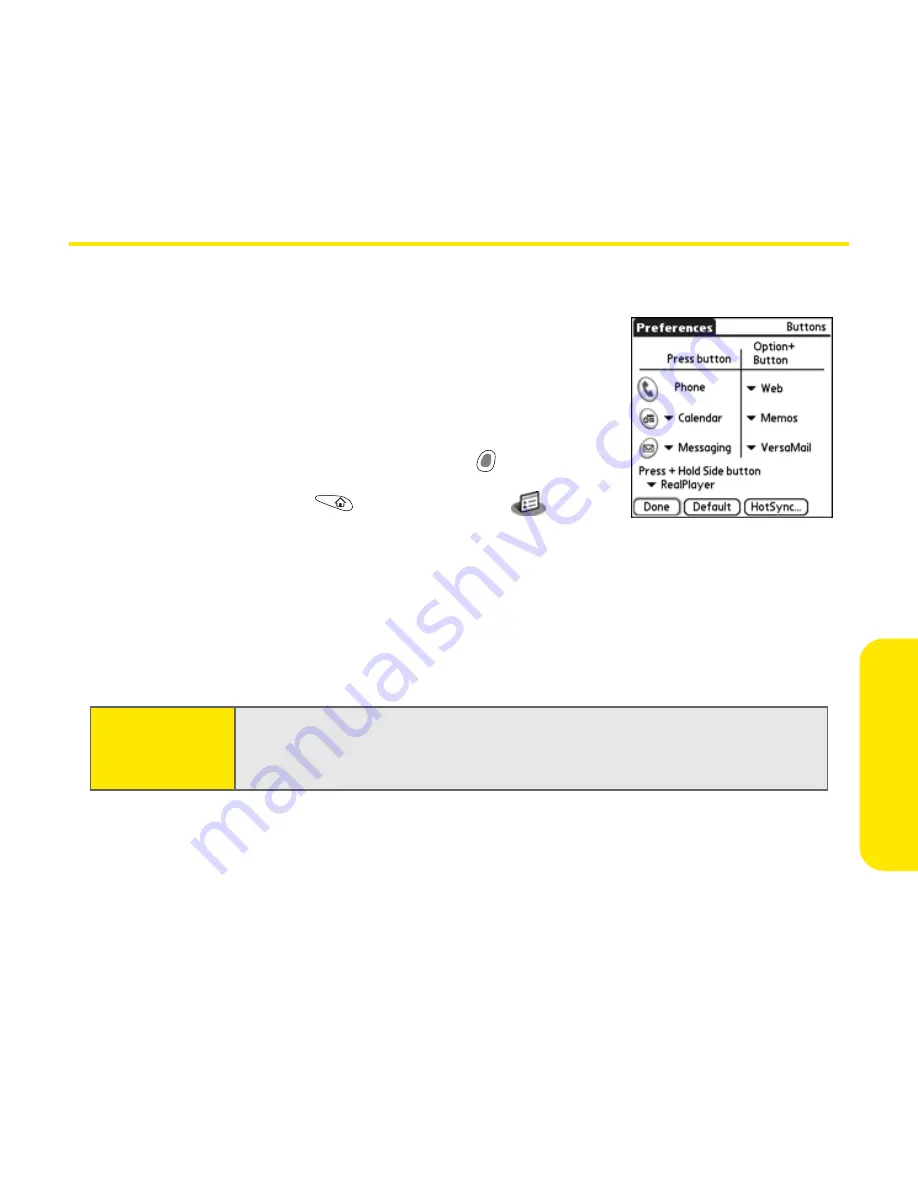
Section 2E: Customizing Your Device
151
Customizing
Button Settings
Buttons Preferences
Buttons Preferences
enable you to select which
applications are associated with the buttons on the
front of your Treo 650 and the HotSync® button on
the USB sync cable. You can also change the
applications associated with these buttons when they
are used in combination with the
Option
key.
1.
Go to
Applications
and select
Prefs
.
2.
Select
Buttons
.
3.
Select the pick list next to the button or key combination you want to
re-assign and select the application you want to assign to that button or
key combination.
4.
Select
Done
.
Tip:
You can also select
HotSync
to pick an application to open with the
HotSync button on the sync cable. To restore all of the buttons and key
combinations to their factory settings, select
Default
.
Summary of Contents for Treo 650
Page 2: ......
Page 13: ...Section 1 Getting Started ...
Page 14: ...2 ...
Page 22: ...10 Section 1A Setting Up Software ...
Page 30: ...18 Section 1B Setting Up Service ...
Page 37: ...Section 1C Connecting to Your Computer 25 Computer Connection HotSync Button ...
Page 38: ...26 Section 1C Connecting to Your Computer ...
Page 39: ...Section 2 Your Sprint PCS Vision Smart Device ...
Page 40: ...28 ...
Page 62: ...50 Section 2A Learning the Basics ...
Page 179: ...Section 3 Sprint PCS Service Features ...
Page 180: ...168 ...
Page 190: ...178 Section 3A Sprint PCS Service Features The Basics ...
Page 218: ...206 Section 3C Sending and Receiving Email ...
Page 232: ...220 Section 3D Messaging ...
Page 244: ...232 Section 3E Browsing the Web ...
Page 259: ...Section 4 Help ...
Page 260: ...248 ...
Page 303: ...Section 5 Safety and Terms and Conditions ...
Page 304: ...292 ...
Page 340: ...328 Section 5A Safety ...
Page 388: ...376 Index ...






























