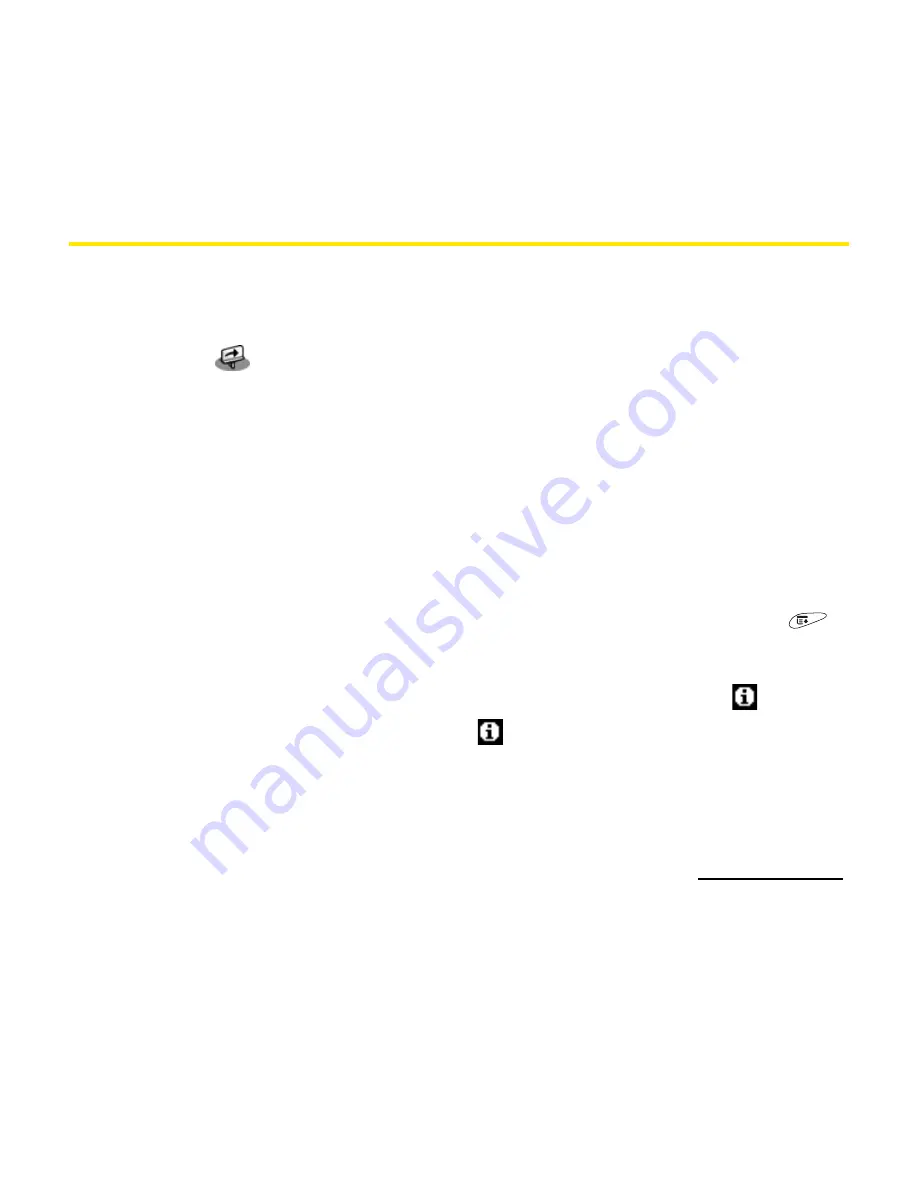
iii
Where to Learn More
A quick introduction to your new Treo 650:
⽧
Quick Tour
teaches you how to use many features of your Treo 650. It is
already installed on your Treo device and you can open it any time (see
“Opening the Quick Tour” on page 250).
⽧
Additional Tips and Shortcuts for Keyboard Navigation
provides a list of time-
saving shortcuts, tips, and tricks. This handy booklet is included in the box with
your Treo 650.
While using your Treo 650:
⽧
Tips
for getting the most out of your Treo 650 are available in many of the built-
in applications. To view these tips, open an application, open the
menus
,
select
Options
, and then select
Tips
.
⽧
Information
is available in many dialog boxes that have a
Tips
icon
in the
upper-right corner. Select the
Tips
icon
to learn about the tasks you can
perform in that dialog box.
If you need more information:
⽧
Books
on Palm OS® devices, such as “Now You Know Treo,” are available at local
or online book retailers (look in the computers section), or visit
www.palm.com
.
Summary of Contents for Treo 650
Page 2: ......
Page 13: ...Section 1 Getting Started ...
Page 14: ...2 ...
Page 22: ...10 Section 1A Setting Up Software ...
Page 30: ...18 Section 1B Setting Up Service ...
Page 37: ...Section 1C Connecting to Your Computer 25 Computer Connection HotSync Button ...
Page 38: ...26 Section 1C Connecting to Your Computer ...
Page 39: ...Section 2 Your Sprint PCS Vision Smart Device ...
Page 40: ...28 ...
Page 62: ...50 Section 2A Learning the Basics ...
Page 179: ...Section 3 Sprint PCS Service Features ...
Page 180: ...168 ...
Page 190: ...178 Section 3A Sprint PCS Service Features The Basics ...
Page 218: ...206 Section 3C Sending and Receiving Email ...
Page 232: ...220 Section 3D Messaging ...
Page 244: ...232 Section 3E Browsing the Web ...
Page 259: ...Section 4 Help ...
Page 260: ...248 ...
Page 303: ...Section 5 Safety and Terms and Conditions ...
Page 304: ...292 ...
Page 340: ...328 Section 5A Safety ...
Page 388: ...376 Index ...


























