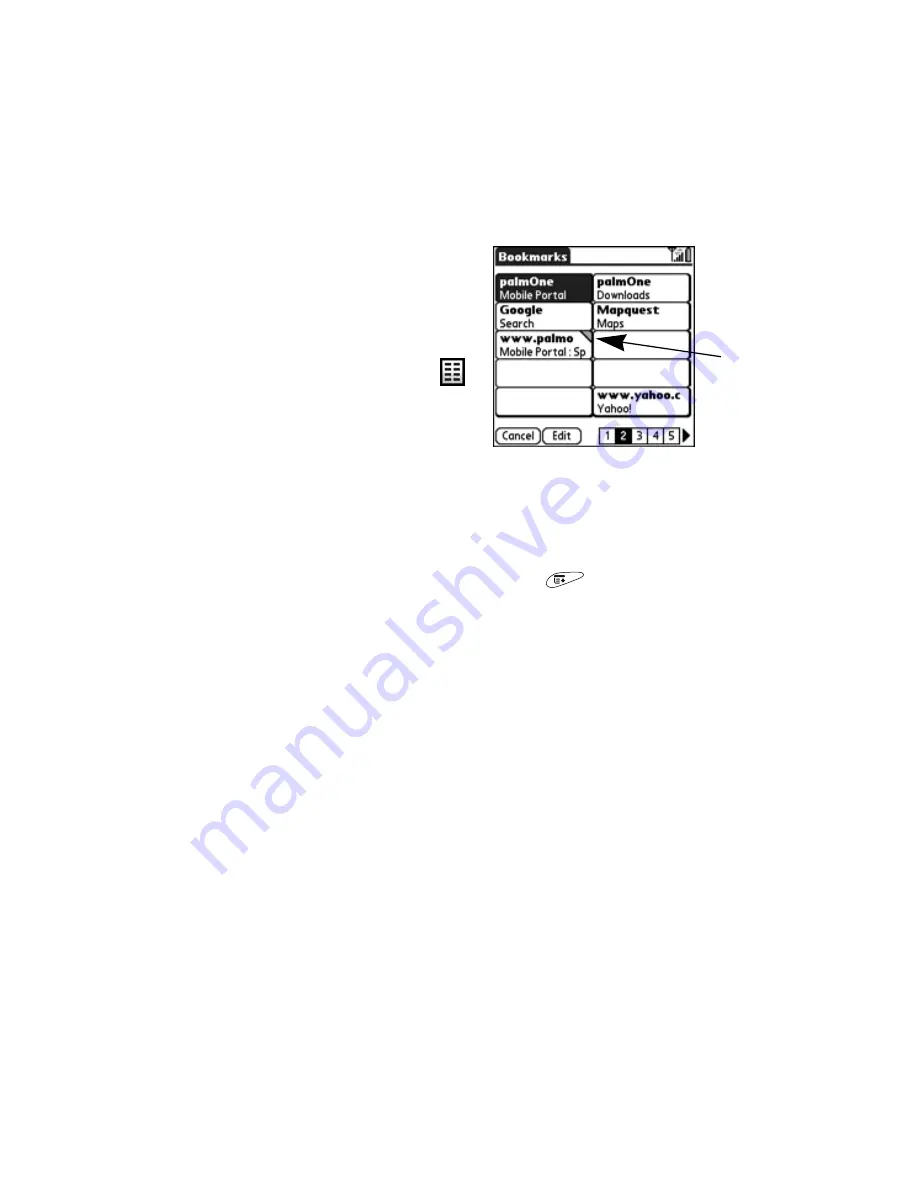
228
Section 3E: Browsing the Web
Viewing Bookmarks or Saved Pages
Bookmarks and saved pages both appear
in
Bookmarks
view. Saved pages are
indicated by a small triangle in the
upper-right corner of the bookmark.
1.
Select the
Bookmarks
view icon
.
2.
Select the bookmark or saved page
you want to view.
Editing or Deleting a Bookmark or Saved Page
You can edit or delete most bookmarks or saved pages. If you can’t edit or delete a
bookmark, it is locked.
1.
From the
Bookmarks
view, open the
menus
.
2.
Select
Edit Bookmarks
from the
Bookmarks
menu.
3.
Select the bookmark you want to edit or delete.
4.
Enter the desired changes.
5.
Select
OK
.
Saved page
indicator
Summary of Contents for Treo 650
Page 2: ......
Page 13: ...Section 1 Getting Started ...
Page 14: ...2 ...
Page 22: ...10 Section 1A Setting Up Software ...
Page 30: ...18 Section 1B Setting Up Service ...
Page 37: ...Section 1C Connecting to Your Computer 25 Computer Connection HotSync Button ...
Page 38: ...26 Section 1C Connecting to Your Computer ...
Page 39: ...Section 2 Your Sprint PCS Vision Smart Device ...
Page 40: ...28 ...
Page 62: ...50 Section 2A Learning the Basics ...
Page 179: ...Section 3 Sprint PCS Service Features ...
Page 180: ...168 ...
Page 190: ...178 Section 3A Sprint PCS Service Features The Basics ...
Page 218: ...206 Section 3C Sending and Receiving Email ...
Page 232: ...220 Section 3D Messaging ...
Page 244: ...232 Section 3E Browsing the Web ...
Page 259: ...Section 4 Help ...
Page 260: ...248 ...
Page 303: ...Section 5 Safety and Terms and Conditions ...
Page 304: ...292 ...
Page 340: ...328 Section 5A Safety ...
Page 388: ...376 Index ...






























