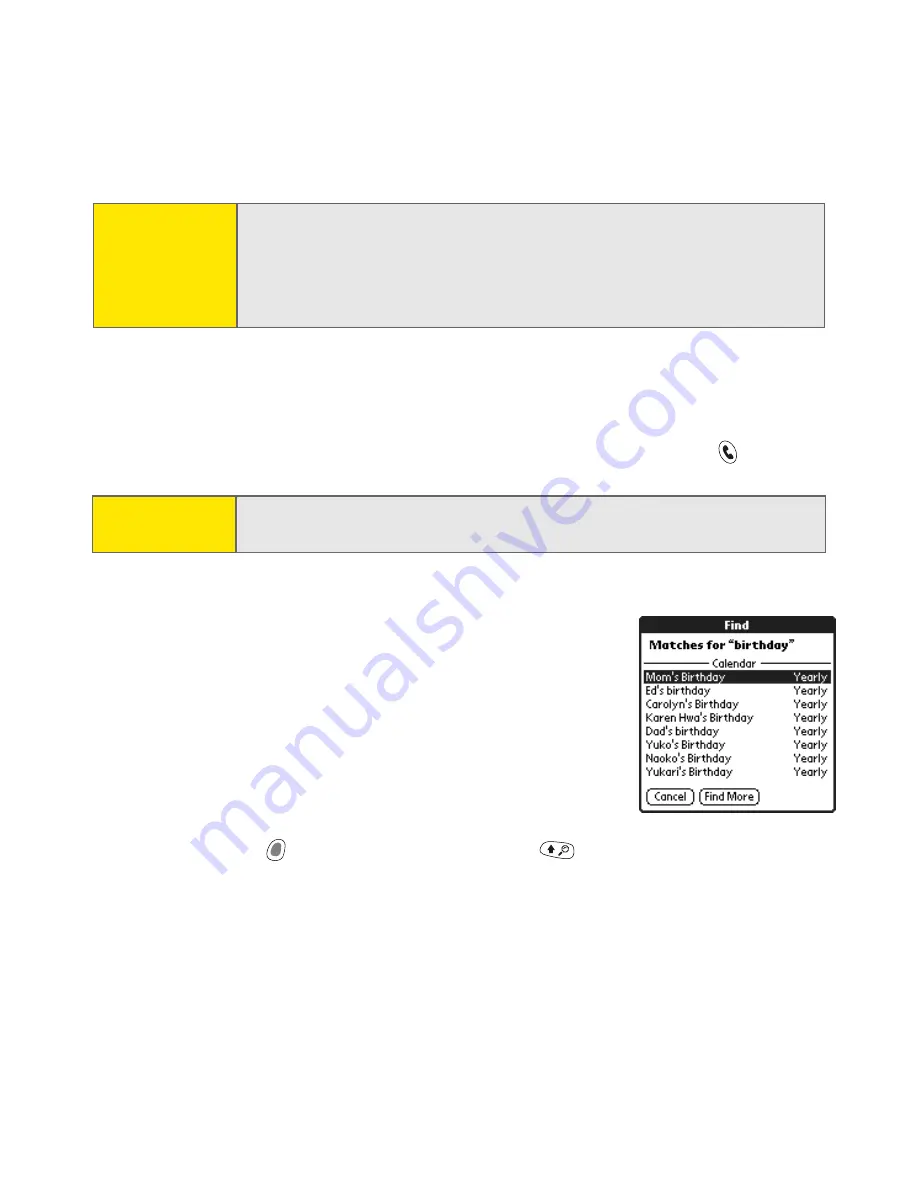
118
Section 2C: Using Your Device’s Organizer Features
4.
Do one of the following:
䡲
Highlight the contact name, and then press
Center
to view the contents
of the entry.
䡲
Highlight any phone number, and then press
Phone/Send
to dial.
Using Find
The
Find
feature locates any text in the built-in
applications and databases, and in some third-party
applications. The
Find
feature performs an exact
search on a character string, including characters that
are parts of words.
Find
is not case-sensitive and it
locates any word that begins with the text you enter.
For example, entering “plan” finds “planet,” but
not “airplane.”
1.
Press
Option
, and then press
Shift/Find
to open the
Find
dialog box.
2.
Enter the text you want to find.
Note:
If typing the first few letters does not initiate a search, go to
Applications
, select
Contacts
, and then try step 2 again. To set your
Treo 650 to search from the
Main
view of the Phone application, go to
that view, open the
Options
menu, and then select
General Preferences
.
Next, select the second pick list and select
Typing starts contacts search
.
Tip:
To look up names from other applications, select the
Lookup
button if
it appears.
Summary of Contents for Treo 650
Page 2: ......
Page 13: ...Section 1 Getting Started ...
Page 14: ...2 ...
Page 22: ...10 Section 1A Setting Up Software ...
Page 30: ...18 Section 1B Setting Up Service ...
Page 37: ...Section 1C Connecting to Your Computer 25 Computer Connection HotSync Button ...
Page 38: ...26 Section 1C Connecting to Your Computer ...
Page 39: ...Section 2 Your Sprint PCS Vision Smart Device ...
Page 40: ...28 ...
Page 62: ...50 Section 2A Learning the Basics ...
Page 179: ...Section 3 Sprint PCS Service Features ...
Page 180: ...168 ...
Page 190: ...178 Section 3A Sprint PCS Service Features The Basics ...
Page 218: ...206 Section 3C Sending and Receiving Email ...
Page 232: ...220 Section 3D Messaging ...
Page 244: ...232 Section 3E Browsing the Web ...
Page 259: ...Section 4 Help ...
Page 260: ...248 ...
Page 303: ...Section 5 Safety and Terms and Conditions ...
Page 304: ...292 ...
Page 340: ...328 Section 5A Safety ...
Page 388: ...376 Index ...






























