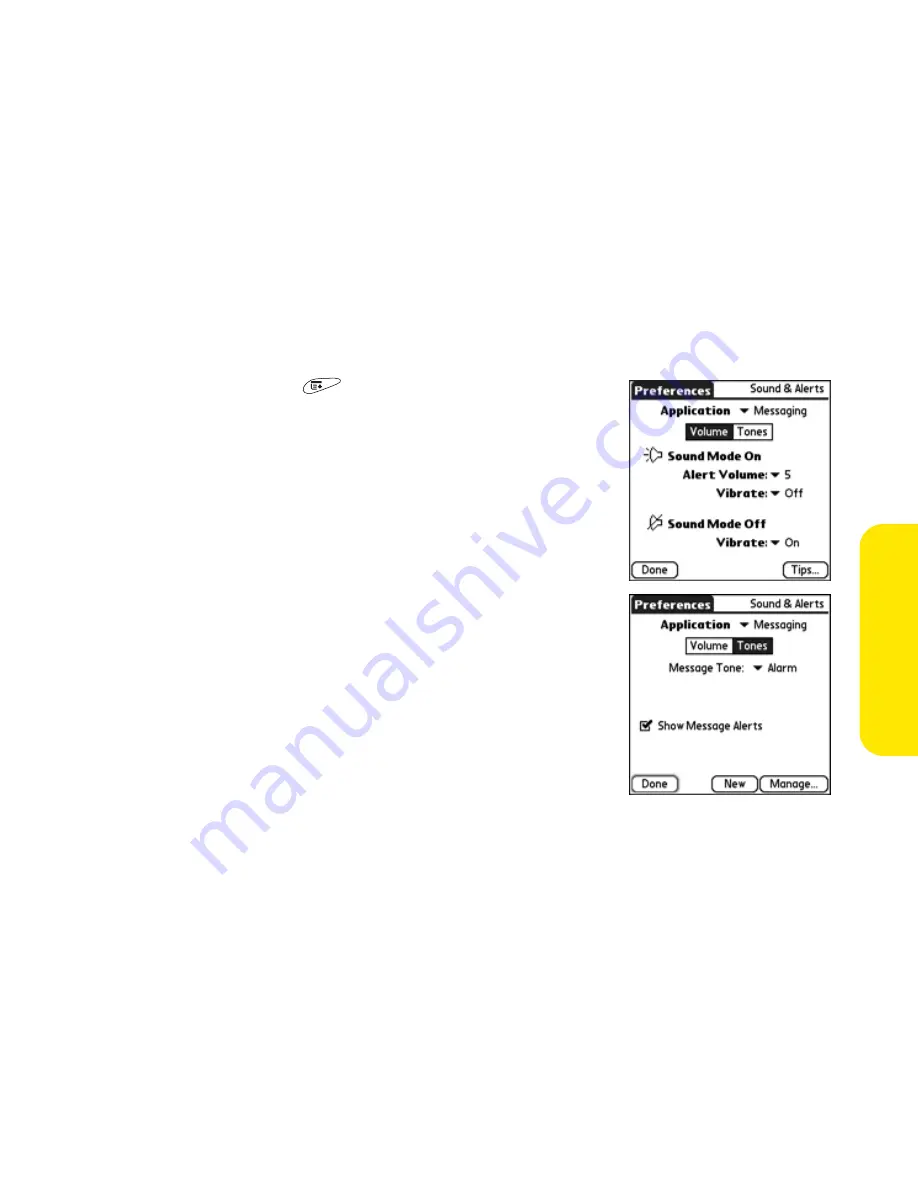
Section 3D: Messaging
219
Me
ssag
ing
䡲
Label color
sets the label color for your messages in the
Chat
view.
䡲
Use color for
sets whether both the chat partner’s name and message
appear in a different color, or only the name.
5.
Select
OK
.
Selecting Alert Tones
1.
Open the
menus
.
2.
Select
Options
, and then select
Alerts
.
3.
Select each pick list, and then select an
Alert
Volume
and a
Vibrate
setting.
4.
Select the
Tones
box.
䡲
Select the
Message Tone
pick list, and then
select an alert tone for incoming messages.
䡲
Check
Show Message Alerts
to determine if
you receive onscreen alerts when a new
message arrives.
5.
Select
Done.
Summary of Contents for Treo 650
Page 2: ......
Page 13: ...Section 1 Getting Started ...
Page 14: ...2 ...
Page 22: ...10 Section 1A Setting Up Software ...
Page 30: ...18 Section 1B Setting Up Service ...
Page 37: ...Section 1C Connecting to Your Computer 25 Computer Connection HotSync Button ...
Page 38: ...26 Section 1C Connecting to Your Computer ...
Page 39: ...Section 2 Your Sprint PCS Vision Smart Device ...
Page 40: ...28 ...
Page 62: ...50 Section 2A Learning the Basics ...
Page 179: ...Section 3 Sprint PCS Service Features ...
Page 180: ...168 ...
Page 190: ...178 Section 3A Sprint PCS Service Features The Basics ...
Page 218: ...206 Section 3C Sending and Receiving Email ...
Page 232: ...220 Section 3D Messaging ...
Page 244: ...232 Section 3E Browsing the Web ...
Page 259: ...Section 4 Help ...
Page 260: ...248 ...
Page 303: ...Section 5 Safety and Terms and Conditions ...
Page 304: ...292 ...
Page 340: ...328 Section 5A Safety ...
Page 388: ...376 Index ...






























