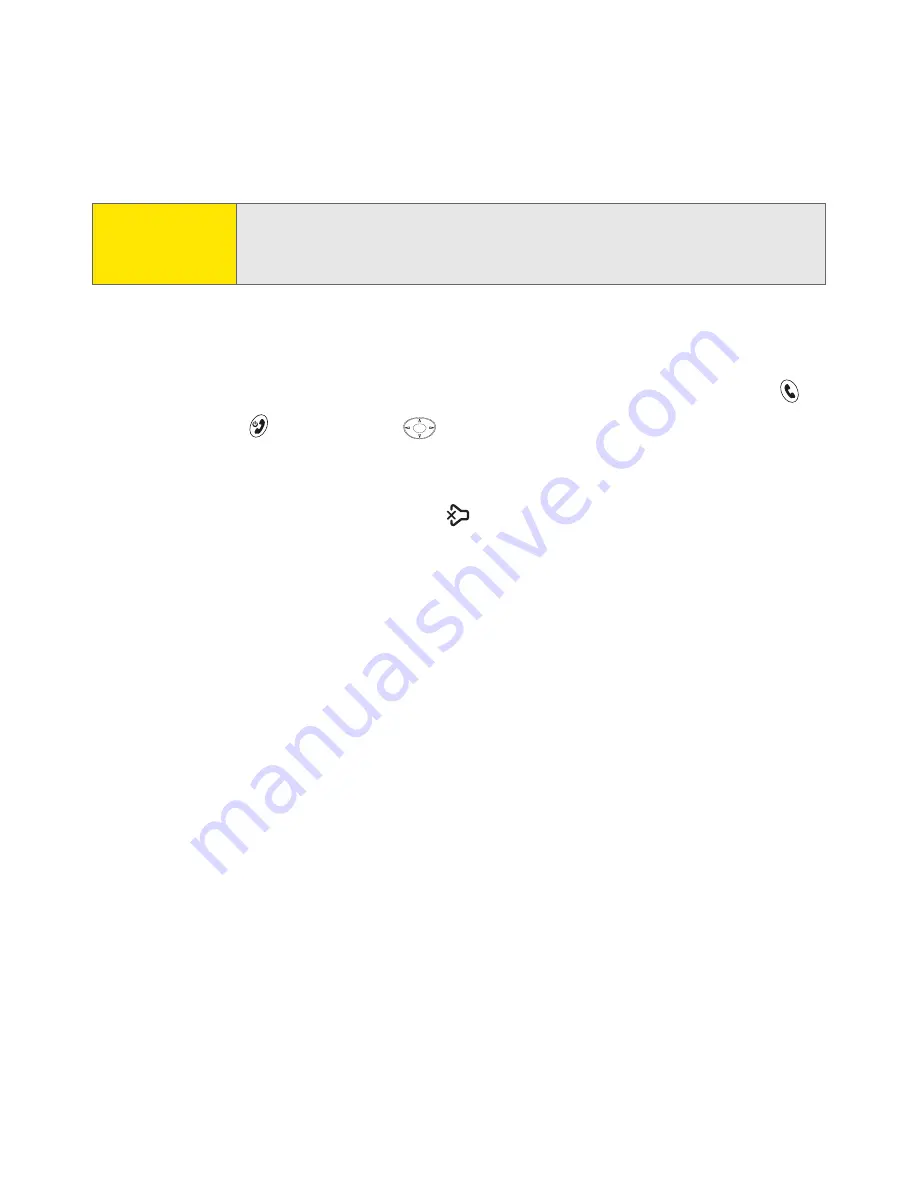
58
Section 2B: Using Your Device’s Phone Features
Silencing the Ring of an Incoming Call
To silence the ringer while your device is ringing:
䊳
Press the volume button or any key on your Treo except
Phone/Send
Power/End
,
or
the
5-way
.
–or–
To immediately silence all system sounds including the ringer, slide the
ringer switch to
Sound Mode Off
(see “System Sound Settings” on
page 145).
When you silence the ringer, you can either answer the call or let it ring through
to voicemail.
If music is playing through the internal speaker or headset, and a call arrives, you
can still hear the device ringing softly. The music continues playing, but you won’t
hear it during your call. To pause the music, press the
Side
button on the side of
your Treo 650.
Note:
Do not press
Power/End
to ignore a call waiting alert; this hangs up
both the call in progress and the incoming call. Use the 5-way method
instead.
Summary of Contents for Treo 650
Page 2: ......
Page 13: ...Section 1 Getting Started ...
Page 14: ...2 ...
Page 22: ...10 Section 1A Setting Up Software ...
Page 30: ...18 Section 1B Setting Up Service ...
Page 37: ...Section 1C Connecting to Your Computer 25 Computer Connection HotSync Button ...
Page 38: ...26 Section 1C Connecting to Your Computer ...
Page 39: ...Section 2 Your Sprint PCS Vision Smart Device ...
Page 40: ...28 ...
Page 62: ...50 Section 2A Learning the Basics ...
Page 179: ...Section 3 Sprint PCS Service Features ...
Page 180: ...168 ...
Page 190: ...178 Section 3A Sprint PCS Service Features The Basics ...
Page 218: ...206 Section 3C Sending and Receiving Email ...
Page 232: ...220 Section 3D Messaging ...
Page 244: ...232 Section 3E Browsing the Web ...
Page 259: ...Section 4 Help ...
Page 260: ...248 ...
Page 303: ...Section 5 Safety and Terms and Conditions ...
Page 304: ...292 ...
Page 340: ...328 Section 5A Safety ...
Page 388: ...376 Index ...






























