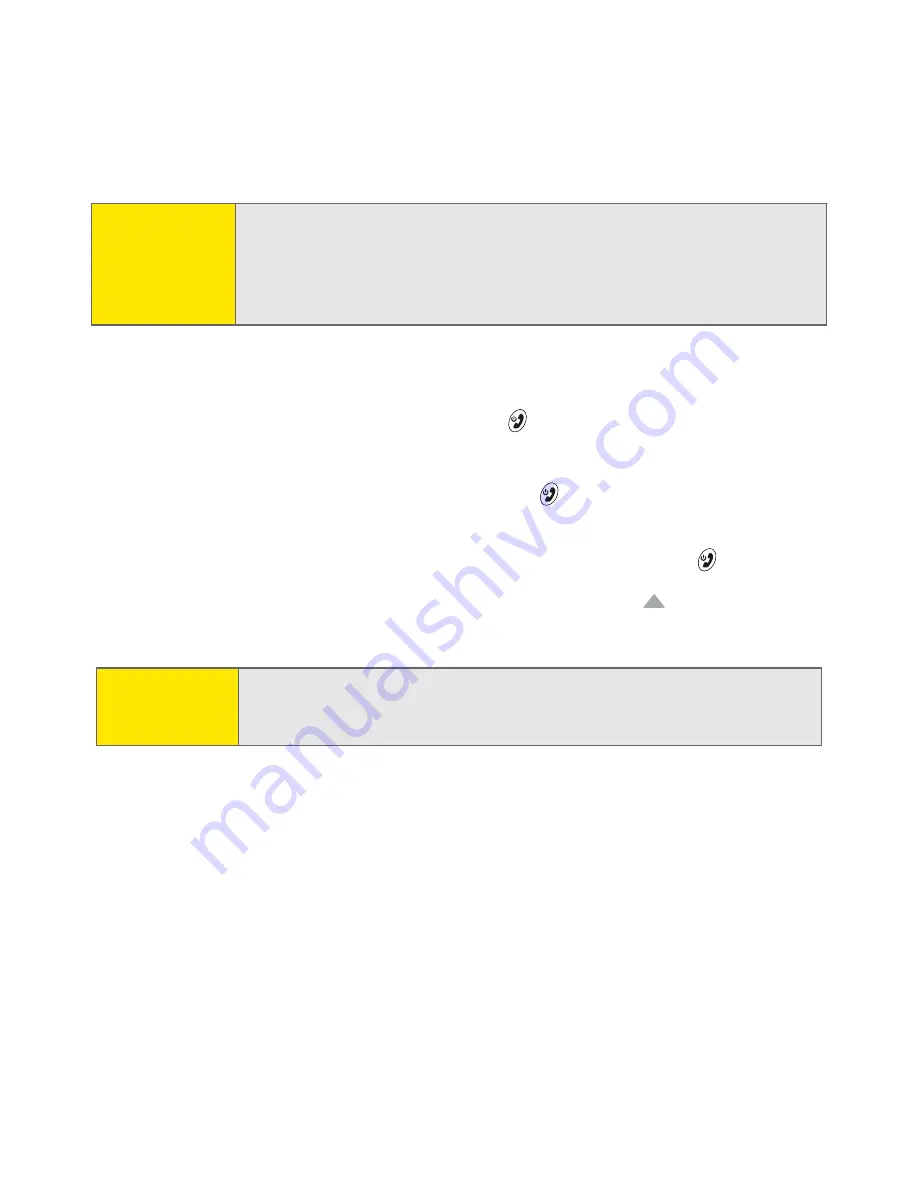
260
Section 4A: Help
1.
Press the
Battery Door Release
button and slide the battery door downward
to remove it from your Treo 650.
2.
While pressing and holding
Power/End
, use the tip of the stylus to gently
press the reset button on the back of your Treo 650.
3.
Continue pressing and holding
Power/End
. First the Palm logo appears
with a progress bar, and then the circular Palm Powered logo appears. When
the circular Palm Powered logo appears, release
Power/End
.
4.
When the “Erase all data?” prompt appears, press
Up
to confirm the
hard reset.
Note:
Some third-party applications do not create a backup on your computer
when you synchronize. If you perform a hard reset, you may lose data in
these applications and you will need to reinstall these applications after
the hard reset. Please contact the developer to find out which
information is backed up during synchronization.
Note:
If you do not see the “Erase all data?” message, the hard reset was not
performed. Please retry the above steps, making sure to hold
Power/End
until the circular Palm Powered logo appears.
Summary of Contents for Treo 650
Page 2: ......
Page 13: ...Section 1 Getting Started ...
Page 14: ...2 ...
Page 22: ...10 Section 1A Setting Up Software ...
Page 30: ...18 Section 1B Setting Up Service ...
Page 37: ...Section 1C Connecting to Your Computer 25 Computer Connection HotSync Button ...
Page 38: ...26 Section 1C Connecting to Your Computer ...
Page 39: ...Section 2 Your Sprint PCS Vision Smart Device ...
Page 40: ...28 ...
Page 62: ...50 Section 2A Learning the Basics ...
Page 179: ...Section 3 Sprint PCS Service Features ...
Page 180: ...168 ...
Page 190: ...178 Section 3A Sprint PCS Service Features The Basics ...
Page 218: ...206 Section 3C Sending and Receiving Email ...
Page 232: ...220 Section 3D Messaging ...
Page 244: ...232 Section 3E Browsing the Web ...
Page 259: ...Section 4 Help ...
Page 260: ...248 ...
Page 303: ...Section 5 Safety and Terms and Conditions ...
Page 304: ...292 ...
Page 340: ...328 Section 5A Safety ...
Page 388: ...376 Index ...






























