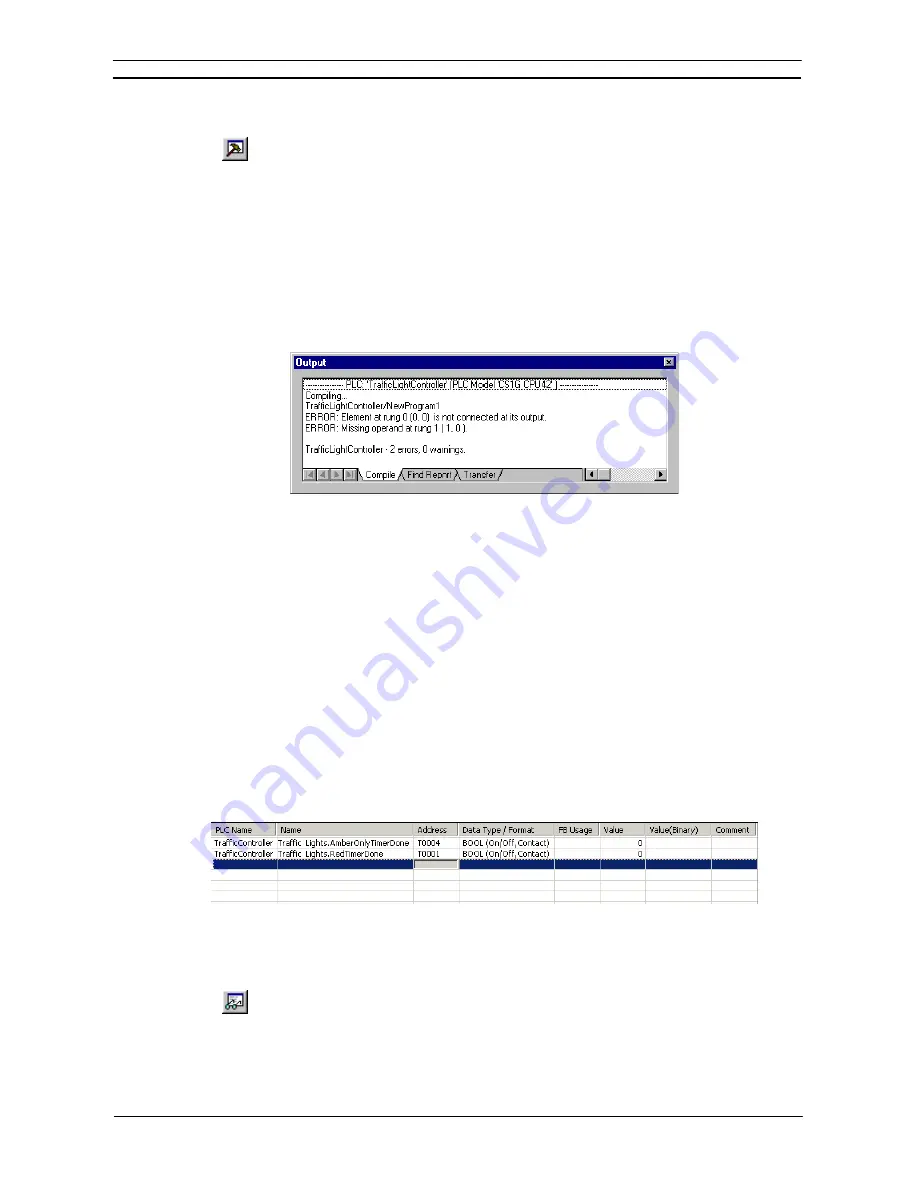
PART 1: CX-Programmer
CHAPTER 3 – Project Reference
OMRON
CX-Programmer _Page 46
Output Window
The Output window is usually displayed at the foot of the main window. Select the
Toggle
Output Window
button from the toolbar to display the Output window. Select the
Toggle
Output Window
button from the toolbar or press an ESC key to remove the Output window
from the display.
The Output Window has three different views:
♦
Compile
. The
Compile
tab displays the output produced from program compilation. Selecting an error
highlights the source of the problem in the Ladder Diagram. The
Compile
tab also displays other
information, for example, warnings and connection messages.
♦
Find Report
. The
Find Report
tab displays the output produced from a search of project files for a particular
entry. Refer to
Chapter – 3 Finding and Replacing
.
♦
Transfer
. The
Transfer
tab view displays the results of file or program loading.
To clear the view, select
Clear
from the context sensitive menu.
To go to the source of errors indicated in the
Compile
or
Find Report
tabs, double-click the message in the
output window. It is also possible to use the
Next Reference
command from the Edit menu – this jumps to the
location of the next message on the output window, whichever tab is on show. The location jumped to is
highlighted in the Diagram Workspace. Note that is possible to quickly move through the location of the
messages by continually using the
Next Reference
command.
Note:
Whenever compilations, PLC conversions, find reports, or file loading is displayed on the
Output window, it automatically opens to show the results even if the window is closed. To
close the Output window, simply press the ESC key.
Watch Window
The Watch window allows the contents of specified PLC addresses in more than one PLC to be monitored at the
same time. The Watch window is usually displayed at the foot of the main window. It displays the value of the
contents of PLC memory during program execution. The watch window also supports drag and drop enabling
elements from the ladder view or the symbol table to be dropped on to the watch window. Watched items can
also be added directly on the sheets or via a dialog box, and can be grouped into different sheets.
Use the following procedure to use the Watch window.
1, 2, 3…
1. Open the Watch window by selecting the
Toggle Watch Window
button from the
toolbar
View
–
Windows
option.
2. Enter an address directly in the
Address
column on the watch sheet. Press the
Enter
key
to set the address. Press
Esc
to cancel the address.
Summary of Contents for CX-Programmer 9
Page 1: ...Cat No W446 E1 10 CX Programmer Ver 9 SYSMAC WS02 CXPC_ V9 OPERATION MANUAL...
Page 2: ......
Page 3: ...SYSMAC WS02 CXPC V9 CX Programmer Ver 9 Operation Manual Revised December 2009...
Page 4: ......
Page 6: ......
Page 19: ...CX Programmer_Page xvi Unit Versions and Lot Numbers...
Page 30: ......
Page 31: ...PART 1 CX Programmer...
Page 32: ......
Page 100: ......
Page 120: ......
Page 198: ...PART 1 CX Programmer CHAPTER 4 Reference OMRON CX Programmer _Page 118...
Page 224: ...PART 1 CX Programmer Keyboard Shortcuts CX Programmer OMRON CX Programmer _Page 144...
Page 240: ......
Page 241: ...PART 2 CX Server PLC Tools...
Page 242: ......
Page 250: ......
Page 256: ......
Page 268: ...PART 2 CX Server PLC Tools CHAPTER 2 PLC Memory Component OMRON CX Server PLC Tools_Page 18...
Page 286: ......
Page 338: ......
Page 382: ......
Page 414: ......
Page 430: ......
Page 436: ......
Page 437: ...PART 3 CX Server Runtime...
Page 438: ......
Page 482: ......
Page 488: ......
Page 504: ......
Page 530: ......
Page 540: ......
Page 541: ......
Page 542: ......
















































