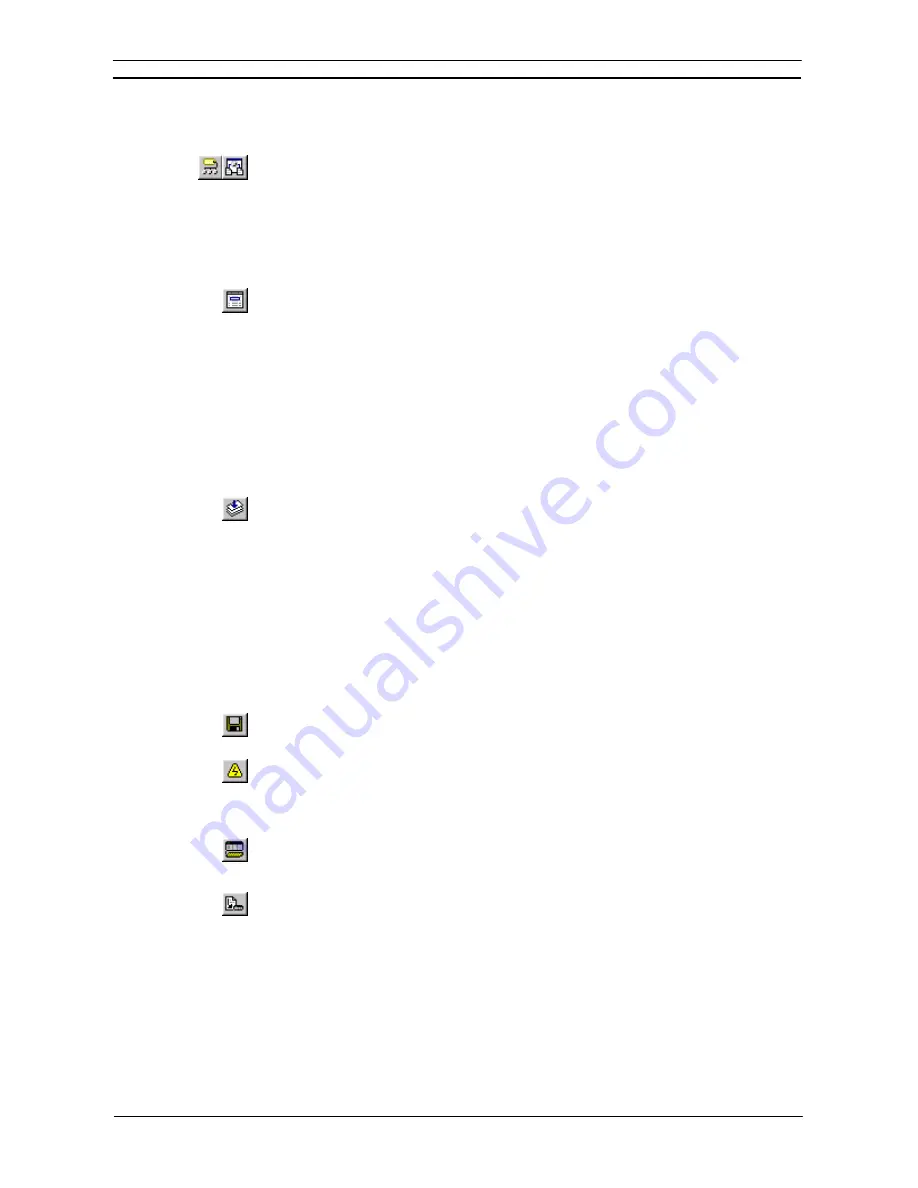
PART 1: CX-Programmer
CHAPTER 2 – Quick Start Guide
OMRON
CX-Programmer _Page 36
Use the following procedure to examine the ladder program.
1, 2, 3…
1. Ensure the Ladder program is displayed in the Diagram Workspace.
2. Switch to symbol table by selecting the
View Local Symbols
button from the toolbar.
Open the Address Reference Tool by selecting the
Show Address Reference Tool
button
from the toolbar.
3. Examine each symbol’s usage in the program by selecting a symbol whilst displaying the
Address Reference Tool, or moving around the diagram with the cursor.
The Ladder Program can also be viewed and edited in Mnemonics view. Block Programs can be entered in
either Mnemonics view or by showing a rung in statement list within the ladder editor.
Select the
View Mnemonics
button from the toolbar to display the Mnemonics view. To enter
mnemonics directly into the ladder editor, select
Show as Statement List
for the relevant
rung.
Compiling the Program
The program undergoes continual verification during its creation and any subsequent editing; this applies to both
on-line and offline programming. Errors appear in red in the ladder diagram. If a rung contains an error, a red
line appears down the left-hand side of the Ladder rung. This can happen, for example, when the element has
been placed on the diagram window but has not been assigned a symbol or address.
Use the following procedure to compile the program.
1, 2, 3…
1. To list any errors in the program, select the
Compile Program
button from the toolbar.
The output (for example, compilation progress or error details) is displayed in the
Compile
tab of the Output Window.
Downloading the Program to a PLC
The project contains details of the type and model of the PLC for which the program is intended. Before a
program can be downloaded, this information should be reviewed to ensure that it is correct and that it matches
the PLC actually being used. The appropriate communications interface type should also be selected for the
connected PLC. Other parameters, for example PLC Setup may need to be specified before connecting to the
PLC and running a program. Refer to
Chapter 4 - Reference
and to the
CX-Server PLC Tools User Manual
concerning the definition of the project’s IO Table, PLC Settings, Memory Card and Error Log.
Use the following procedure to transfer the program to the PLC.
1, 2, 3…
1. Save the current project by selecting the
Save Project
button from the toolbar. If the
project has not been saved before, the Save CX-Programmer File dialog is displayed.
Enter a file name in the
File name
field and select the
Save
pushbutton to complete the
save operation.
2. Connect to the PLC by selecting the
Work On-line
button from the toolbar. A
confirmation dialog is displayed: select the
Yes
pushbutton to connect. Since ordinary
editing is not allowed when on-line, the program becomes grayed.
3. Select the program object in the project workspace.
4. Set the PLC operating mode to Program by selecting the Program Mode button from the
toolbar. If this step is ignored, CX-Programmer automatically places the PLC in this
mode.
5. Select
the
Download
button from the toolbar. The Download Options dialog is displayed.
6. Set
the
Programs
field and select the
OK
pushbutton.
Programs can be downloaded to CS/CJ-series CPU Unit Ver. 2.0 or later, and downloading by task (program)
instead of the whole user program is possible (CX-Programmer Ver. 4.0 or later). Select
Partial Transfer –
Task Transfer to PLC
from the
PLC
Menu, and download a specified single task or multiple tasks. This
function enhances the efficiency of program development by multiple personnel. Particularly, by downloading
to the PLC by task (program), only the parts to be changed are reflected in the PLC, resulting in fewer working
errors.
Summary of Contents for CX-Programmer 9
Page 1: ...Cat No W446 E1 10 CX Programmer Ver 9 SYSMAC WS02 CXPC_ V9 OPERATION MANUAL...
Page 2: ......
Page 3: ...SYSMAC WS02 CXPC V9 CX Programmer Ver 9 Operation Manual Revised December 2009...
Page 4: ......
Page 6: ......
Page 19: ...CX Programmer_Page xvi Unit Versions and Lot Numbers...
Page 30: ......
Page 31: ...PART 1 CX Programmer...
Page 32: ......
Page 100: ......
Page 120: ......
Page 198: ...PART 1 CX Programmer CHAPTER 4 Reference OMRON CX Programmer _Page 118...
Page 224: ...PART 1 CX Programmer Keyboard Shortcuts CX Programmer OMRON CX Programmer _Page 144...
Page 240: ......
Page 241: ...PART 2 CX Server PLC Tools...
Page 242: ......
Page 250: ......
Page 256: ......
Page 268: ...PART 2 CX Server PLC Tools CHAPTER 2 PLC Memory Component OMRON CX Server PLC Tools_Page 18...
Page 286: ......
Page 338: ......
Page 382: ......
Page 414: ......
Page 430: ......
Page 436: ......
Page 437: ...PART 3 CX Server Runtime...
Page 438: ......
Page 482: ......
Page 488: ......
Page 504: ......
Page 530: ......
Page 540: ......
Page 541: ......
Page 542: ......






























