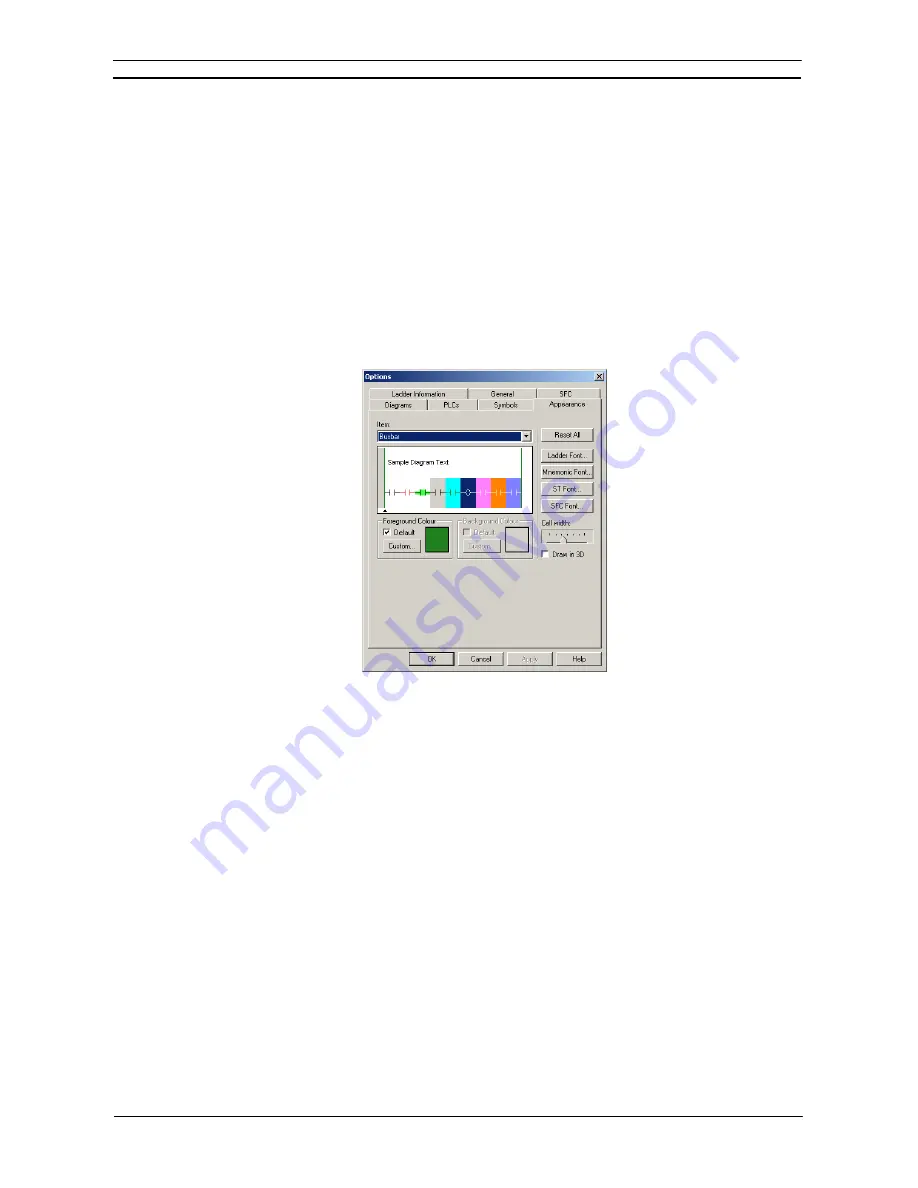
PART 1: CX-Programmer
CHAPTER 3 – Project Reference
OMRON
CX-Programmer _Page 52
Appearance
The
Appearance
tab allows the colors and font displayed within the CX-Programmer environment to be
customized.
Use the following procedure to change preferences associated with the CX-Programmer appearance.
1, 2, 3…
1. Select
the
Appearance
tab within the Options dialog.
2. Select the item to be changed from the
Item
field, or select the item to change in the
sample diagram.
3. Select the color to be applied to the item. The Foreground and Background Color may be
changed by clicking on the example color box, or using the 'Custom...' button. A sample
of the result is displayed in the
Sample
field. Note that many items do not have both a
foreground and background color.
4. Check the default option in order to use a suitable system color. These colors will change
according to the ‘Appearance’ display settings of Windows.
Click the
Reset All
button to reset all the colors back to the system defaults.
Click the
Ladder Font
button to set the font used for the entire display of ladder programming windows,
including rungs that are being shown in statement list in the ladder window. When a font is selected, the ladder
display re-scales to use the new font.
Click the
Mnemonic Font
button to set the font used for the entire display of mnemonic programming
windows.
Click the
ST Font
button to set the font used for the entire display of the Structured Text programming window.
Click the
SFC Font
button to set the font used for the entire display of the SFC programming window.
The
Cell Width
slider allows the width of the cells to be changed on the ladder window, giving more or less
space for text to be displayed. Depending upon the typical size of symbol names, it may be necessary to change
the horizontal size of the ladder cells to show them better. At its minimum setting, only a few characters are
shown in a line, but a large number of cells can shown.
Click the
OK
pushbutton to apply the settings and close the dialog. Select the
Apply
pushbutton to change the
settings but remain in the dialog. Select the
Cancel
pushbutton to abort the operation.
Ladder Information
The elements of a ladder display - contacts, coils, instructions and instruction operands - can display a
configurable set of information. The more information is displayed, the larger each cell of a ladder diagram
becomes. Ideally, only the necessary information should be shown so that the maximum number of cells can be
seen on the screen.
Summary of Contents for CX-Programmer 9
Page 1: ...Cat No W446 E1 10 CX Programmer Ver 9 SYSMAC WS02 CXPC_ V9 OPERATION MANUAL...
Page 2: ......
Page 3: ...SYSMAC WS02 CXPC V9 CX Programmer Ver 9 Operation Manual Revised December 2009...
Page 4: ......
Page 6: ......
Page 19: ...CX Programmer_Page xvi Unit Versions and Lot Numbers...
Page 30: ......
Page 31: ...PART 1 CX Programmer...
Page 32: ......
Page 100: ......
Page 120: ......
Page 198: ...PART 1 CX Programmer CHAPTER 4 Reference OMRON CX Programmer _Page 118...
Page 224: ...PART 1 CX Programmer Keyboard Shortcuts CX Programmer OMRON CX Programmer _Page 144...
Page 240: ......
Page 241: ...PART 2 CX Server PLC Tools...
Page 242: ......
Page 250: ......
Page 256: ......
Page 268: ...PART 2 CX Server PLC Tools CHAPTER 2 PLC Memory Component OMRON CX Server PLC Tools_Page 18...
Page 286: ......
Page 338: ......
Page 382: ......
Page 414: ......
Page 430: ......
Page 436: ......
Page 437: ...PART 3 CX Server Runtime...
Page 438: ......
Page 482: ......
Page 488: ......
Page 504: ......
Page 530: ......
Page 540: ......
Page 541: ......
Page 542: ......






























