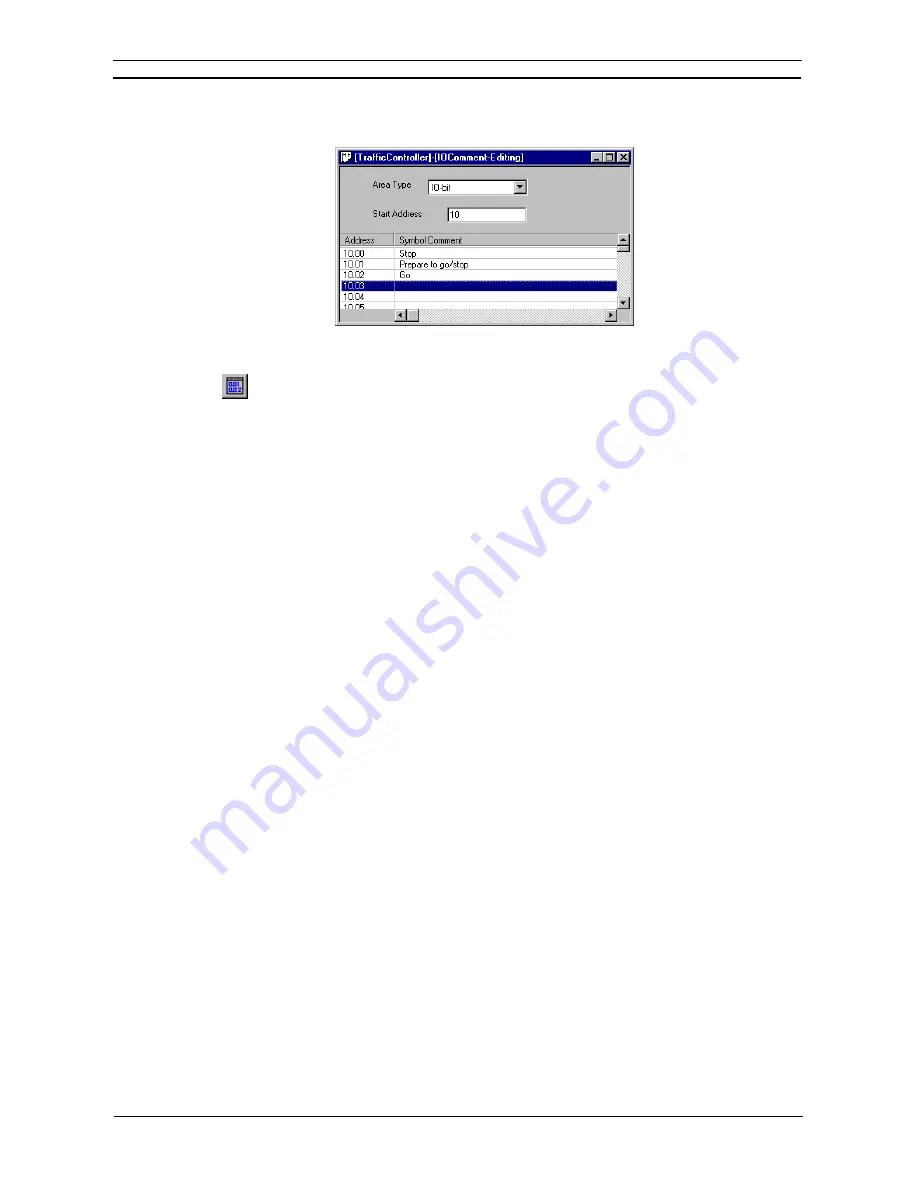
PART 1: CX-Programmer
CHAPTER 4 – Reference
OMRON
CX-Programmer _Page 98
either I/O Comment or Symbol Table view, is edited, the changes will be reflected in the other view. This view
can only be edited whilst offline. The pre-defined symbols will be grayed out and cannot be edited.
Use the following procedure to edit the address comments on I/O Comment window.
1, 2, 3…
1. Open the I/O Comment view by selecting the
I/O Comment
button from the toolbar
Edit
option.
2. Select the appropriate memory area in which the comments are to be edited from the
Area
Type
.
3. Enter an address in the
Start Address
and press
Enter
key.
4. With the selected comment now highlighted click the right mouse button and select the
appropriate function. i.e. Edit, Cut, Copy, Paste or Delete. To move to another comment
field, enter the appropriate
Start Address
and press
Enter
or use the scroll function.
Note that when comments are deleted, symbol(s) defined without a name will also be
deleted from the symbol table. For symbol(s) defined with a name on the symbol table,
only comment will be deleted.
Note that when editing comments of
TIM/CNT Instructions
, use I/O Comment view in
order to link comments for all BOOL, CHANNEL, and NUMBER type of TIM/CNT
instructions. When TIM/CNT comments are entered in this view, the comments for all
types of the TIM/CNT instruction will display the same comments.
Setting Multiple I/O Comments for a Single Address
Multiple I/O comments (up to 16) can be registered for a single address symbol. By selecting the comment
group to be displayed from the multiple I/O comment groups (up to 16 groups), the I/O comments on the ladder
diagram screen can be changed all at once. This function allows multilingual development of a single program
or attachment of comments according to the development step.
Block Programs
CX-Programmer supports the ability to enter a rung in statement list format – useful for block programs.
The statement list view of a rung can be used instead of the Mnemonics editor but does not support program
monitoring.
Use the following procedure to edit a rung in statement list format.
1, 2, 3…
1. Select a rung. Choose the
Show as Rung Statement List
option from the context menu of
the rung.
The rung is shown in statement list format.
Move the cursor to a line on the list, and press ‘Enter’. It is then possible to edit the
instructions. Move up and down with the cursor keys, and amend the text.
There is no restriction on the length of a statement list program apart from that which
Windows may apply.
2. Entries in the statement list block are compiled continuously and the rung may be shown
in error (the error bar on the rung margin).
3. To complete the editing, press ‘Escape’ which will exit from editing mode.
Summary of Contents for CX-Programmer 9
Page 1: ...Cat No W446 E1 10 CX Programmer Ver 9 SYSMAC WS02 CXPC_ V9 OPERATION MANUAL...
Page 2: ......
Page 3: ...SYSMAC WS02 CXPC V9 CX Programmer Ver 9 Operation Manual Revised December 2009...
Page 4: ......
Page 6: ......
Page 19: ...CX Programmer_Page xvi Unit Versions and Lot Numbers...
Page 30: ......
Page 31: ...PART 1 CX Programmer...
Page 32: ......
Page 100: ......
Page 120: ......
Page 198: ...PART 1 CX Programmer CHAPTER 4 Reference OMRON CX Programmer _Page 118...
Page 224: ...PART 1 CX Programmer Keyboard Shortcuts CX Programmer OMRON CX Programmer _Page 144...
Page 240: ......
Page 241: ...PART 2 CX Server PLC Tools...
Page 242: ......
Page 250: ......
Page 256: ......
Page 268: ...PART 2 CX Server PLC Tools CHAPTER 2 PLC Memory Component OMRON CX Server PLC Tools_Page 18...
Page 286: ......
Page 338: ......
Page 382: ......
Page 414: ......
Page 430: ......
Page 436: ......
Page 437: ...PART 3 CX Server Runtime...
Page 438: ......
Page 482: ......
Page 488: ......
Page 504: ......
Page 530: ......
Page 540: ......
Page 541: ......
Page 542: ......






























