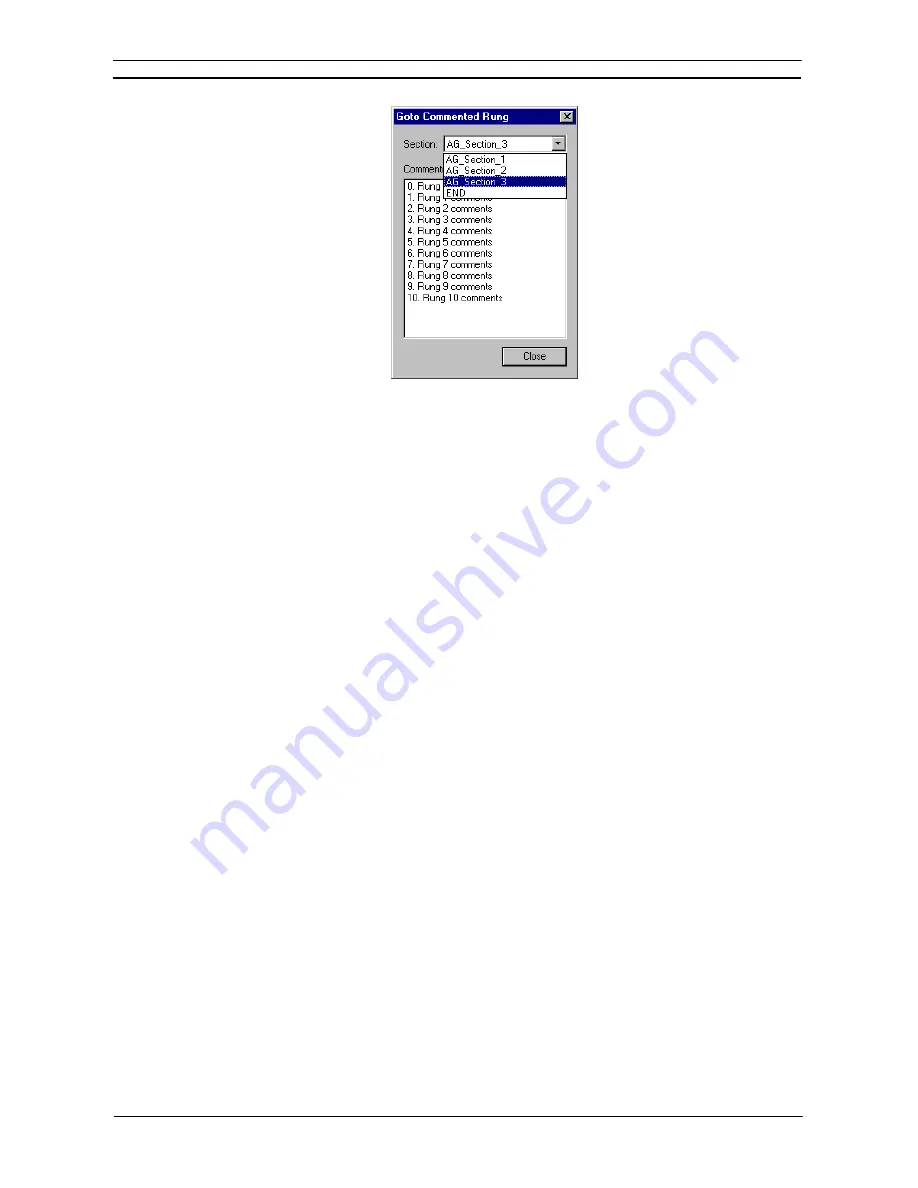
PART 1: CX-Programmer
CHAPTER 3 – Project Reference
OMRON
CX-Programmer _Page 68
When a rung is chosen, the program section is immediately shown at the chosen position.
Note:
The size of the
Go to Commented Rung
window displayed when
Edit | Go to | Commented
Rung
is selected can be changed.
Next Address Reference / Input / Output / Previous
The address reference tool allows easy navigation to the location of other places in the program where an
address has been used. These commands may be used when the address reference tool is on show, or even
without it if the diagram options ‘Allow Address-Referencing without Window’ option is set.
When the diagram cursor is above a contact (or coil), it is possible to jump directly to a coil (or contact) that is
using the same address. Use the ‘Space’ key to jump to the next coil (or contact) and ‘Shift’ + ‘Space’ key to
jump backwards.
The
Go to Next Address Reference
command moves the selected line down one, so that the program shows the
next reference of the current address. Use the shortcut key
N
to jump to the next address reference.
The
Go to Next Input
command moves the selected line on the tool to the next line referring to an input
instruction (e.g. contact). If an input is not found on lines below the currently selected reference, then the search
will begin at the top of the list.
The
Go to Next Output
command moves the selected line on the tool to the next line referring to an output
instruction (e.g. coil, or 'MOV' instruction). If an output is not found on lines below the currently selected
reference, then the search will begin at the top of the list.
The navigation tool remembers a history of the places that have been jumped from - the
Go to Previous Jump
Point
command moves back to the last point from which a jump was made from. Use the shortcut key
B
to jump
to the previous jump point.
Select All
Rather than selecting items in a window individually, it is possible to select the window and then
Select All
from
the
Edit
menu.
Toolbars – Viewing, Hiding and Customizing Toolbars
The Customize dialog allows a set of toolbars to be chosen for display. It also allows new toolbars to be created.
A full description of each toolbar is provided in
Appendix A, Toolbars and Keystrokes
.
Use the following procedure to add or remove a toolbar from the CX-Programmer environment.
Summary of Contents for CX-Programmer 9
Page 1: ...Cat No W446 E1 10 CX Programmer Ver 9 SYSMAC WS02 CXPC_ V9 OPERATION MANUAL...
Page 2: ......
Page 3: ...SYSMAC WS02 CXPC V9 CX Programmer Ver 9 Operation Manual Revised December 2009...
Page 4: ......
Page 6: ......
Page 19: ...CX Programmer_Page xvi Unit Versions and Lot Numbers...
Page 30: ......
Page 31: ...PART 1 CX Programmer...
Page 32: ......
Page 100: ......
Page 120: ......
Page 198: ...PART 1 CX Programmer CHAPTER 4 Reference OMRON CX Programmer _Page 118...
Page 224: ...PART 1 CX Programmer Keyboard Shortcuts CX Programmer OMRON CX Programmer _Page 144...
Page 240: ......
Page 241: ...PART 2 CX Server PLC Tools...
Page 242: ......
Page 250: ......
Page 256: ......
Page 268: ...PART 2 CX Server PLC Tools CHAPTER 2 PLC Memory Component OMRON CX Server PLC Tools_Page 18...
Page 286: ......
Page 338: ......
Page 382: ......
Page 414: ......
Page 430: ......
Page 436: ......
Page 437: ...PART 3 CX Server Runtime...
Page 438: ......
Page 482: ......
Page 488: ......
Page 504: ......
Page 530: ......
Page 540: ......
Page 541: ......
Page 542: ......
















































