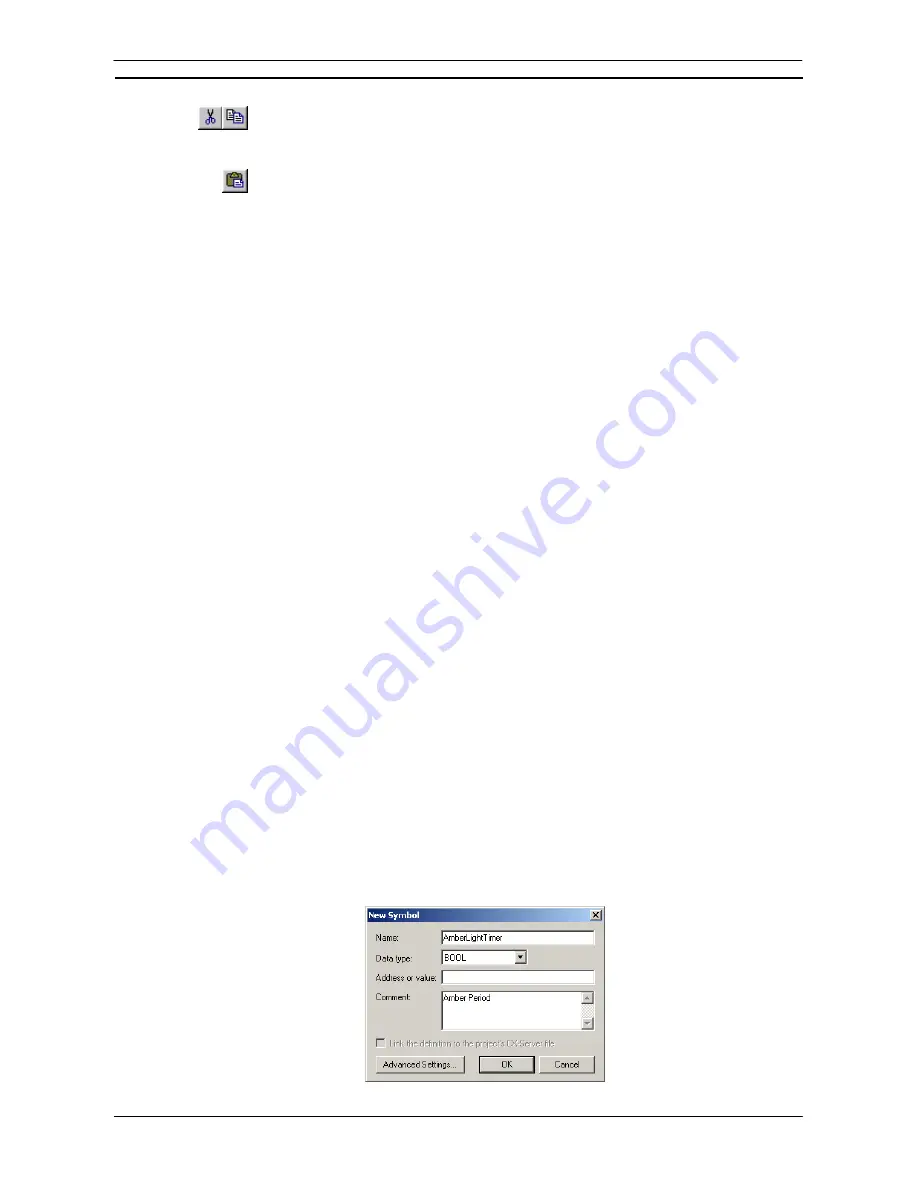
PART 1: CX-Programmer
OMRON
CHAPTER 4 – Reference
CX-Programmer _Page 79
2. Select
the
Copy
button from the toolbar to copy the item, or the
Cut
button from the
toolbar to move the item.
3. Select a symbol table to move the items.
4. Select
the
Paste
button from the toolbar to paste the symbol or symbols. A Paste
operation can be performed several times without copying again.
Note:
If a program or part of a program (i.e. selected rungs or sections) are copied between
programs, then the symbols used within the program are copied to the new program.
Validating Symbols
The
Validate Symbols
can be selected from the context sensitive menu. When
Validate Symbol (Selected Item)
is selected, the symbol table, where the cursor is, will be checked.
Validate Symbol (ALL)
will check all the
symbol tables in the PLC, where the cursor is.
The option performs the following validation checks.
1, 2, 3…
1. The data of each symbol in the selected symbol table outputs a warning message in the
output window if any invalid symbols are found.
2. Each symbol for duplicate addresses, in the selected symbol table, and outputs a warning
message (including the symbol names) in the output window if any are found.
3. To see if any symbols, in the selected local symbol table, are overriding symbols defined
in the global symbol table and outputs a warning message in the output window if any are
found.
4. To see if any duplicated symbol names are defined in the symbol tables, and if any are
found they are output into the output window.
5. To see if any Auto-Allocated addresses have been created that do not have addresses
assigned to them and if any are found they are output into the output window as an error.
Delete Unused Symbols
Any defined symbols in the symbol tables (both Global and Local) that are not used in the program, can be
deleted by selecting
Delete Unused Symbols
from the menu. Select areas to delete symbols in the
Select area to
delete
dialog.
For symbols used in the Watch window, PLC Memory component, or Datatrace/Timechart
Monitor component, will not be counted as used symbols. Therefore, these symbols will be deleted from the
symbol tables.
Sharing Symbols with Other Applications
Some OMRON applications may be able to share symbol definitions with other packages. CX-Programmer
supports this feature.
In order to allow sharing of symbols, it is necessary to link a CX-Server file with the project, which holds a copy
of the desired symbols. This is set up using the Project Properties dialog. Once this is done, it is necessary to
indicate which symbols are to be shared. Only global symbols may be linked with other applications. Refer to
Chapter 5 - Advanced Topics
for further information.
Adding Symbols
It is possible to add a symbol from several places – from the project workspace, within a symbol table or a
program window. In each case, the Insert Symbol dialog is used.
Summary of Contents for CX-Programmer 9
Page 1: ...Cat No W446 E1 10 CX Programmer Ver 9 SYSMAC WS02 CXPC_ V9 OPERATION MANUAL...
Page 2: ......
Page 3: ...SYSMAC WS02 CXPC V9 CX Programmer Ver 9 Operation Manual Revised December 2009...
Page 4: ......
Page 6: ......
Page 19: ...CX Programmer_Page xvi Unit Versions and Lot Numbers...
Page 30: ......
Page 31: ...PART 1 CX Programmer...
Page 32: ......
Page 100: ......
Page 120: ......
Page 198: ...PART 1 CX Programmer CHAPTER 4 Reference OMRON CX Programmer _Page 118...
Page 224: ...PART 1 CX Programmer Keyboard Shortcuts CX Programmer OMRON CX Programmer _Page 144...
Page 240: ......
Page 241: ...PART 2 CX Server PLC Tools...
Page 242: ......
Page 250: ......
Page 256: ......
Page 268: ...PART 2 CX Server PLC Tools CHAPTER 2 PLC Memory Component OMRON CX Server PLC Tools_Page 18...
Page 286: ......
Page 338: ......
Page 382: ......
Page 414: ......
Page 430: ......
Page 436: ......
Page 437: ...PART 3 CX Server Runtime...
Page 438: ......
Page 482: ......
Page 488: ......
Page 504: ......
Page 530: ......
Page 540: ......
Page 541: ......
Page 542: ......






























