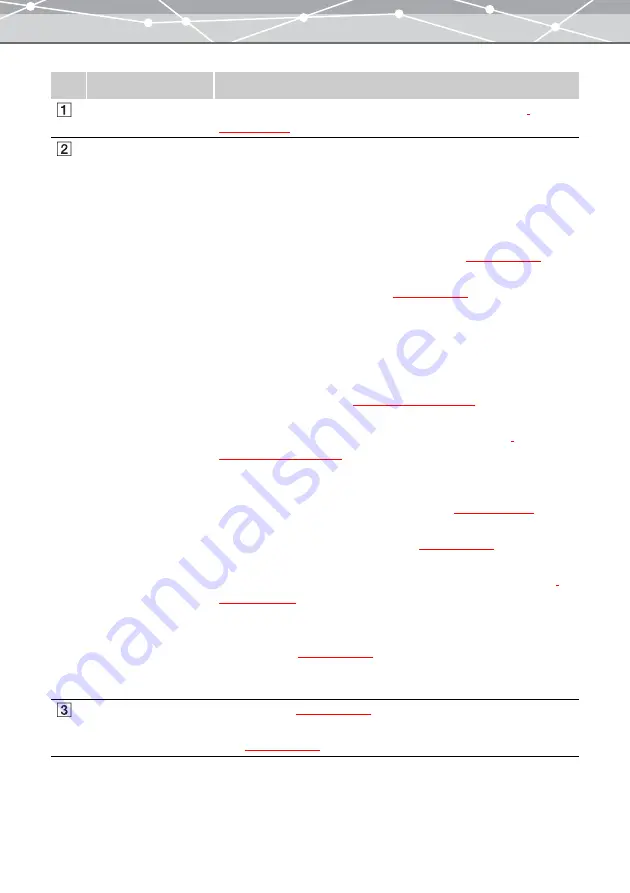
47
No.
Item
Description
Menu bar
Accesses the functions that can be used in the [Browse] window
Toolbar
The toolbar contains the following buttons.
You can hide or show the toolbar by selecting [Hide Toolbar] or [Show
Toolbar] from the [View] menu.
Menu
Returns to the main menu.
Browse/View
Switches between the browse mode and view mode
.
Properties
Displays or hides the properties area
.
Rotate
Rotates the selected image (clockwise 90º, counterclockwise 90º, or 180º).
Alternatively, click [Rotate] from the [Edit] menu, and then select
[Clockwise 90º], [Counterclockwise 90º], or [180º].
Find
Displays the [Find] window
(
g
.
Edit
Displays the window for editing the selected image or movie
(
g
.
Raw
Displays the [RAW Development] window for processing RAW(*.orf)
images captured with an Olympus digital camera
.
Print Menu
Displays the corresponding print window.
Displays the [E-mail] window for attaching the selected files to e-mail
Transfer
Displays a menu for transferring images to OLYMPUS Master from
camera or media
Help
Displays a menu to access Help information.
Image display area
In browse mode
, shows thumbnail images of the images,
movies and sound files within the selected calendar or folder; in view
mode
, shows a selected image or movie.
Summary of Contents for Master 1.1 Plus
Page 1: ...Software for Editing and Managing Images Operating Instructions OLYMPUS Master 1 1 Plus ...
Page 30: ...30 Main Menu The main menu has the following components ...
Page 94: ...94 5 Click the OK button The shooting date and time is changed ...
Page 136: ...136 6 Click the Transfer button The selected files are transferred to the camera album ...
Page 163: ...163 3 Click the OK button The settings are applied to the calendar you created ...
Page 245: ...245 5 Click the Save button The Save As dialog box appears g page 246 ...
Page 255: ...255 Create button Launches the CD DVD writing software No Item Description ...
Page 321: ...321 4 Click the Apply button The image in the image display area is resized ...
Page 323: ...323 3 Click the Apply button The image in the image display area is cropped ...
Page 338: ...338 4 Click the Apply button The corrected image appears in the image display area ...
Page 355: ...355 6 Click the Apply button The specified section is removed from the movie ...
Page 382: ...382 Wallpaper 209 Work file 168 176 Z Zoom In 308 Zoom Out 308 ...
Page 383: ...VE898801 ...
















































