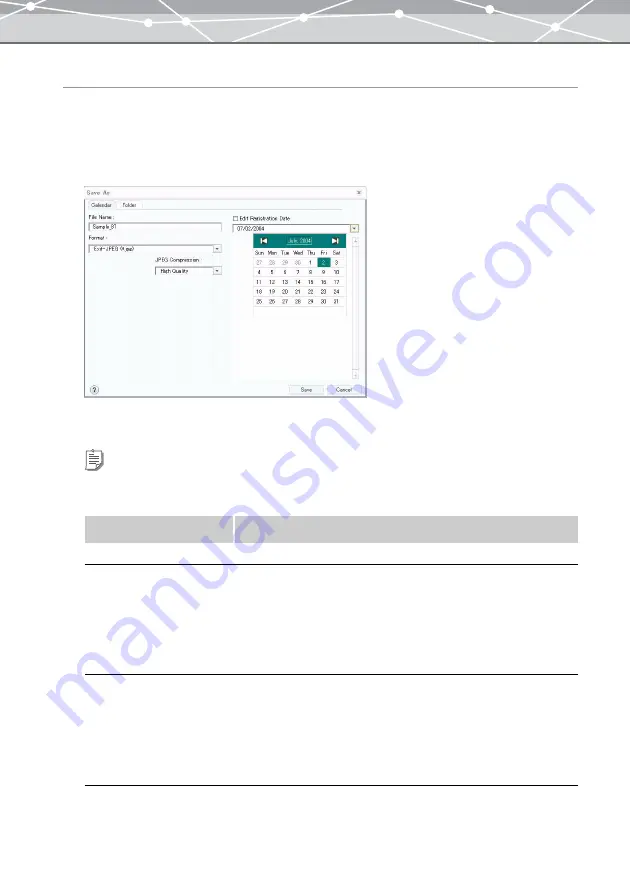
315
Saving with a Different Name
To save an edited image file in OLYMPUS Master with a different name, follow the procedure below.
1
From the [File] menu in the [Image Edit] window, select [Save As].
Alternatively, click [Save] on the toolbar, and then select [Save As].
The [Save As] dialog box appears.
2
Set the following items.
Tips
If you save an edited image using the [Calendar] tab of the [Save As] dialog box, the saved image will be registered in
the OLYMPUS Master database, and you can view it in calendar view.
Item
Description
File Name
Specifies the file name for the image file you are saving.
Format
Selects the file format from the pull-down list by clicking the [
▼
]
button.
If you select either of the following formats, you can set the image
quality options.
•
Exif-JPEG (*.jpg)
•
JPEG (*.jpg)
JPEG Compression
If you have selected Exif-JPEG or JPEG as the file format, set the
JPEG compression. Click the [
▼
] button and select from the
following:
•
High Quality
•
Standard Quality
•
Low Quality
Summary of Contents for Master 1.1 Plus
Page 1: ...Software for Editing and Managing Images Operating Instructions OLYMPUS Master 1 1 Plus ...
Page 30: ...30 Main Menu The main menu has the following components ...
Page 94: ...94 5 Click the OK button The shooting date and time is changed ...
Page 136: ...136 6 Click the Transfer button The selected files are transferred to the camera album ...
Page 163: ...163 3 Click the OK button The settings are applied to the calendar you created ...
Page 245: ...245 5 Click the Save button The Save As dialog box appears g page 246 ...
Page 255: ...255 Create button Launches the CD DVD writing software No Item Description ...
Page 321: ...321 4 Click the Apply button The image in the image display area is resized ...
Page 323: ...323 3 Click the Apply button The image in the image display area is cropped ...
Page 338: ...338 4 Click the Apply button The corrected image appears in the image display area ...
Page 355: ...355 6 Click the Apply button The specified section is removed from the movie ...
Page 382: ...382 Wallpaper 209 Work file 168 176 Z Zoom In 308 Zoom Out 308 ...
Page 383: ...VE898801 ...
















































