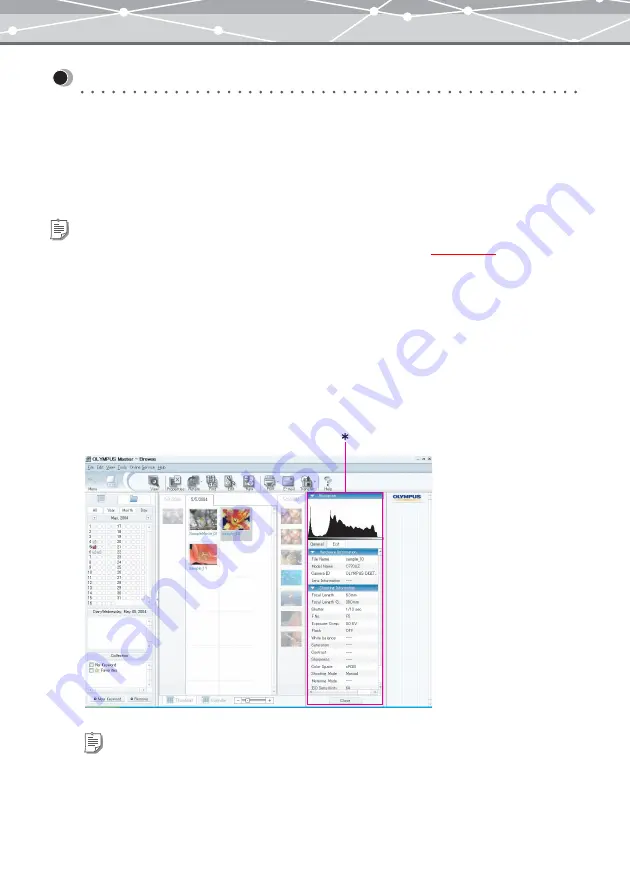
87
Advanced Operations
Checking File Information (Properties)
●
Viewing File Information (Properties)
Each file contains important information about the file such as camera maker and model, and shooting
information. This information can be used by the software to perform various tasks such as optimizing print
quality.
You can view this information in the properties area of the [Browse] window.
To view the information about files, follow the procedure below.
1
In the [Browse] window, select the file for which you want to display the
information.
2
From the [View] menu, select [Show Properties]. Alternatively, click
[Properties] on the toolbar.
The properties area appears in the area marked with an asterisk in the illustration below, and displays
the information about the selected file.
Tip
You cannot display the properties area when the image display area is in the calendar view
Tips
•
If you click a thumbnail in the image display area, the properties area displays the information about the file you
clicked.
•
The [Histogram] shows the pixel distribution and pixel values.
•
If you click the [Close] button in the properties area, or [Properties] on the toolbar again, the properties area hides
and the image display area restores the original size.
Summary of Contents for Master 1.1 Plus
Page 1: ...Software for Editing and Managing Images Operating Instructions OLYMPUS Master 1 1 Plus ...
Page 30: ...30 Main Menu The main menu has the following components ...
Page 94: ...94 5 Click the OK button The shooting date and time is changed ...
Page 136: ...136 6 Click the Transfer button The selected files are transferred to the camera album ...
Page 163: ...163 3 Click the OK button The settings are applied to the calendar you created ...
Page 245: ...245 5 Click the Save button The Save As dialog box appears g page 246 ...
Page 255: ...255 Create button Launches the CD DVD writing software No Item Description ...
Page 321: ...321 4 Click the Apply button The image in the image display area is resized ...
Page 323: ...323 3 Click the Apply button The image in the image display area is cropped ...
Page 338: ...338 4 Click the Apply button The corrected image appears in the image display area ...
Page 355: ...355 6 Click the Apply button The specified section is removed from the movie ...
Page 382: ...382 Wallpaper 209 Work file 168 176 Z Zoom In 308 Zoom Out 308 ...
Page 383: ...VE898801 ...






























