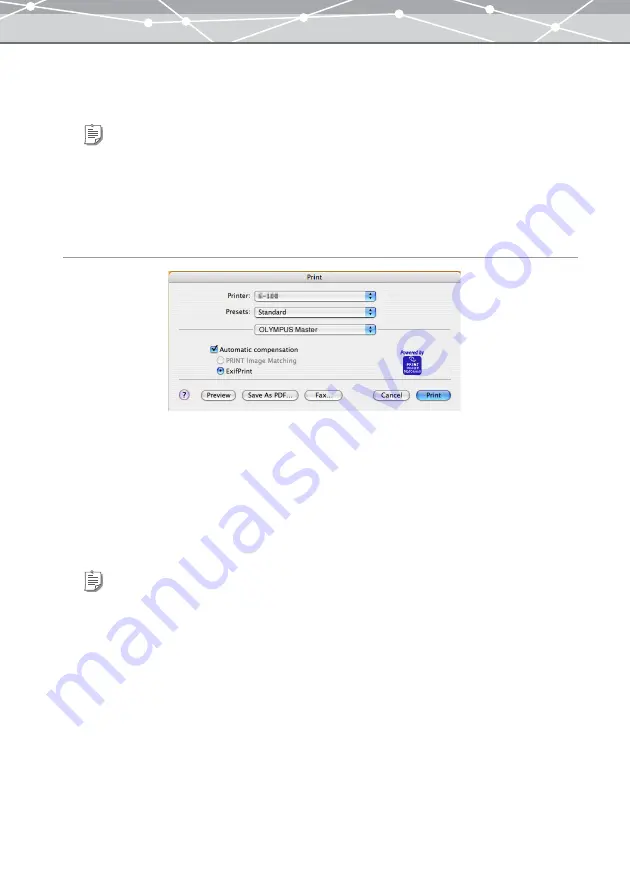
83
2
To apply automatic corrections, check the [Automatic Compensation]
checkbox.
3
Select [ExifPrint] or [PRINT Image Matching].
4
Click the [OK] button.
For Macintosh
1
Click the [Print] button.
The [Print] dialog box appears.
2
Select [OLYMPUS Master] in the pop-up menu.
The options for automatic compensation are displayed.
3
To apply automatic corrections, check the [Automatic Compensation]
checkbox.
4
Select [ExifPrint] or [PRINT Image Matching].
Tip
If your printer does not support this function, this option is disabled.
Tip
If your printer does not support this function, this option is disabled.
Summary of Contents for Master 1.1 Plus
Page 1: ...Software for Editing and Managing Images Operating Instructions OLYMPUS Master 1 1 Plus ...
Page 30: ...30 Main Menu The main menu has the following components ...
Page 94: ...94 5 Click the OK button The shooting date and time is changed ...
Page 136: ...136 6 Click the Transfer button The selected files are transferred to the camera album ...
Page 163: ...163 3 Click the OK button The settings are applied to the calendar you created ...
Page 245: ...245 5 Click the Save button The Save As dialog box appears g page 246 ...
Page 255: ...255 Create button Launches the CD DVD writing software No Item Description ...
Page 321: ...321 4 Click the Apply button The image in the image display area is resized ...
Page 323: ...323 3 Click the Apply button The image in the image display area is cropped ...
Page 338: ...338 4 Click the Apply button The corrected image appears in the image display area ...
Page 355: ...355 6 Click the Apply button The specified section is removed from the movie ...
Page 382: ...382 Wallpaper 209 Work file 168 176 Z Zoom In 308 Zoom Out 308 ...
Page 383: ...VE898801 ...






























