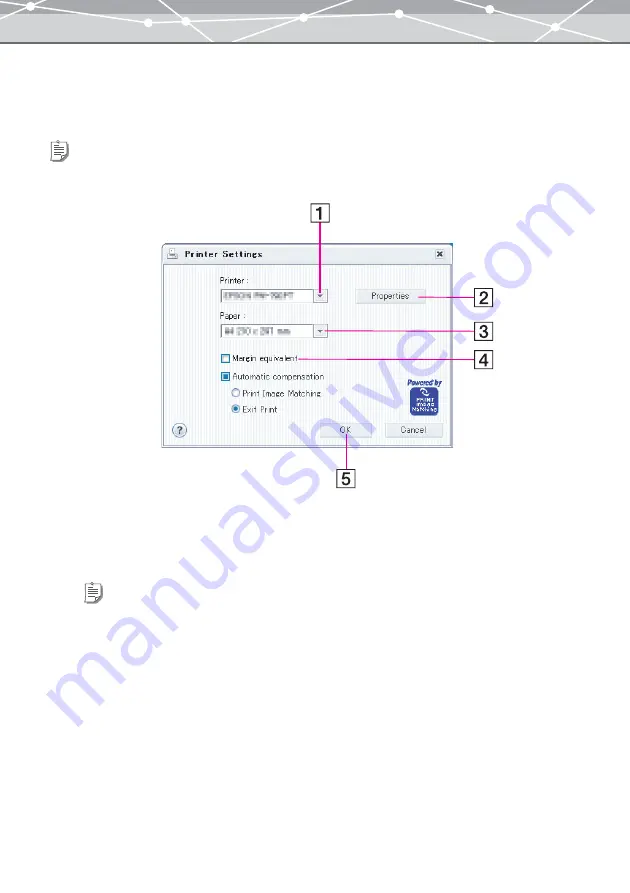
81
●
Printer Settings
To display the [Printer Settings] dialog box, select [Printer Settings] from the [File] menu or click [Settings] on
the toolbar in any print window.
Follow the procedure below to configure printer settings.
1
From the [Printer] pull-down list, select the printer to be used for printing.
2
Click the [Properties] button to make detailed settings on the selected printer.
3
From the [Paper] pull-down list, select the paper size.
4
If you want to make the margins equal, check the [Margin Equivalent]
checkbox.
If this box is not checked, the image is printed to fill the printable area.
If this box is checked, the margins at left and right and at top and bottom are made the same.
Tip
The Macintosh version shows the Page Setup dialog box.
Tips
•
For details about the printer settings, refer to the instructions provided with the printer.
•
If you are using a printer that supports border-free printing, set the border-free printing to ON in the printer settings
of your printer to use this function.
Summary of Contents for Master 1.1 Plus
Page 1: ...Software for Editing and Managing Images Operating Instructions OLYMPUS Master 1 1 Plus ...
Page 30: ...30 Main Menu The main menu has the following components ...
Page 94: ...94 5 Click the OK button The shooting date and time is changed ...
Page 136: ...136 6 Click the Transfer button The selected files are transferred to the camera album ...
Page 163: ...163 3 Click the OK button The settings are applied to the calendar you created ...
Page 245: ...245 5 Click the Save button The Save As dialog box appears g page 246 ...
Page 255: ...255 Create button Launches the CD DVD writing software No Item Description ...
Page 321: ...321 4 Click the Apply button The image in the image display area is resized ...
Page 323: ...323 3 Click the Apply button The image in the image display area is cropped ...
Page 338: ...338 4 Click the Apply button The corrected image appears in the image display area ...
Page 355: ...355 6 Click the Apply button The specified section is removed from the movie ...
Page 382: ...382 Wallpaper 209 Work file 168 176 Z Zoom In 308 Zoom Out 308 ...
Page 383: ...VE898801 ...






























