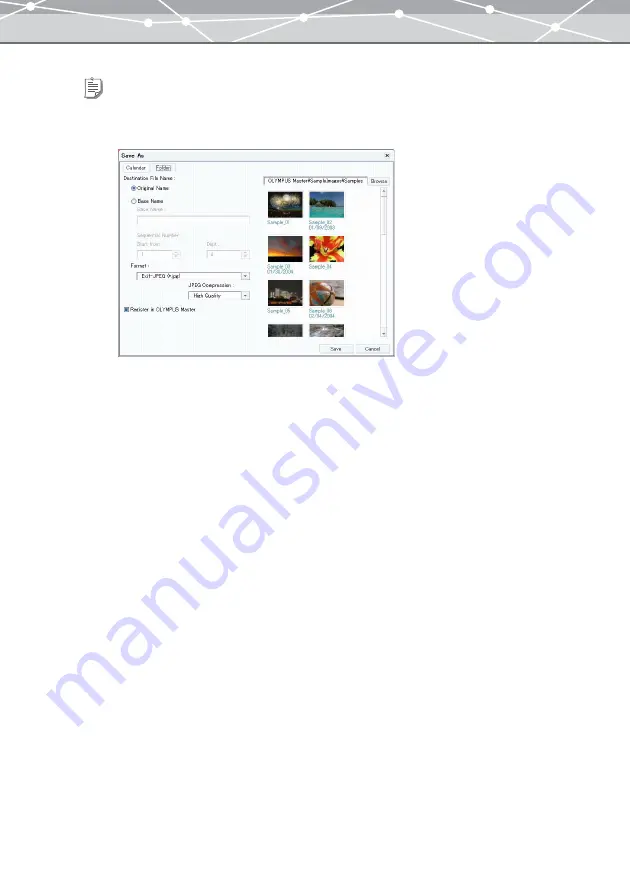
127
Tip
To save two or more converted files in a specific folder in a single operation, follow the procedure below.
1.
Click the [Folder] tab.
2.
Set the following items.
File Name
Selects from [Original Name] or [Base Name]. Select [Original Name] to save the file with an original name;
select [Base Name] when you want to start all of the new names with the same stem. If a file does not have a
shooting date, the date of the last update is used instead.
Prefix
If you select [Base Name] as the file name, enter the stem to prefix to all of the new names.
Sequential Number
If you select [Base Name], enter the number to start with and the digits (including leading zeros).
Register in OLYMPUS Master
Check this checkbox to save converted files in a specific folder and register them in OLYMPUS Master at the
same time. The files will be registered in OLYMPUS Master with the shooting date (or the created date if the
shooting date is not available).
Location
Clicking the [Browse] button displays the [Select Folder] dialog box. In the [Select Folder] dialog box, select
the location to save the files, then click the [OK] button.
Summary of Contents for Master 1.1 Plus
Page 1: ...Software for Editing and Managing Images Operating Instructions OLYMPUS Master 1 1 Plus ...
Page 30: ...30 Main Menu The main menu has the following components ...
Page 94: ...94 5 Click the OK button The shooting date and time is changed ...
Page 136: ...136 6 Click the Transfer button The selected files are transferred to the camera album ...
Page 163: ...163 3 Click the OK button The settings are applied to the calendar you created ...
Page 245: ...245 5 Click the Save button The Save As dialog box appears g page 246 ...
Page 255: ...255 Create button Launches the CD DVD writing software No Item Description ...
Page 321: ...321 4 Click the Apply button The image in the image display area is resized ...
Page 323: ...323 3 Click the Apply button The image in the image display area is cropped ...
Page 338: ...338 4 Click the Apply button The corrected image appears in the image display area ...
Page 355: ...355 6 Click the Apply button The specified section is removed from the movie ...
Page 382: ...382 Wallpaper 209 Work file 168 176 Z Zoom In 308 Zoom Out 308 ...
Page 383: ...VE898801 ...






























