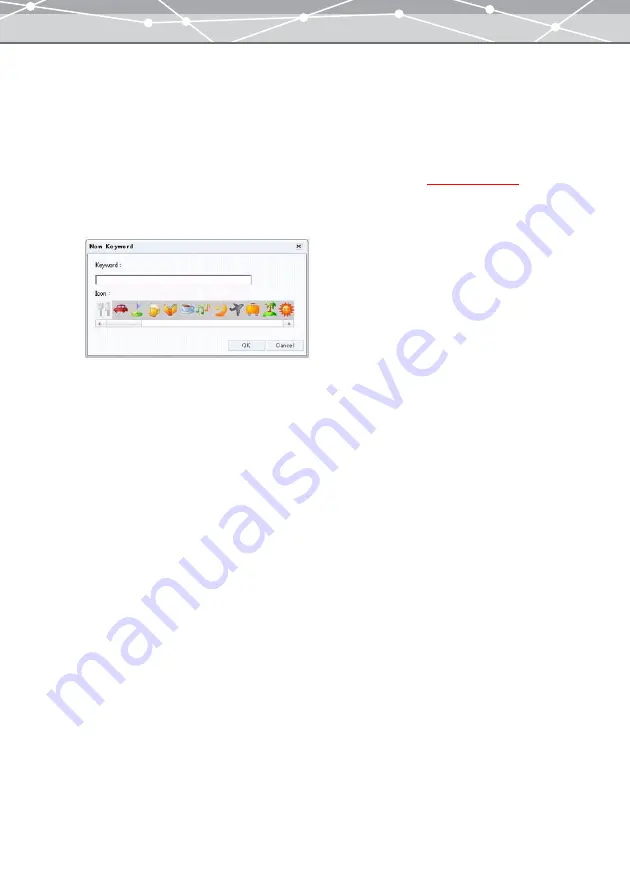
45
●
Registering New Keywords
To assign a keyword to a file to be transferred, you should register the keyword first. You can assign a keyword
to an image by selecting a registered keyword from the [Assigning Keyword] pull-down list of the [Transfer
Images] window or the collection box of the [Browse] window.
To add a keyword to the list, follow the procedure below.
1
In the [Transfer Images] window, or [Browse] window
with
calendar view, click [New Keyword].
The [New Keyword] dialog box appears.
2
In the [Keyword] edit box, enter a new keyword.
3
From the [Icon] list, select an icon you want to assign to the new keyword.
4
Click the [OK] button.
The new keyword is registered.
Summary of Contents for Master 1.1 Plus
Page 1: ...Software for Editing and Managing Images Operating Instructions OLYMPUS Master 1 1 Plus ...
Page 30: ...30 Main Menu The main menu has the following components ...
Page 94: ...94 5 Click the OK button The shooting date and time is changed ...
Page 136: ...136 6 Click the Transfer button The selected files are transferred to the camera album ...
Page 163: ...163 3 Click the OK button The settings are applied to the calendar you created ...
Page 245: ...245 5 Click the Save button The Save As dialog box appears g page 246 ...
Page 255: ...255 Create button Launches the CD DVD writing software No Item Description ...
Page 321: ...321 4 Click the Apply button The image in the image display area is resized ...
Page 323: ...323 3 Click the Apply button The image in the image display area is cropped ...
Page 338: ...338 4 Click the Apply button The corrected image appears in the image display area ...
Page 355: ...355 6 Click the Apply button The specified section is removed from the movie ...
Page 382: ...382 Wallpaper 209 Work file 168 176 Z Zoom In 308 Zoom Out 308 ...
Page 383: ...VE898801 ...






























