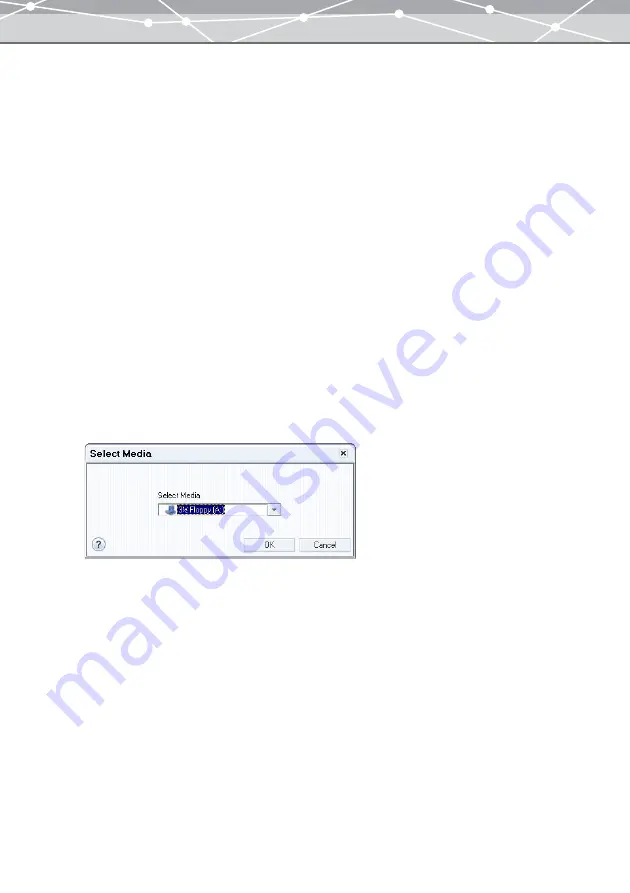
129
●
Converting Images to a Format Viewable on the Camera
Checking the [Convert to format viewable on camera] checkbox enables you to convert the format of image
file(s), rename them, and organize the folder so that you can view the converted files on the LCD monitor of a
digital camera.
After converting the image file(s) to Exif-JPEG, you can save the files onto a media card, which can then be
inserted into your digital camera. The images can then be viewed on the camera’s LCD monitor.
To convert files to the format viewable on the cameras, follow the procedure below.
1
From the [File] menu in the [Browse] window, select [Convert Format].
The [Convert Format] window appears.
2
From the thumbnail area in the [Convert Format] window, select the files you
want to convert and click the [Add] button. Alternatively, drag and drop the file
you want to convert onto the image display area.
3
Check the [Convert to format viewable on camera] checkbox.
4
If necessary, specify the size you would like the final (converted) image.
Check the [Resize] checkbox, and specify the size or proportion.
5
Click the [Convert] button.
The [Select Media] dialog box appears.
6
Select a media to save the images after conversion from the [Select Media]
pull-down list.
7
Click the [OK] button.
Summary of Contents for Master 1.1 Plus
Page 1: ...Software for Editing and Managing Images Operating Instructions OLYMPUS Master 1 1 Plus ...
Page 30: ...30 Main Menu The main menu has the following components ...
Page 94: ...94 5 Click the OK button The shooting date and time is changed ...
Page 136: ...136 6 Click the Transfer button The selected files are transferred to the camera album ...
Page 163: ...163 3 Click the OK button The settings are applied to the calendar you created ...
Page 245: ...245 5 Click the Save button The Save As dialog box appears g page 246 ...
Page 255: ...255 Create button Launches the CD DVD writing software No Item Description ...
Page 321: ...321 4 Click the Apply button The image in the image display area is resized ...
Page 323: ...323 3 Click the Apply button The image in the image display area is cropped ...
Page 338: ...338 4 Click the Apply button The corrected image appears in the image display area ...
Page 355: ...355 6 Click the Apply button The specified section is removed from the movie ...
Page 382: ...382 Wallpaper 209 Work file 168 176 Z Zoom In 308 Zoom Out 308 ...
Page 383: ...VE898801 ...






























