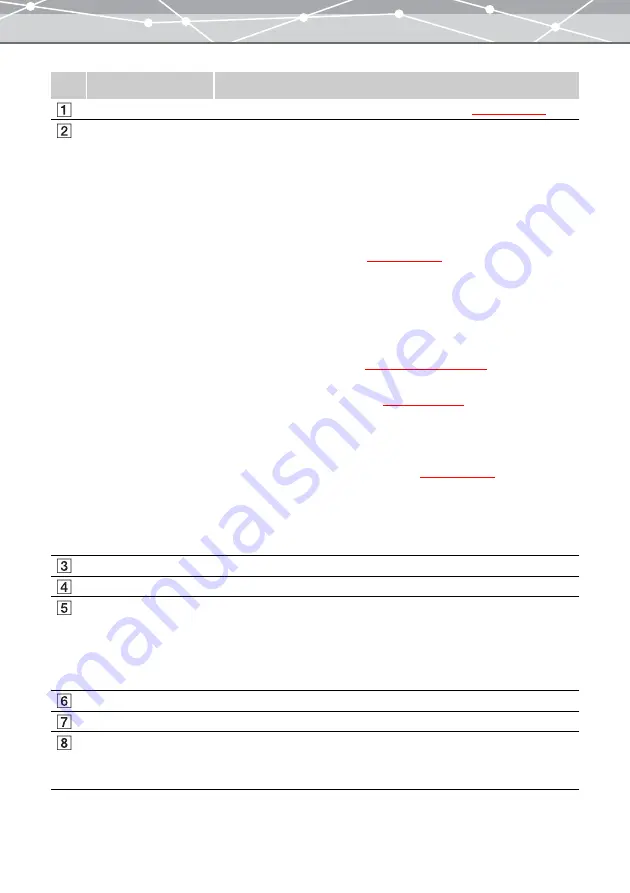
76
No.
Item
Description
Menu bar
Accesses the functions common to all print windows
.
Toolbar
The toolbar contains the following buttons. These are common to all print
windows.
You can hide or show the toolbar by selecting [Hide Toolbar] or [Show
Toolbar] from the [View] menu.
Menu
Returns to the main menu.
Browse
Displays the [Browse] window
.
Rotate
Rotates the image selected in the preview display area. Alternatively, click
[Rotate] from the [Edit] menu, and then select [Clockwise 90º],
[Counterclockwise 90º], or [180º].
Find
Displays the [Find] dialog box
(
g
.
Edit
Displays the [Image Edit] window
for editing the image
selected in the preview display area. The editing results are not applied to
the original image.
Settings
Displays the [Printer Settings] dialog box.
Print Menu
Displays the corresponding print window.
Help
Displays Help information for the print window.
Print setting panel
Makes detailed settings for printing.
[Print] button
Prints the images shown in the preview display area.
[Copies]
Sets the number of copies to print. (If you are using a Macintosh, you do
not need to set the number of copies here.)
To specify the number, do one of the following:
•
Click the [Copies] box, and enter the number of copies.
•
Click [
▲
] or [
▼
] to change the number of copies.
[Remove] button
Removes the selected image from the layout page, or deletes the page.
Preview display area
Displays the preview image.
Preview layout slider
Drag the slider to change the number of pages shown in the preview
display area.
You can select 1, 2 or 4 pages.
Summary of Contents for Master 1.1 Plus
Page 1: ...Software for Editing and Managing Images Operating Instructions OLYMPUS Master 1 1 Plus ...
Page 30: ...30 Main Menu The main menu has the following components ...
Page 94: ...94 5 Click the OK button The shooting date and time is changed ...
Page 136: ...136 6 Click the Transfer button The selected files are transferred to the camera album ...
Page 163: ...163 3 Click the OK button The settings are applied to the calendar you created ...
Page 245: ...245 5 Click the Save button The Save As dialog box appears g page 246 ...
Page 255: ...255 Create button Launches the CD DVD writing software No Item Description ...
Page 321: ...321 4 Click the Apply button The image in the image display area is resized ...
Page 323: ...323 3 Click the Apply button The image in the image display area is cropped ...
Page 338: ...338 4 Click the Apply button The corrected image appears in the image display area ...
Page 355: ...355 6 Click the Apply button The specified section is removed from the movie ...
Page 382: ...382 Wallpaper 209 Work file 168 176 Z Zoom In 308 Zoom Out 308 ...
Page 383: ...VE898801 ...






























