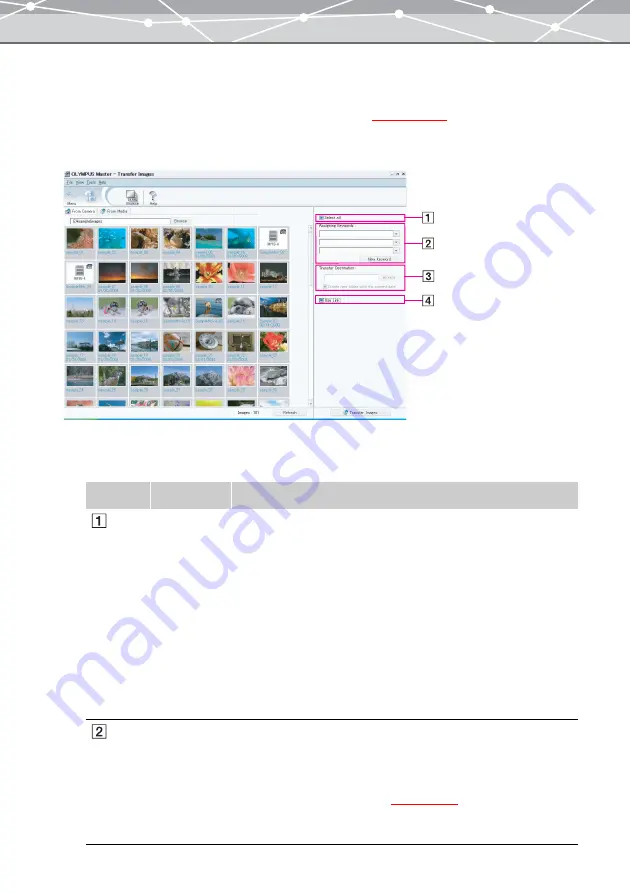
42
●
Transfer Settings
OLYMPUS Master organizes the files within its database according to the date when the image was captured
or created. You can view or play these files in the calendar view
When transferring from a media, you can also import files as linked images to avoid duplicate files.
To configure transfer settings, follow the procedure below.
1
In [Transfer Settings] of the [Transfer Images] window, set the following
options.
Number
Item
Description
[Select all]
To import only the selected files, click the [Select all] checkbox to
deselect the option.
Then, select the files as follows:
•
To select a single file
Click on the file.
•
To add a file to the selection
Hold down the Ctrl key (for Windows) or command key (for
Macintosh), and click on the file.
•
To select a range of files
Click the first or last file in the range (rectangular area), then, holding
down the Shift key, click the file at the other end of the range.
Alternatively, drag the mouse to select the range.
[Assigning
Keywords]
Click [
▼
] to select keyword(s) to assign to the files from the
[Assigning Keyword] list.
•
To select keywords, you should register keywords first. You can also
register keywords if you do not find an appropriate one in the list
).
•
You can search files by the assigned keywords in the collection box
of the [Browse] window.
Summary of Contents for Master 1.1 Plus
Page 1: ...Software for Editing and Managing Images Operating Instructions OLYMPUS Master 1 1 Plus ...
Page 30: ...30 Main Menu The main menu has the following components ...
Page 94: ...94 5 Click the OK button The shooting date and time is changed ...
Page 136: ...136 6 Click the Transfer button The selected files are transferred to the camera album ...
Page 163: ...163 3 Click the OK button The settings are applied to the calendar you created ...
Page 245: ...245 5 Click the Save button The Save As dialog box appears g page 246 ...
Page 255: ...255 Create button Launches the CD DVD writing software No Item Description ...
Page 321: ...321 4 Click the Apply button The image in the image display area is resized ...
Page 323: ...323 3 Click the Apply button The image in the image display area is cropped ...
Page 338: ...338 4 Click the Apply button The corrected image appears in the image display area ...
Page 355: ...355 6 Click the Apply button The specified section is removed from the movie ...
Page 382: ...382 Wallpaper 209 Work file 168 176 Z Zoom In 308 Zoom Out 308 ...
Page 383: ...VE898801 ...






























