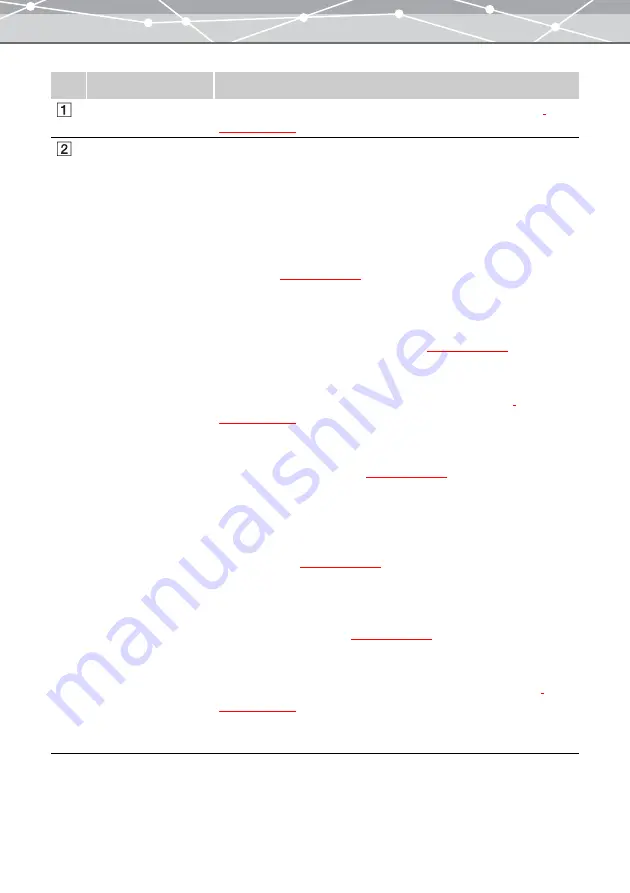
302
No.
Item
Description
Menu bar
Accesses the functions that can be used in the [Image Edit] window
Toolbar
The toolbar contains the following buttons.
You can hide or show the toolbar by selecting [Hide Toolbar] or [Show
Toolbar] from the [View] menu.
Back
Returns to the previous window.
Save
Displays the [Save] or [Save As] dialog box. Click this button to save the
edited image
Prints the editing image.
Rotate
Rotates the image in the image display area
Crop
Crops the image to remove unwanted strips from the edges. Clicking this
button displays the [Crop] dialog box in the edit setting panel
Instant Fix
Automatically adjusts the image quality parameters (brightness, contrast,
hue, saturation, and sharpness)
Red-Eye
Changes red eyes caused by flash to black. You can select the color to be
corrected. For example, you can also change the green eyes of a dog or
cat. Clicking this button displays the [Red-Eye Reduction] options in the
edit setting panel
.
Color Balance
Adjusts the balance of the red, blue, and green primary colors to reproduce
natural colors. Clicking this button displays the [Color Balance] dialog
box in the edit setting panel
.
Auto Tone
Automatically optimizes the highlight and shadow of images. Clicking this
button displays the [Auto Tone] dialog box in the edit setting panel
Help
Displays the Help information for the [Image Edit]window.
Summary of Contents for Master 1.1 Plus
Page 1: ...Software for Editing and Managing Images Operating Instructions OLYMPUS Master 1 1 Plus ...
Page 30: ...30 Main Menu The main menu has the following components ...
Page 94: ...94 5 Click the OK button The shooting date and time is changed ...
Page 136: ...136 6 Click the Transfer button The selected files are transferred to the camera album ...
Page 163: ...163 3 Click the OK button The settings are applied to the calendar you created ...
Page 245: ...245 5 Click the Save button The Save As dialog box appears g page 246 ...
Page 255: ...255 Create button Launches the CD DVD writing software No Item Description ...
Page 321: ...321 4 Click the Apply button The image in the image display area is resized ...
Page 323: ...323 3 Click the Apply button The image in the image display area is cropped ...
Page 338: ...338 4 Click the Apply button The corrected image appears in the image display area ...
Page 355: ...355 6 Click the Apply button The specified section is removed from the movie ...
Page 382: ...382 Wallpaper 209 Work file 168 176 Z Zoom In 308 Zoom Out 308 ...
Page 383: ...VE898801 ...






























