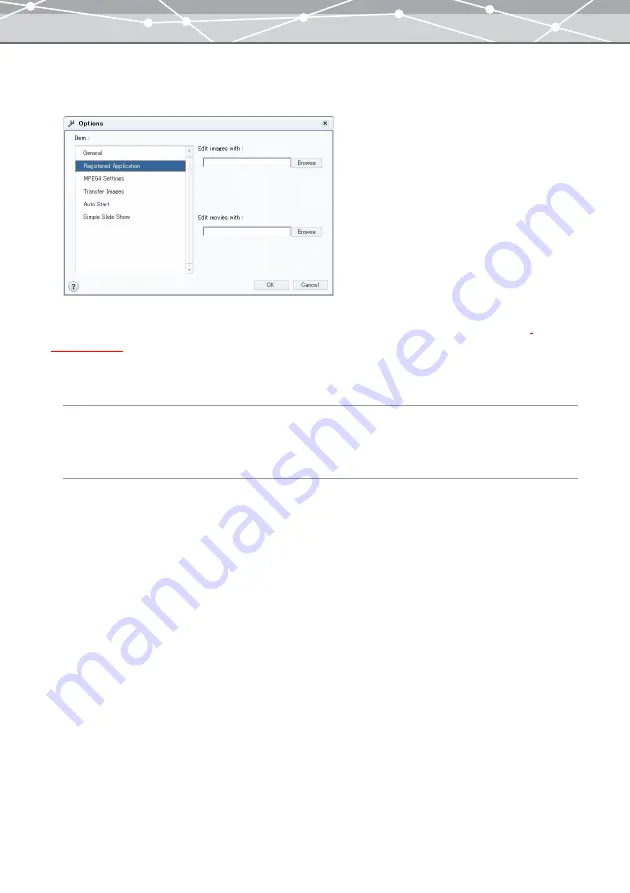
290
●
[Register Applications]
To register applications, select [Register Applications] in the [Item] list box.
Registers applications for editing images and movies.
When you select an image file or movie file except for the MPEG4 movies in the [Browse] window
, and select [Launch Registered Application] from the [Edit] menu, the application you
registered in this dialog box launches.
[Edit images with]
Click the [Browse] button, and in the [Select Folder] dialog box, select the application software you want to
use for editing images.
[Edit movies with]
Click the [Browse] button, and in the [Select Folder] dialog box, select the application software you want to
use for editing movies.
Summary of Contents for Master 1.1 Plus
Page 1: ...Software for Editing and Managing Images Operating Instructions OLYMPUS Master 1 1 Plus ...
Page 30: ...30 Main Menu The main menu has the following components ...
Page 94: ...94 5 Click the OK button The shooting date and time is changed ...
Page 136: ...136 6 Click the Transfer button The selected files are transferred to the camera album ...
Page 163: ...163 3 Click the OK button The settings are applied to the calendar you created ...
Page 245: ...245 5 Click the Save button The Save As dialog box appears g page 246 ...
Page 255: ...255 Create button Launches the CD DVD writing software No Item Description ...
Page 321: ...321 4 Click the Apply button The image in the image display area is resized ...
Page 323: ...323 3 Click the Apply button The image in the image display area is cropped ...
Page 338: ...338 4 Click the Apply button The corrected image appears in the image display area ...
Page 355: ...355 6 Click the Apply button The specified section is removed from the movie ...
Page 382: ...382 Wallpaper 209 Work file 168 176 Z Zoom In 308 Zoom Out 308 ...
Page 383: ...VE898801 ...






























