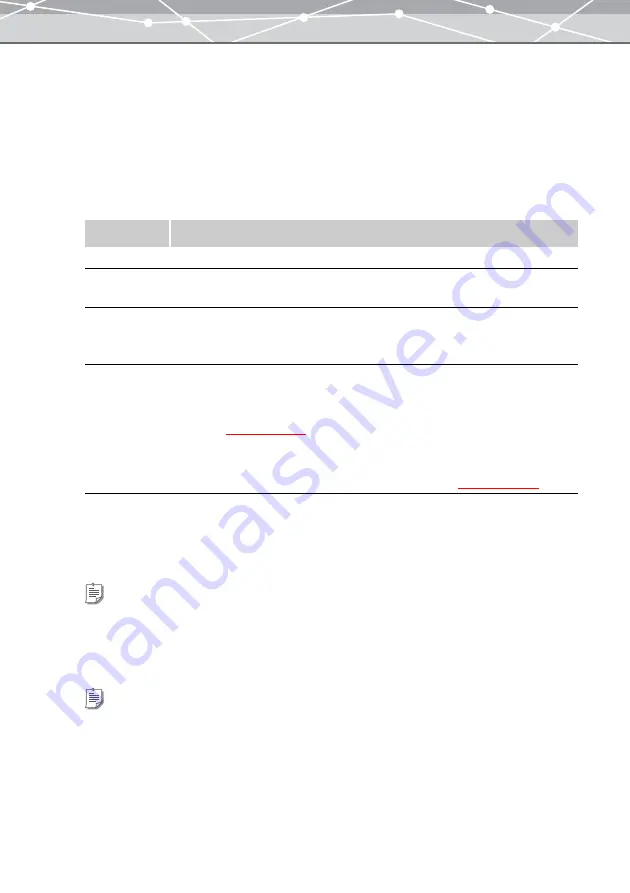
135
●
Setting Up the Transfer to Camera Album
1
From the [Tools] menu, select [Camera Album]. Alternatively, click the
[Camera Album] button at the [Create and Share] menu in the main menu.
The [Camera Album] window appears.
2
Connect the camera to your PC using a USB cable.
3
In the camera album setting panel, set the following options.
4
From the image display area, select the image or movie to transfer to the
camera album, and click the [Add] button. Alternatively, drag and drop the
selected files onto the image display area.
5
Repeat step 4 to put the files to be transferred in the image display area.
Item
Description
Media
Specifies the drive of the connected digital camera by clicking the [
▼
] button.
Album Number Selects the number of the album (1 to 12) to which to transfer images by clicking
the [
▼
] button.
Image Size
Selects the image size by clicking the [
▼
] button. You can select from 640
×
480
(Browsing), 1280
×
960, 1600
×
1200, 2048
×
1536, and 2288
×
1712. The size
cannot be changed for the movies.
Create Title
Page
Check this checkbox to create a title page for the camera album.
Title
Enters the title of the camera album. Clicking the [Title] button displays the [Text]
dialog box
.
Background
Sets the background of the title page or the camera album. Clicking the
[Background] button displays the [Background] dialog box
Tips
•
If you want to add all files in the thumbnail area, click [Add All].
•
You can transfer up to 100 files to a camera album.
Tip
To remove a file from the image display area, select the file you want to remove, and click the [Remove] button.
Summary of Contents for Master 1.1 Plus
Page 1: ...Software for Editing and Managing Images Operating Instructions OLYMPUS Master 1 1 Plus ...
Page 30: ...30 Main Menu The main menu has the following components ...
Page 94: ...94 5 Click the OK button The shooting date and time is changed ...
Page 136: ...136 6 Click the Transfer button The selected files are transferred to the camera album ...
Page 163: ...163 3 Click the OK button The settings are applied to the calendar you created ...
Page 245: ...245 5 Click the Save button The Save As dialog box appears g page 246 ...
Page 255: ...255 Create button Launches the CD DVD writing software No Item Description ...
Page 321: ...321 4 Click the Apply button The image in the image display area is resized ...
Page 323: ...323 3 Click the Apply button The image in the image display area is cropped ...
Page 338: ...338 4 Click the Apply button The corrected image appears in the image display area ...
Page 355: ...355 6 Click the Apply button The specified section is removed from the movie ...
Page 382: ...382 Wallpaper 209 Work file 168 176 Z Zoom In 308 Zoom Out 308 ...
Page 383: ...VE898801 ...






























