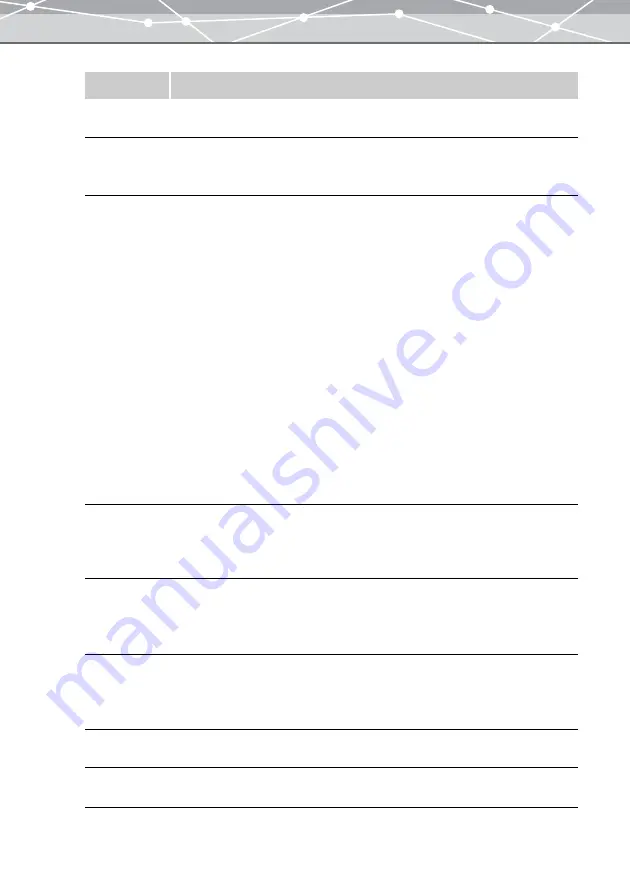
146
Item
Description
Default
Settings
Check this checkbox to restore the default settings for all items.
Exposure
Compensation
Adjusts the exposure of the image. You can manually adjust the exposure by
dragging the slider to the left or right. The exposure can be adjusted from -2.0 to
+2.0 in 0.1 EV increments. You can also directly input the value in the edit box.
White Balance
Adjusts the white balance of the image. You can select to adjust the Color
Temperature Setting or the Gray Point Specification.
Shooting Setting
Check this checkbox to set the white balance for shooting.
Color Temperature Setting
You can manually adjust the color temperature by dragging the slider to the left or
right. The setting range is between 2000K and 10000K, in 100K increments. You
can also directly input the value in the edit box.
Fine Adjustment
If you have selected the color temperature, you can manually perform fine
adjustment of the color temperature by dragging the slider to the left or right. The
setting range is from –10 to +10, in 1 step increments. You can also directly input
the value in the edit box.
Gray Point Specification
Click the Eyedropper button to change the mouse cursor to the eyedropper tool.
Place the eyedropper tool over the image in the preview display area and left click
to specify a gray point.
Contrast
Adjusts the contrast of the image. You can manually adjust the contrast by dragging
the slider to the left or right. The setting range is from –5 to +5, in 1 step
increments. You can also directly input the value in the edit box. The shooting
settings are discarded.
Sharpness
Adjusts the sharpness of the image. You can manually adjust the sharpness by
dragging the slider to the left or right. The setting range is from –5 to +5, in 1 step
increments. You can also directly input the value in the edit box. The shooting
settings are discarded.
Saturation
Adjusts the intensity of colors. You can manually adjust the saturation by dragging
the slider to the left or right. The setting range is from –5 to +5, in 1 step
increments. You can also directly input the value in the edit box. The shooting
settings are discarded.
Hue
Adjusts the color tone of images. Drag the slider to the left or right to manually
adjust the hue. You can also directly input the value in the edit box.
Noise Filter
Turns on/off the function for canceling random noise during image processing. To
cancel random noise, select [ON].
Summary of Contents for Master 1.1 Plus
Page 1: ...Software for Editing and Managing Images Operating Instructions OLYMPUS Master 1 1 Plus ...
Page 30: ...30 Main Menu The main menu has the following components ...
Page 94: ...94 5 Click the OK button The shooting date and time is changed ...
Page 136: ...136 6 Click the Transfer button The selected files are transferred to the camera album ...
Page 163: ...163 3 Click the OK button The settings are applied to the calendar you created ...
Page 245: ...245 5 Click the Save button The Save As dialog box appears g page 246 ...
Page 255: ...255 Create button Launches the CD DVD writing software No Item Description ...
Page 321: ...321 4 Click the Apply button The image in the image display area is resized ...
Page 323: ...323 3 Click the Apply button The image in the image display area is cropped ...
Page 338: ...338 4 Click the Apply button The corrected image appears in the image display area ...
Page 355: ...355 6 Click the Apply button The specified section is removed from the movie ...
Page 382: ...382 Wallpaper 209 Work file 168 176 Z Zoom In 308 Zoom Out 308 ...
Page 383: ...VE898801 ...
















































