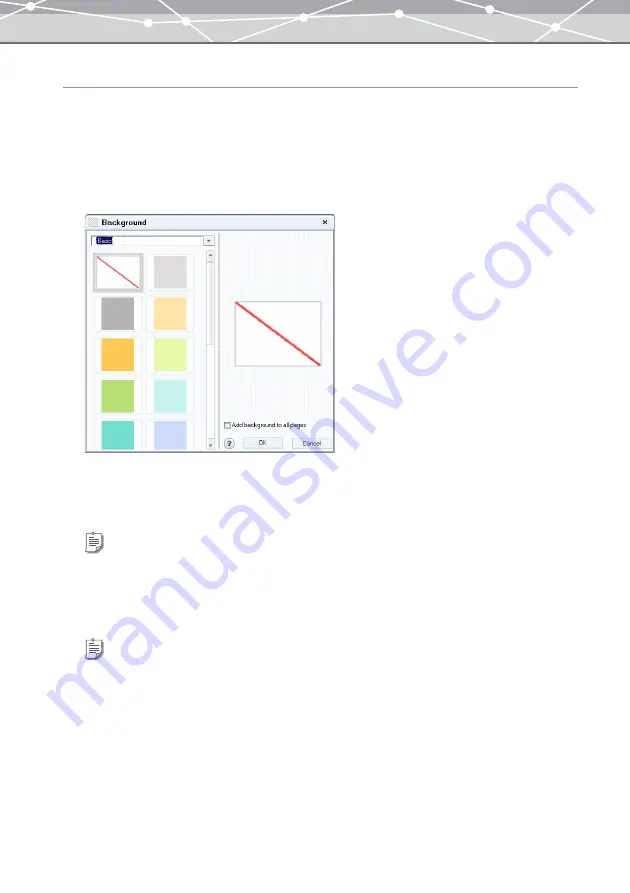
182
Setting Background of the Album
You can set the background for the pages in the album.
1
From the preview display area, select the page to set the background.
2
In the print setting panel of the [Album Print] window, click the [Background]
button.
The [Background] dialog box appears.
3
Select the background collection by clicking the [
▼
] button.
4
Select the background.
5
Click the [OK] button.
The selected background appears in the layout.
Tip
To add the selected background to all pages, check the [Add background to all pages] checkbox.
Tip
To delete the background, select the page you want to delete the background from, and click the [Background] button.
When the [Background] dialog box appears, select [No Background] .
Summary of Contents for Master 1.1 Plus
Page 1: ...Software for Editing and Managing Images Operating Instructions OLYMPUS Master 1 1 Plus ...
Page 30: ...30 Main Menu The main menu has the following components ...
Page 94: ...94 5 Click the OK button The shooting date and time is changed ...
Page 136: ...136 6 Click the Transfer button The selected files are transferred to the camera album ...
Page 163: ...163 3 Click the OK button The settings are applied to the calendar you created ...
Page 245: ...245 5 Click the Save button The Save As dialog box appears g page 246 ...
Page 255: ...255 Create button Launches the CD DVD writing software No Item Description ...
Page 321: ...321 4 Click the Apply button The image in the image display area is resized ...
Page 323: ...323 3 Click the Apply button The image in the image display area is cropped ...
Page 338: ...338 4 Click the Apply button The corrected image appears in the image display area ...
Page 355: ...355 6 Click the Apply button The specified section is removed from the movie ...
Page 382: ...382 Wallpaper 209 Work file 168 176 Z Zoom In 308 Zoom Out 308 ...
Page 383: ...VE898801 ...
















































