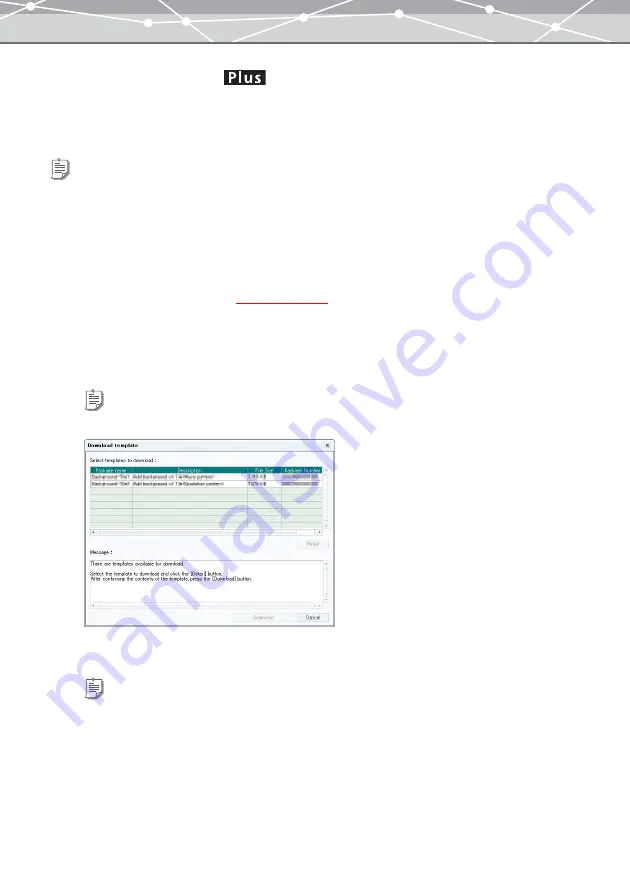
187
●
Downloading Templates
You can download templates for postcards, stamps, backgrounds, etc., from the Olympus web site and use them
in printing functions.
This section describes how to download the templates.
Follow the procedure below to download templates.
1
In the [Browse] window
, select [Download Template] from the
[Online Service] menu.
2
Follow the instructions on the screen to connect to the Olympus web site.
When connected to the Olympus web site, a dialog box to select the template to download appears.
3
Select the template to download, and then click [Download].
Tip
To download templates, you should meet the following conditions:
- You have upgraded the software to the Plus version.
- Your computer is connected to the internet.
- You have logged on as a user with the administrator’s privileges (for Windows XP/2000 or Mac OS X).
Tip
If there are templates available for download, the list of templates is displayed in the dialog box.
Tips
•
If you want to check the contents of the template before downloading, select the template for which you want to
check the contents, and then click [Details]. A web browser launches, and the details about the templates are
displayed.
•
If there is no template available for download, a message telling you that no template is available appears.
Summary of Contents for Master 1.1 Plus
Page 1: ...Software for Editing and Managing Images Operating Instructions OLYMPUS Master 1 1 Plus ...
Page 30: ...30 Main Menu The main menu has the following components ...
Page 94: ...94 5 Click the OK button The shooting date and time is changed ...
Page 136: ...136 6 Click the Transfer button The selected files are transferred to the camera album ...
Page 163: ...163 3 Click the OK button The settings are applied to the calendar you created ...
Page 245: ...245 5 Click the Save button The Save As dialog box appears g page 246 ...
Page 255: ...255 Create button Launches the CD DVD writing software No Item Description ...
Page 321: ...321 4 Click the Apply button The image in the image display area is resized ...
Page 323: ...323 3 Click the Apply button The image in the image display area is cropped ...
Page 338: ...338 4 Click the Apply button The corrected image appears in the image display area ...
Page 355: ...355 6 Click the Apply button The specified section is removed from the movie ...
Page 382: ...382 Wallpaper 209 Work file 168 176 Z Zoom In 308 Zoom Out 308 ...
Page 383: ...VE898801 ...






























