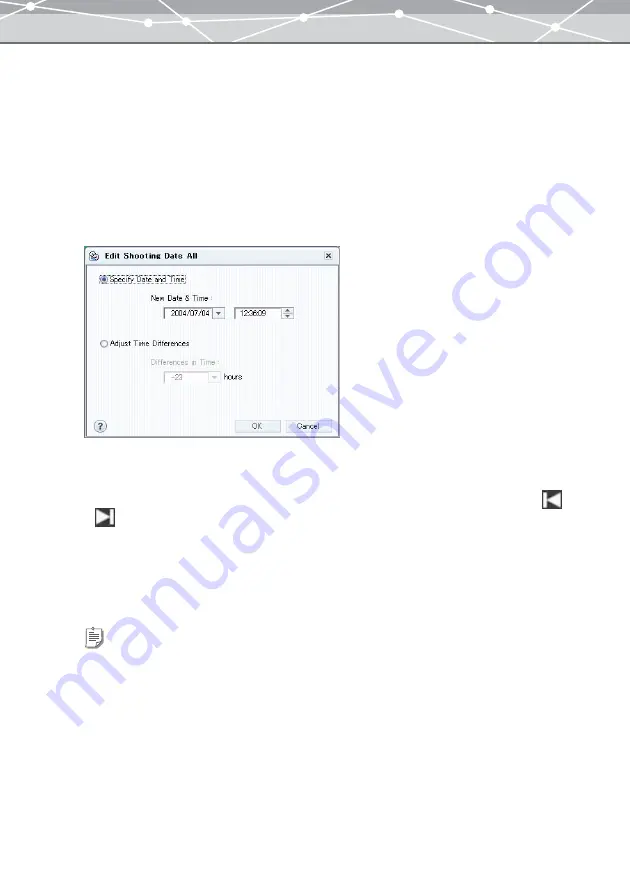
93
●
Changing the Shooting Date of Multiple Files in a Single Operation
You can change the shooting date of two or more image files in a single operation.
You can also change the shooting time of selected files by modifying the time differences.
To change the shooting date and time of selected files in a single operation, follow the procedure below.
1
In the [Browse] window, select the image or movie files to change the
shooting date.
2
From the [Edit] menu, select [Edit Shooting Date All].
The [Edit Shooting Date All] dialog box appears.
3
To change the date and time, click [Specify Date and Time], and set the new
date and time.
•
To change the date, click the [
▼
] button to display the calendar. Select the month by clicking
or
, then select the desired date.
•
To change the time, click the hour, minute, or second in the edit box, then click the [
▲
] or [
▼
] button
to set to the desired time.
4
To correct the differences in time, click [Adjust Time Differences], then click
the [
▼
] button to set the time differences.
Tip
You can set the time differences from –24 to +24, in 1 hour increments.
Summary of Contents for Master 1.1 Plus
Page 1: ...Software for Editing and Managing Images Operating Instructions OLYMPUS Master 1 1 Plus ...
Page 30: ...30 Main Menu The main menu has the following components ...
Page 94: ...94 5 Click the OK button The shooting date and time is changed ...
Page 136: ...136 6 Click the Transfer button The selected files are transferred to the camera album ...
Page 163: ...163 3 Click the OK button The settings are applied to the calendar you created ...
Page 245: ...245 5 Click the Save button The Save As dialog box appears g page 246 ...
Page 255: ...255 Create button Launches the CD DVD writing software No Item Description ...
Page 321: ...321 4 Click the Apply button The image in the image display area is resized ...
Page 323: ...323 3 Click the Apply button The image in the image display area is cropped ...
Page 338: ...338 4 Click the Apply button The corrected image appears in the image display area ...
Page 355: ...355 6 Click the Apply button The specified section is removed from the movie ...
Page 382: ...382 Wallpaper 209 Work file 168 176 Z Zoom In 308 Zoom Out 308 ...
Page 383: ...VE898801 ...






























