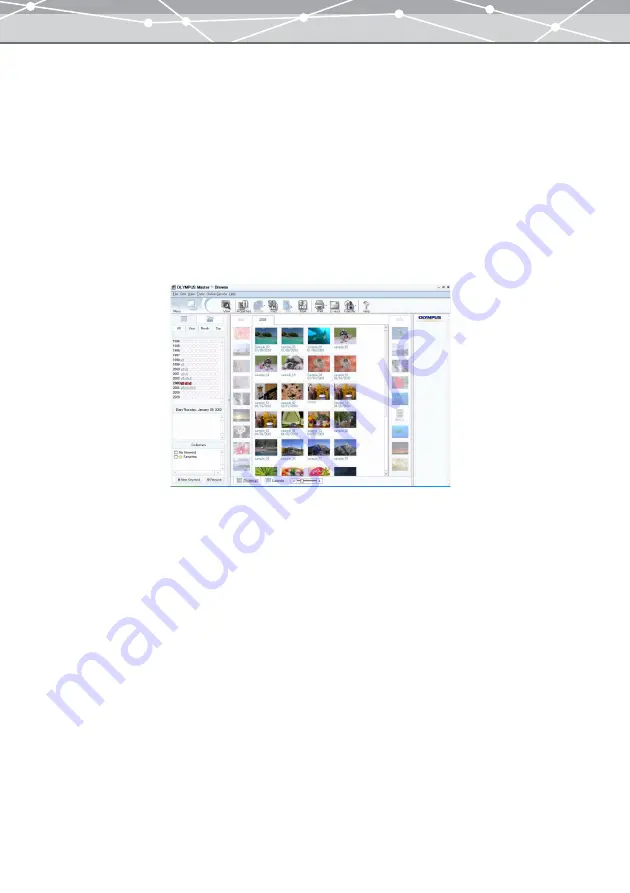
61
●
Switching the Calendar
Clicking the [All], [Year], [Month], or [Day] tab switches the contents of the calendar.
If you click the [All] tab
In the tree display area, the chart indicating the amount of files is displayed for the year in which any file
exists. In the image display area, the thumbnails of all of the files imported in OLYMPUS Master are
displayed. If you select a year, the thumbnails of the selected year are displayed in the image display area.
If you click the [Year] tab
In the tree display area, the chart indicating the amount of files in the current year, next year, and ten previous
years is displayed. The chart appears only for the year in which any file exists. In the image display area, the
thumbnails of the selected year are displayed.
Example: Calendar view when the [Year] tab is clicked and the year 2003 is selected
Summary of Contents for Master 1.1 Plus
Page 1: ...Software for Editing and Managing Images Operating Instructions OLYMPUS Master 1 1 Plus ...
Page 30: ...30 Main Menu The main menu has the following components ...
Page 94: ...94 5 Click the OK button The shooting date and time is changed ...
Page 136: ...136 6 Click the Transfer button The selected files are transferred to the camera album ...
Page 163: ...163 3 Click the OK button The settings are applied to the calendar you created ...
Page 245: ...245 5 Click the Save button The Save As dialog box appears g page 246 ...
Page 255: ...255 Create button Launches the CD DVD writing software No Item Description ...
Page 321: ...321 4 Click the Apply button The image in the image display area is resized ...
Page 323: ...323 3 Click the Apply button The image in the image display area is cropped ...
Page 338: ...338 4 Click the Apply button The corrected image appears in the image display area ...
Page 355: ...355 6 Click the Apply button The specified section is removed from the movie ...
Page 382: ...382 Wallpaper 209 Work file 168 176 Z Zoom In 308 Zoom Out 308 ...
Page 383: ...VE898801 ...






























