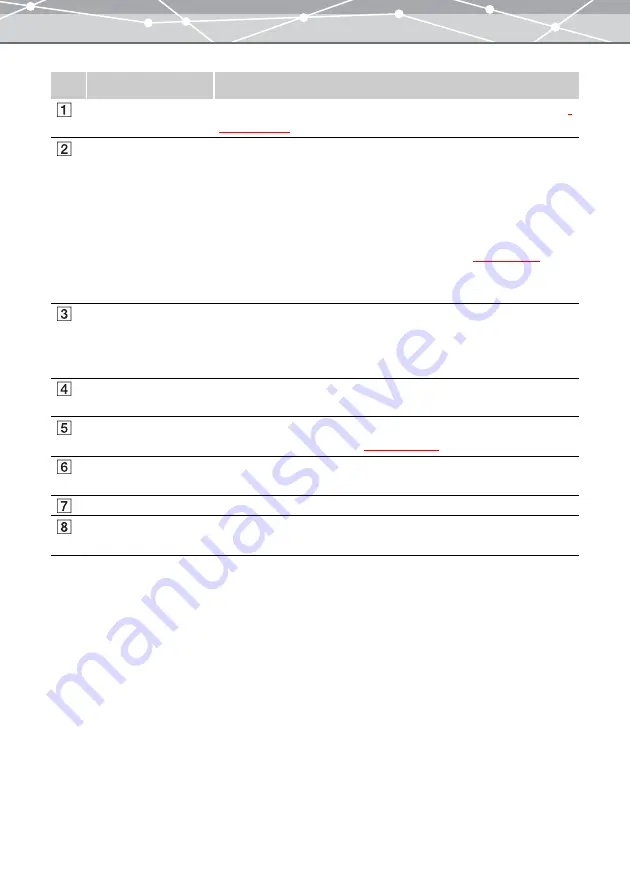
35
No.
Item
Description
Menu bar
Accesses the functions that can be used in the [Transfer Images] window
Toolbar
The toolbar contains the following buttons.
You can hide or show the toolbar by selecting [Hide Toolbar] or [Show
Toolbar] from the [View] menu.
Menu
Returns to the main menu.
Browse
Displays the [Browse] window (“[Browse] Window”
Help
Displays the Help information for the [Transfer Images] window.
[From Camera]/[From
Media] tabs
Clicking the [From Camera] tab switches the window to the [Transfer
Images (From Camera)] window.
Clicking the [From Media] tab switches the window to the [Transfer
Images (From Media)] window.
Thumbnail area
Displays the thumbnails of all images in the camera or media, and the file
name below each thumbnail.
Transfer settings
Selects the files to transfer, specifies the keywords to attach, and selects
the destination to transfer files
[Transfer Images]
button
Transfers the selected files according to the transfer settings.
[Refresh] button
Refreshes the thumbnail images in the thumbnail area.
[Browse] button
Displays the [Select Folder] dialog box. Selects the folder or media that
contains the files you want to transfer.
Summary of Contents for Master 1.1 Plus
Page 1: ...Software for Editing and Managing Images Operating Instructions OLYMPUS Master 1 1 Plus ...
Page 30: ...30 Main Menu The main menu has the following components ...
Page 94: ...94 5 Click the OK button The shooting date and time is changed ...
Page 136: ...136 6 Click the Transfer button The selected files are transferred to the camera album ...
Page 163: ...163 3 Click the OK button The settings are applied to the calendar you created ...
Page 245: ...245 5 Click the Save button The Save As dialog box appears g page 246 ...
Page 255: ...255 Create button Launches the CD DVD writing software No Item Description ...
Page 321: ...321 4 Click the Apply button The image in the image display area is resized ...
Page 323: ...323 3 Click the Apply button The image in the image display area is cropped ...
Page 338: ...338 4 Click the Apply button The corrected image appears in the image display area ...
Page 355: ...355 6 Click the Apply button The specified section is removed from the movie ...
Page 382: ...382 Wallpaper 209 Work file 168 176 Z Zoom In 308 Zoom Out 308 ...
Page 383: ...VE898801 ...
















































