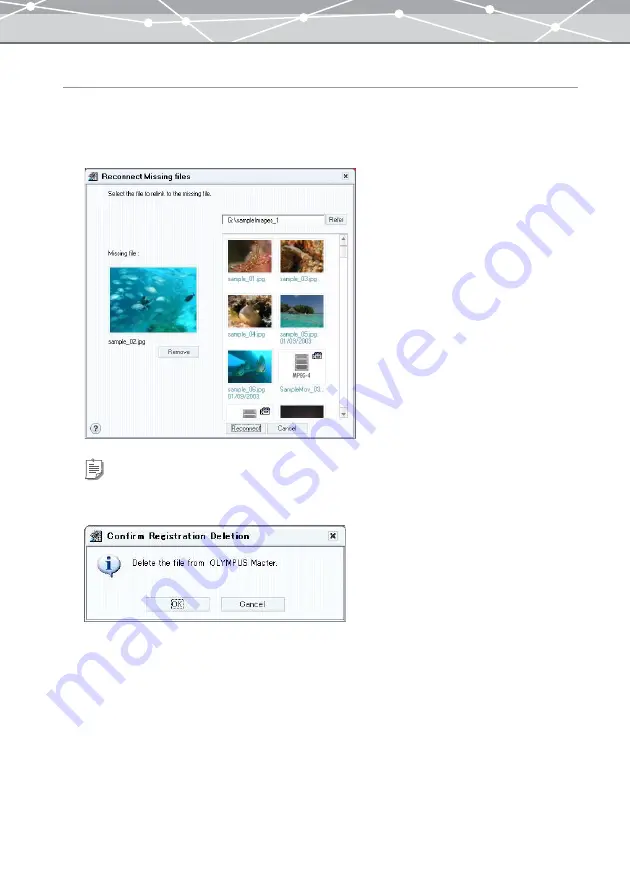
101
Reconnecting Using the [File] menu
1
In the [Browse] window, select the missing file you want to reconnect, and
click [Reconnect Missing Files].
The [Reconnect Missing File] dialog box appears.
2
Click the [Refer] button, select the file to reconnect to the missing file in the
[Select Folder] dialog box, and then click the [OK] button.
3
Go back to the [Reconnect Missing Files] dialog box, and click the
[Reconnect] button.
The selected file is reconnected to the missing file.
Tip
If you want to delete the missing file from the OLYMPUS Master database, click [Delete]. When the [Confirm
Registration Deletion] dialog box appears, click the [OK] button.
Summary of Contents for Master 1.1 Plus
Page 1: ...Software for Editing and Managing Images Operating Instructions OLYMPUS Master 1 1 Plus ...
Page 30: ...30 Main Menu The main menu has the following components ...
Page 94: ...94 5 Click the OK button The shooting date and time is changed ...
Page 136: ...136 6 Click the Transfer button The selected files are transferred to the camera album ...
Page 163: ...163 3 Click the OK button The settings are applied to the calendar you created ...
Page 245: ...245 5 Click the Save button The Save As dialog box appears g page 246 ...
Page 255: ...255 Create button Launches the CD DVD writing software No Item Description ...
Page 321: ...321 4 Click the Apply button The image in the image display area is resized ...
Page 323: ...323 3 Click the Apply button The image in the image display area is cropped ...
Page 338: ...338 4 Click the Apply button The corrected image appears in the image display area ...
Page 355: ...355 6 Click the Apply button The specified section is removed from the movie ...
Page 382: ...382 Wallpaper 209 Work file 168 176 Z Zoom In 308 Zoom Out 308 ...
Page 383: ...VE898801 ...






























