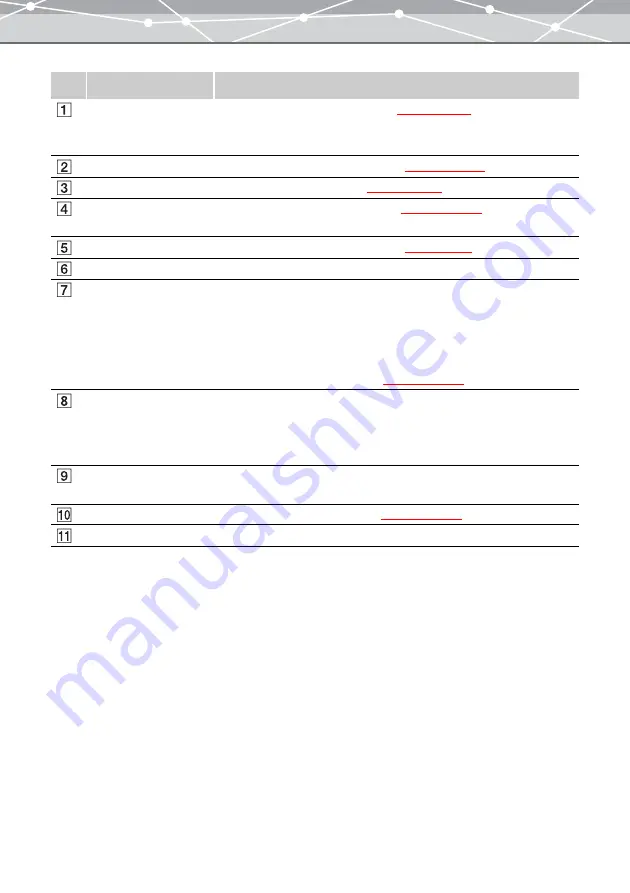
31
No.
Item
Description
[Transfer Images]
button
Displays the [Transfer Images] menu
to select whether to
open the [Transfer Images (From Camera)] or [Transfer Images (From
Media)] window.
[Backup Images] button
Displays the [Backup Images] window
[Browse Images] button
Displays the [Browse] window
.
[Create and Share]
button
Displays the [Create and Share] menu
[Print Images] button
Displays the print menu (“Print Menu”
[X] (Exit) button
Shuts down OLYMPUS Master.
Don't show this screen
When this checkbox is checked, from the next time this software starts, it
bypasses the main menu and goes directly to the [Browse] window.
You can also open the main menu from the [Browse] window.
If you want to restore the setting to display the main menu at start-up,
check the [Display Main Menu at Start-up] checkbox of the [General]
setting in the [Options] dialog box
.
[Upgrade] button
Displays the [Upgrade] dialog box.
From the [Upgrade] dialog box, you can start a web browser, and access
the site for purchasing the Plus version.
This button does not appear if you are already using the Plus version.
OLYMPUS Web Site
button
Launches a web browser, and displays the Olympus web site.
Options button
Displays the [Options] dialog box
? button
Displays Help information for OLYMPUS Master.
Summary of Contents for Master 1.1 Plus
Page 1: ...Software for Editing and Managing Images Operating Instructions OLYMPUS Master 1 1 Plus ...
Page 30: ...30 Main Menu The main menu has the following components ...
Page 94: ...94 5 Click the OK button The shooting date and time is changed ...
Page 136: ...136 6 Click the Transfer button The selected files are transferred to the camera album ...
Page 163: ...163 3 Click the OK button The settings are applied to the calendar you created ...
Page 245: ...245 5 Click the Save button The Save As dialog box appears g page 246 ...
Page 255: ...255 Create button Launches the CD DVD writing software No Item Description ...
Page 321: ...321 4 Click the Apply button The image in the image display area is resized ...
Page 323: ...323 3 Click the Apply button The image in the image display area is cropped ...
Page 338: ...338 4 Click the Apply button The corrected image appears in the image display area ...
Page 355: ...355 6 Click the Apply button The specified section is removed from the movie ...
Page 382: ...382 Wallpaper 209 Work file 168 176 Z Zoom In 308 Zoom Out 308 ...
Page 383: ...VE898801 ...






























